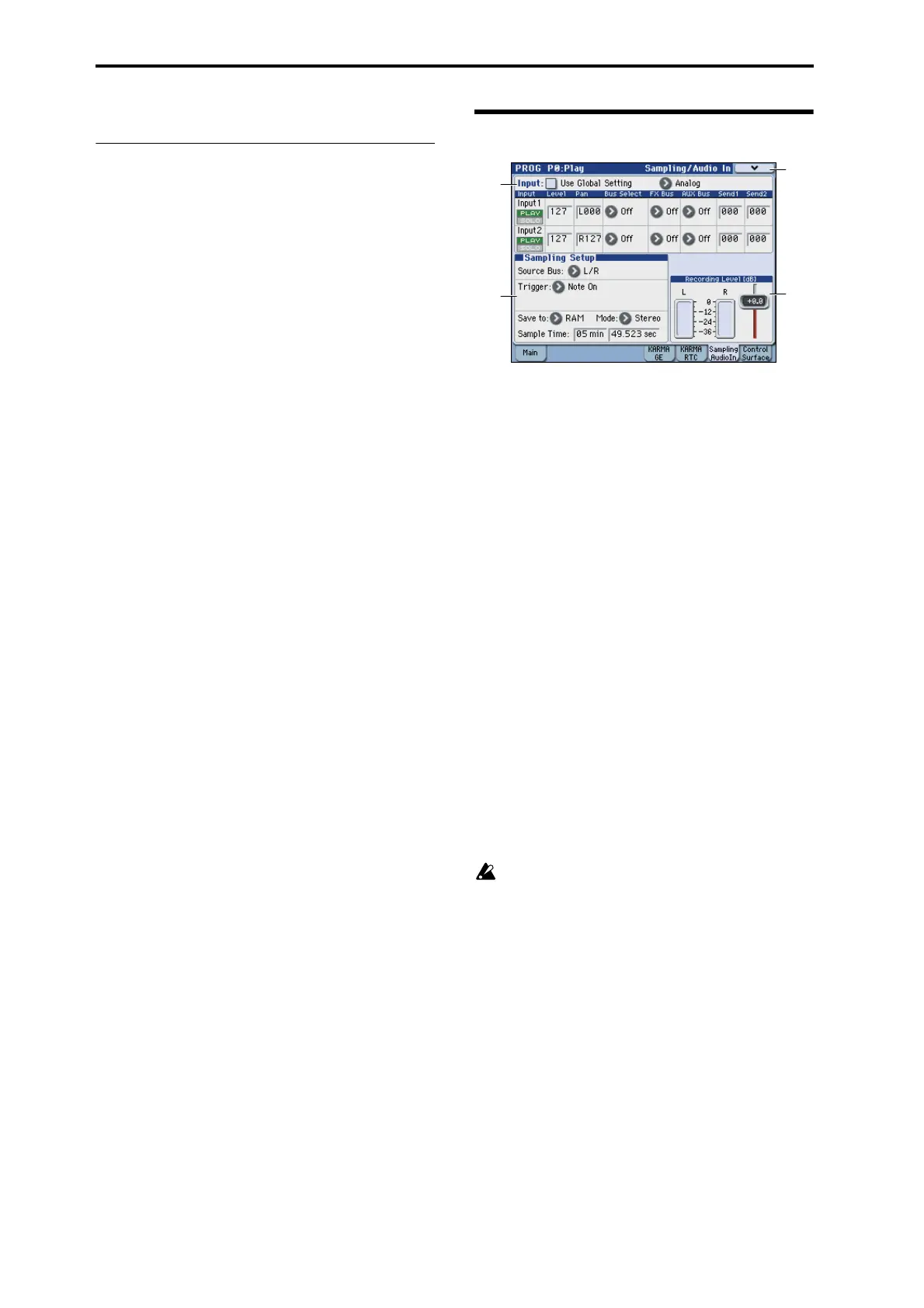Program mode
8
You can assign this name in Prog 7–2: KRMA2 – Names.
▼0–6: Menu Command
• 0: Write Program ☞p.106
• 1: Panel–SW Solo Mode On ☞p.106
• 2: Exclusive Solo ☞p.107
• 3: Copy X–Y Motion ☞p.107
• 4: Copy KARMA Module ☞p.114
• 5: Initialize KARMA Module ☞p.115
• 6: Copy Scene ☞p.115
• 7: Swap Scene ☞p.115
• 8: Capture Random Seed ☞p.116
• 9: Auto Assign RTC Name ☞p.117
For more information, please see “Program: Menu
Command” on page 106.
0–7: Sampling/Audio In
This page lets you adjust the volume, pan, effects sends, and
bussing for the audio inputs, including analog inputs 1–2
and the S/P DIF L/R digital inputs. It also controls the
sampling-related settings for Program mode.
The M3 can sample external audio from the analog or S/P
DIF inputs, at 48 kHz 16-bit resolution, in mono or stereo.
You can record samples into RAM, or sample directly to
media.
You can also digitally resample the complete sound of a
Program, played polyphonically, live or sequenced,
including any effects and KARMA-generated events.
Finally, you can also use the M3 as a 4-in, 6-out effects
processor.
You can combine any and all of these features at once. For
instance, you can sample a live guitar riff from the audio
inputs, processed through M3 effects, while listening to and
either recording or not recording a KARMA-generated
phrase.
Note: If the EXB-FW option is installed, FireWire audio
input/output will be added. This gives you a total of 6-in
and 6-out.
Using the control surface to make audio input set-
tings
You can use the control surface to make Play/Mute, Solo
On/Off, and Volume settings for the audio input. These
settings can be made from the front panel mixer section, or
in the display of the P0: Play– Control Surface page. Here we
will explain how to use the front panel.
If Use/Edit Global Setting is on, the control surface will
control the Global mode settings.
PLAY/MUTE
1. Press the CONTROL ASSIGN MIXER switch to make
INPUTS light.
2. Press a MIX PLAY/MUTE 1–4 switch to change the
PLAY/MUTE status of each input.
SOLO On/Off
1. Press the CONTROL ASSIGN MIXER switch to make
INPUTS light.
2. Choose the menu command “Panel-Switch Solo Mode
On.” (A check mark will appear when you select this.)
3. Press a MIX PLAY/MUTE 1–4 switch to change the solo
on/off status of each input.
Audio Volume
1. Press the CONTROL ASSIGN MIXER switch to make
INPUTS light.
2. Use the MIX VOLUMES 1–4 slider to control the vol-
ume.
0–7a
0–7b
0–7
Menu
0–7c