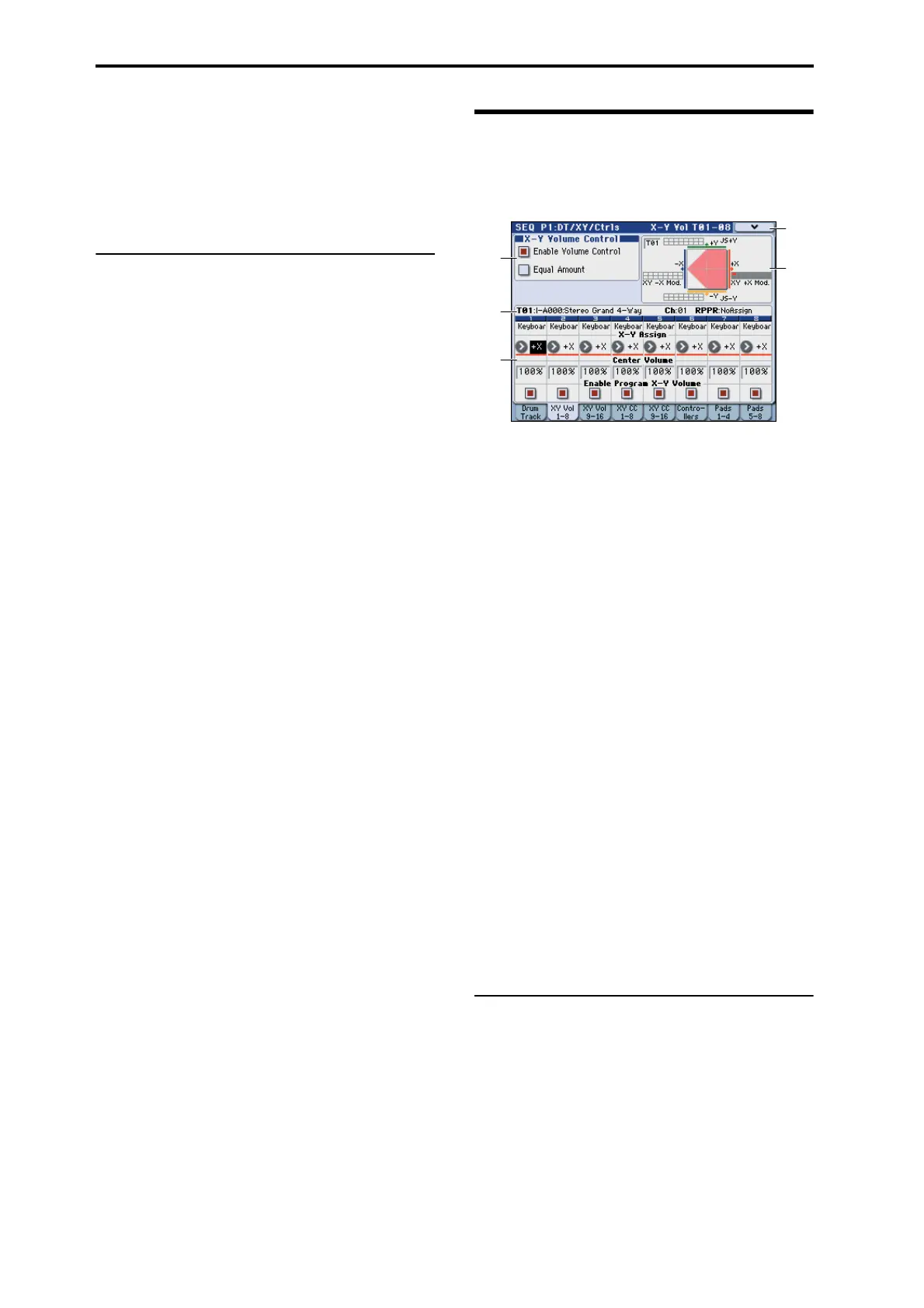Sequencer mode
216
Velocity:
Bottom [001...127]
Top [001...127]
This is valid if Trigger Mode is set to Wait KBD Trig.
It specifies the range of velocities that will start the drum
pattern.
▼1–1: Menu Command
• 0: Memory Status ☞p.271
• 1: Panel–SW Solo Mode On ☞p.106
• 2: Exclusive Solo ☞p.107
• 3: Rename Song ☞p.271
• 4: Delete Song ☞p.271
• 5: Copy From Song ☞p.271
• 6: Load Template Song ☞p.271
• 7: Save Template Song (Save as User Template
Song) ☞p.272
• 8: FF/REW Speed ☞p.272
• 9: Set Location (Set Location for Locate Key) ☞p.272
• 10: GM Initialize ☞p.273
• 11: Copy From Combi (Copy from
Combination) ☞p.273
• 12: Copy from Program ☞p.273
• 13: Copy Drum Track ☞p.112
• 14: Erase Drum Track Pattern ☞p.112
For more information, please see “Sequencer: Menu
Command” on page 271.
1–2: X–Y Vol T01–08,
1–3: X–Y Vol T09–16
(X–Y Volume Control T01–08, T09–16)
X–Y Control lets you control the track volume and program
or effect parameters by moving your finger on the display
(X–Y Mode) or by using an X–Y Motion that records such a
movement.
For more background information on X–Y control, please
see “1–5: X–Y Setup” on page 31.
X–Y control operation of programs and songs
Volume and CC control of each track program in Sequencer
mode can be performed according to the X–Y control
settings made in Program mode. You can disable the
Program X–Y Volume and CC control separately for each
track, if desired.
There is also a separate Song-wide X–Y control, with its own
X–Y Volume and CC control settings. As with the Program
X–Y control, you can disable the Song Volume and CC
control separately for each track. Note that the Song X–Y
CCs affect only Tracks and Effects on the Global MIDI
Channel.
How Sequencer mode X–Y Volume works
In Program mode, X–Y Volume fades between the two
Oscillators. Oscillator 1 is always at maximum volume when
the X–Y position is all the way to the left (–X), and Oscillator
2 is always at maximum when the X–Y Position is all the
way to the right (+X).
In Sequencer mode, on the other hand, the X–Y Volume can
fade between any or all of the 16 Tracks. You can assign each
of the Tracks to be controlled by any of the four X–Y axes
(+X, –X, +Y, –Y), or to not be controlled at all.
If the EXB-RADIAS option is installed, you can create
complex fades between different programs, such as EDS
programs and RADIAS programs.
1–2(3)a: X–Y Volume Control
X–Y Volume Control lets you adjust the relative volumes of
the 16 Tracks by moving the X–Y mode (or the X–Y motion)
from left to right on the X axis, and up and down on the Y
axis.
The Equal Amount check-box makes the X–Y control create
a smooth fade between the Tracks, while the individual
Track Center Volume parameters allow you to create more
complex fade shapes.
Enable Volume Control [Off, On]
On (checked): X–Y position movements will control the
volume of all tracks whose X–Y Assign is not Off.
1–2a
1–2d
1–2c
1–2b
1–2
Menu
