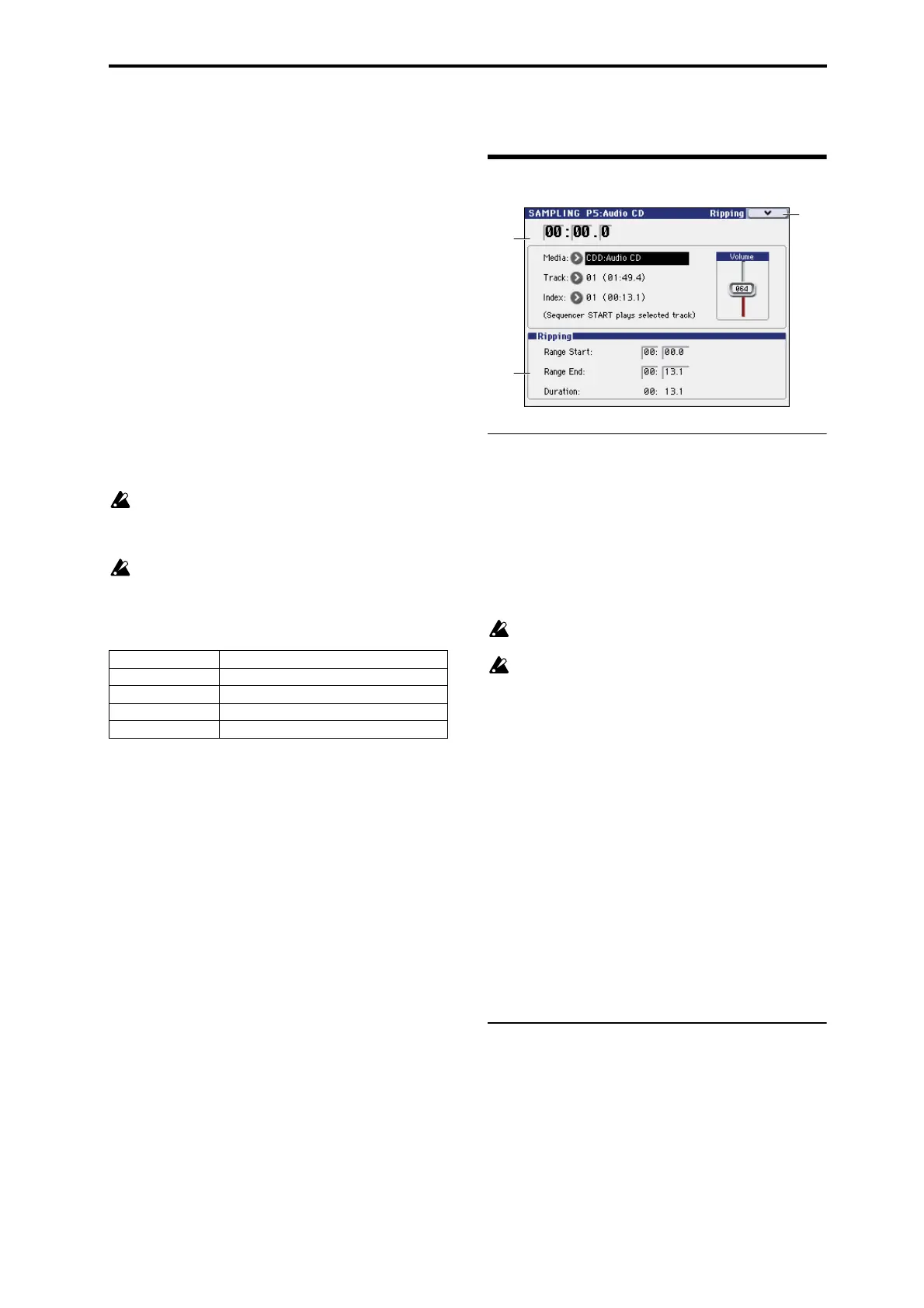Sampling P5: Audio CD 5–1: Ripping
321
Sampling P5: Audio CD
You can play back an audio CD in a CD-R/RW drive
connected to the USB A connector, or rip audio data from an
audio CD.
There are two ways to sample from an audio CD.
• If you want to monitor the audio, connect the audio
output jacks (or headphone jack) of your CD-R/RW
drive to the M3’s AUDIO INPUT 1, 2 jacks.
Alternatively, you can monitor the audio by connecting
your CD-R/RW drive’s S/P DIF OUT jack to the M3’s
S/P DIF IN jack.
The sampling procedure is the same as when you’re sam-
pling an analog audio source connected to the AUDIO
INPUT jacks in the conventional way. The sound will
play on the M3 according to the Input Analog (0–2a) set-
ting. Adjust the Input 1 (L channel) and Input 2 (R chan-
nel) settings for Level, Pan, and BUS (IFX/Indv.) Select
(normally set to L/R).
• The audio signal of the audio CD will be sampled
(“ripped”) as digital data. Use the menu command
Destination (5–1) to execute ripping.
Ripping is not supported for some CD-R/RW drives
(drives that do not support reading CD-DA data). In
this case, the message “Error in reading from medium”
will appear.
If your drive does not have audio output jacks, a
headphone jack, or an S/P DIF OUT jack, you won’t be
able to monitor the audio.
The audio CD can be controlled by the SEQUENCER
switches.
If the cursor is located at Range Start or Range End, the
range of the CD from Range Start to Range End will be
played.
5–1: Ripping
5–1a: Audio CD Play
Location [00:00.0...]
Indicates the current location of the track being played
(Track). When stopped, this indicates the location at which
playback will begin. If you re-select Track or Index, this will
be reset to 00:00.0.
Media (Media Select) [CDD: Name]
Selects the CD-R/RW drive that contains the audio CD that
you want to play or sampling.
Drives other than a CD-R/RW drive cannot be selected
here.
If you connect a USB device to the USB A connector, use
the menu command Scan USB device (see page 419) to
mount the device.
Track (Track Select) [01...]
Selects the track of the audio CD that you want to play or
sampling.
Index [01...]
Selects the index of the audio CD that you want to play or
sampling.
This can be selected only if you have selected a track that
contains index data.
In the case of some CD-R/RW drives, index information
cannot be obtained.
Volume [0...127]
Adjusts the volume of the audio signal that is output from
the CD-R/RW drive.
Some CD-R/RW drives do not support this, meaning that
this adjustment may not affect the volume.
5–1b: Ripping
Makes settings for ripping data from a CD.
If the cursor is located at Range Start or Range End, CD
playback will occur from Range Start to Range End.
Ripping is executed in the menu command Destination.
Range Start [00:00.0...]
Specify the starting location of the data that will be ripped.
When you re-select Track or Index, this will be reset to
00:00.0.
Note: If the Range Start or Range End edit cell is
highlighted, you can press the ENTER switch during
START/STOP switch Play/Stop
FF>> switch Fast-forward
<<REW switch Rewind
PAUSE switch Pause
LOCATE switch Return to the beginning of the track
5–1a
5–1b
5–1
Menu