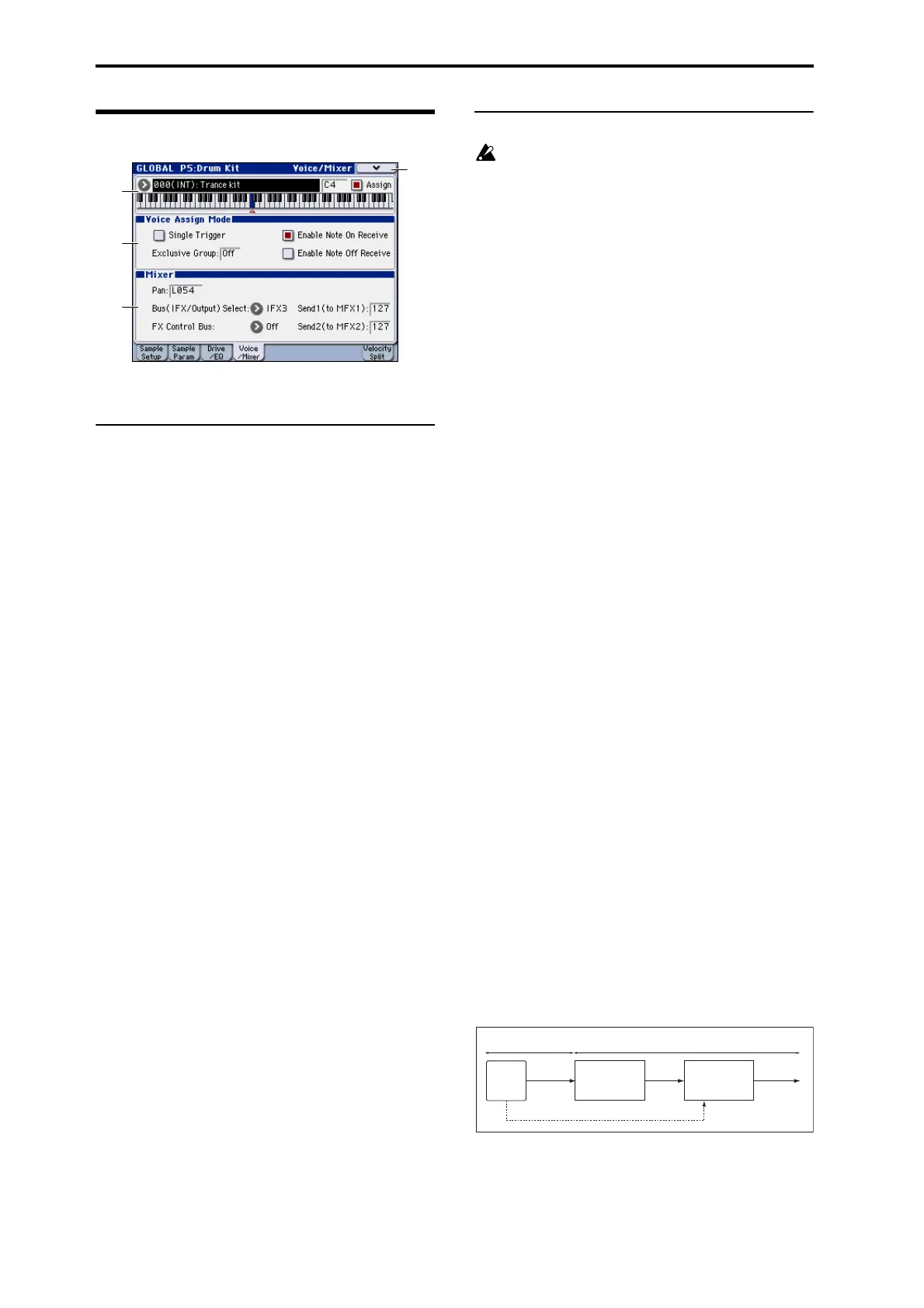Global mode
380
5–4: Voice/Mixer
Specify the voice assign, pan, and effect routing etc. for each
key of the drum kit.
5–4a: Voice Assign Mode
Single Trigger [Off, On]
On (checked): Even when the same key (note) is played
repeatedly, the previous note will be halted before the new
note is begun, so that the notes will not overlap. Normally
you will leave this unchecked.
Exclusive Group (Exclusive Assign)[Off, 001...127]
001–127: This allows you to assign keys to any of 127
groups. Keys assigned to the same group will be treated as a
single group, and will be played monophonically with last-
note priority. For example you might assign closed and open
hi-hat sounds to the same group so that two or more hi-hat
sounds can not sound simultaneously.
Off: Keys will not be grouped. This is the default setting.
Enable Note On Receive [Off, On]
On (checked): Note-on messages will be received. Normally
you will check this, but you can uncheck it if you do not
want specific notes to sound.
Enable Note Off Receive [Off, On]
On (checked): Note-off messages will be received. Normally
you will uncheck this. This parameter is valid when Hold
(Prog 1–1d) is checked (Hold On). In the case of a drum
program, you will normally select Hold On. In this case if
Enable Note Off Receive is checked, note-off messages will
be received, and the sound will stop (the release segment of
the EG will begin) when the key is released.
5–4b: Mixer
Drum kits will sound using the settings of the program
that is selected in Program mode. Pan is valid if Use
DKit Setting (Prog 4–1c) is checked. Bus (IFX/Output)
Select, FX Control Bus, and Send 1/2 are valid if Use
DKit Setting (Prog 8–1c) is checked. Be aware that
while editing a drum kit, the edited results will not be
reflected unless these settings have been made.
Pan[Random, L001...C064...R127]
Specifies the panning for each key.
L001 places the sound at far left, and R127 places the signal
at far right. With a setting of Random, the drum sample will
be panned randomly at each note-on.
Bus (IFX/Output) Select
[L/R, IFX 1...5, 1...4, 1/2, 3/4, Off]
For each key, specify the bus to which the sound will be sent.
For example, you might send Snare sounds to IFX1 and Kick
sounds to IFX2 to apply separate insert effects, and send the
remaining sounds to L/R without applying insert effects.
Tip: In most of the preloaded drum kits, the following types
of drum instrument have the same Bus (IFX/Output) Select
settings.
Snares → IFX1
Kicks → IFX2
Other → IFX3
FX Control Bus [Off, 1, 2]
For each key, you can select whether the signal will be sent
to FX Control bus (stereo two-channel) FX Ctrl1 or 2.
Normally you will leave this off, but you can use this setting
if you want to control an effect by playing a specific key.
You can use this with the following effects:
Vocoders:
156: Vocoder
Compressor and gate-type effects:
002: Stereo Limiter
005: Stereo Gate
Example: Gated Reverb
This is an example of applying a gated reverb to only a
specific snare sound. When using a gate effect on reverb,
you may not be able to control the gating timing correctly if
you use the extended reverberant sound to control the gate.
Normally, you will control the gate using sound from before
reverb is applied.
For the key for which you’ve selected the snare sample, set
Bus (IFX/Output) Select to IFX4. Also use FX Control Bus to
send the signal to FX Control Bus 1. In IFX5: Stereo Gate,
choose FX Control 1 as the Envelope Source. Now you can
use a signal other than the input (reverberant sound) to
control the gate.
5–1a
5–4b
5–4a
5–4
Men
IFX4
070: Reverb Hall
IFX5
005: Stereo Gate
KEY: D3
(Snare)
Bus Select
: IFX4
Chain to
: IFX4
FX Control Bus: 1
Envelope Source
: FX Control 1
Gated Reverb Example
Bus Select
: L/R
(FX Control Bus1)
Global P5: Drum Kit
Program P4, P8: Use DKit Setting = On