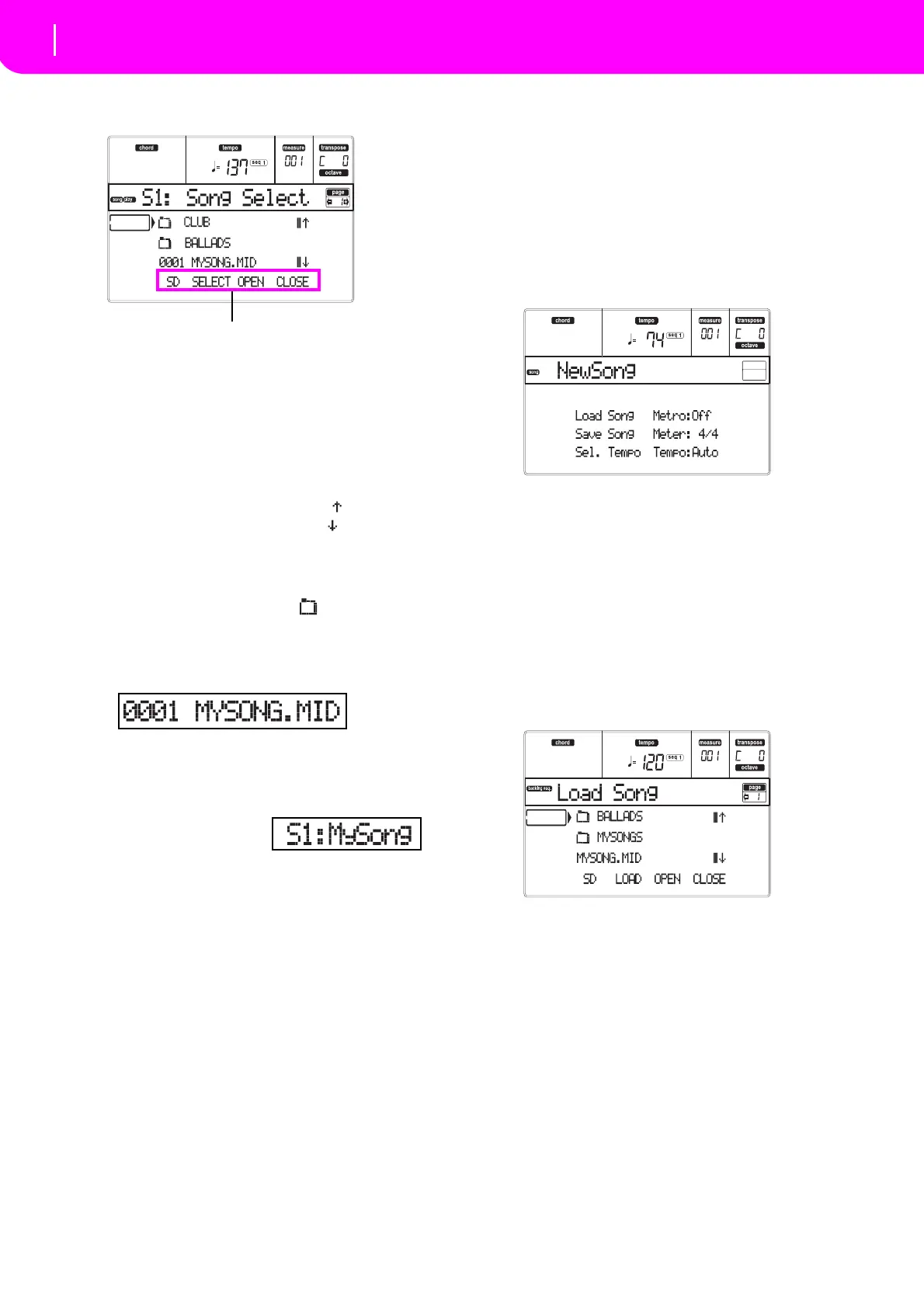32
3 Press the A (S1:) VOLUME/VALUE button to
open the Song Select window.
Note:
Yo u can also access the Song Select window by
pressingthePAGE+buttonfromthemainpage.Youcan
exitthiswindoweitherbypressingEXITorPAGE‐.
4 Press the F-1 button to select the SD card (SD).
Thecardcontentappears.
5 Use
the TEMPO/VALUE controls, or the VOL-
UME/VALUE (E–H) buttons to scroll the list.
The E–F buttons are
the Scroll Up ( ), while the
G–H buttons are the Scroll Down ( ).
Movethefileyouarelookingfortothefirstlineofthe
di
splay.
6 If the file you are looking for is in a folder (a file
wh
ose name begins with “ ”), move the
folder to the first line in the display, then select
the F-3 (OPEN) command. Sele
ct the F-4
(CLOSE) command to close a folder and go
back to the upper level.
7 When the file you are looking for is in the first
lin
e of the display, pr
ess the F-2 (SELECT) but-
ton.
8 When the Song appears
in the S1 line on the main
p
age of the Son
g Play
mode, press the left (SEQ 1) PLAY/STOP button
to start the playback.
Note:IftheBALANCEsliderisallthewaytothe
right,Sequencer1 isatthemini
mumvolumeand
can’tbeheard.
IfyouwishtoplayadifferentSongonSequencer2
at the same
time, press the B (S2:) VOLUME/
VALUE button(press ittwiceif a Song is already
selected for Sequencer 2), and repeat the above
proceduretoselectaSongforSequencer2.Usethe
right (SEQ 2) PLAY/STOPbuttonto st
art/stop the
second Song. Use the BALANCE cursor to mix
betw
eenSequencer1andSequencer2.
Stop the Song(s) using the PLAY/STOP button for the
correspondingSequ
encer.
Need more information?
Goto“BackingSequenceoperatingmode”onpage82.The
ReferenceGuideincludesalltheinformationyouneed.
EDITING A SONG
You can edit a Song, either a Standard MIDI File
boughtattheshop,oroneofyourSongsmadeinBack‐
ingSequencemode.
What about changing those boring General MIDI
sounds with those gor
geous original KORG sounds?
Youcandoit—inSongmode.
1 Press SONG to go to the Song mode.
This is the Song garage, where you may find tools to
reshapeyourSong.
2
Insert in the card slot the card containing the
midifile you wi
sh to edit.
Midifiles are files generated by a computer sequencer
oramusicalins
trument,usuallyafteraconversion.For
example,ifworkingwithacomputer,youshouldfind
acommandwhose namecouldsoundalittlelike“Con‐
vert to .MID”. A midifile has a “.
MID” or “.KAR”
extension.
3 Loa
d the Song.
Press one of the B VOLUME/VALUE buttons (corre‐
sponding to the Load Song command). As expected,
theLoadpagewillappear
.
Ifyo
ureplacedthecard,press F‐1(SD)toreadtheSD
car
dagain.
Movethemidifiletoloadtothefirstlineofthedi
splay.
Usethe DIALortheUPandDOWNbuttons to scroll
thelist;orusetheE–F(ScrollUp)orG–H(Scrolldown)
VOLUME/VALUEbuttons.
When the midifile is on the first line of the display
,
pressF‐2(LOAD)toloadit.The“A r e yousure?”mes‐
sagewillappear.PressENTERtoconfirm.
Note
:Whenloading a StandardMIDIFile,the firstMIDI
events are converted to the Song Per
formance events. Yo u
willseethemasthePrograms,Volume, Pan,Effectsettings
assignedtothetracks.
