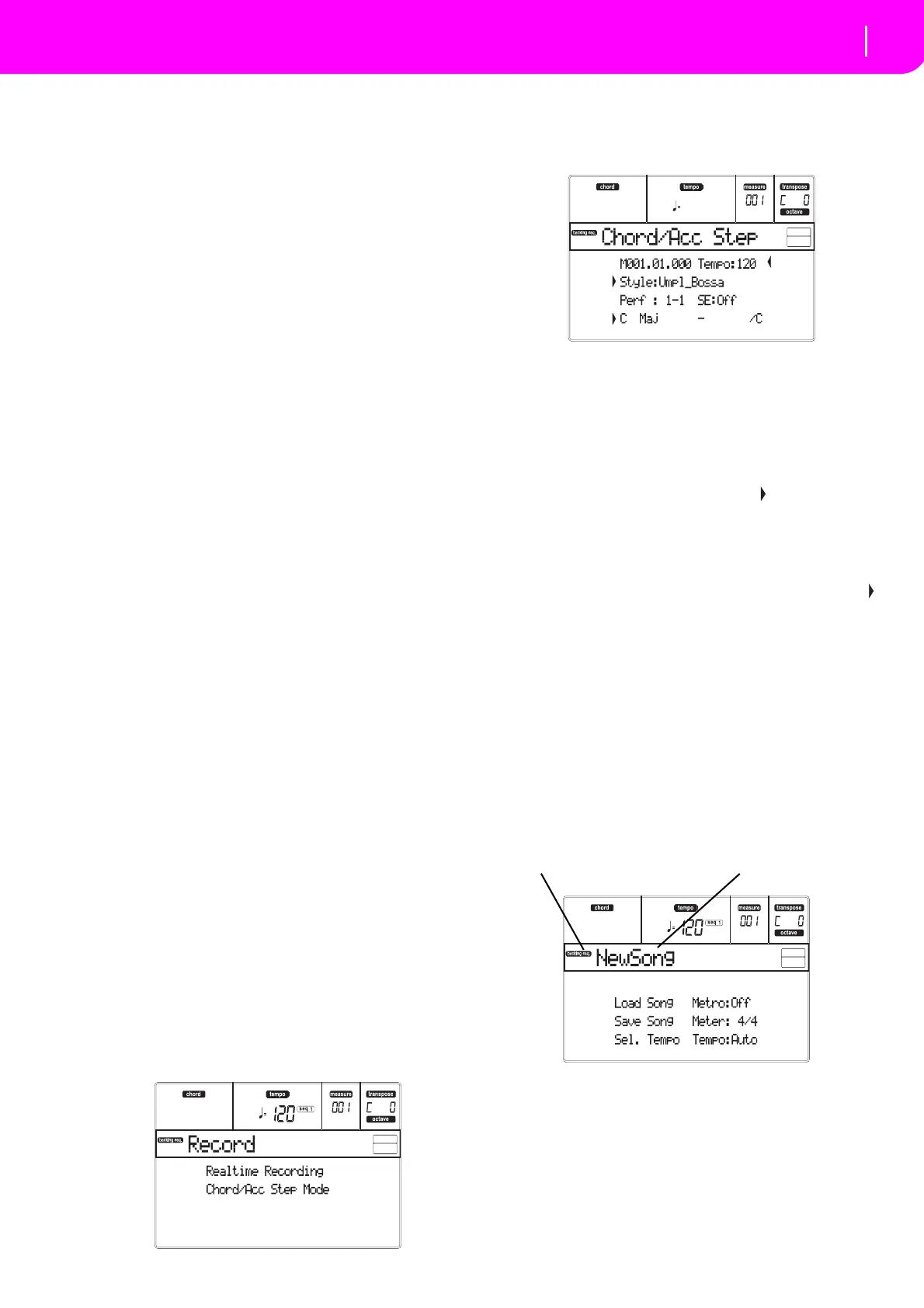83
Backing Sequence operating mode
Chord/Acc Step recording
Playasolointro,orstarttheauto‐accompaniment
with the START/STOP button. To start with the
Style playing right from bar 1, keep the chord
pressed during the precount, and press START/
STOP before the end of the precount. Otherwise,
the Style will start playing from the next bar, fol
‐
lowingtheonewhereyoupressedSTART/STOP.
SinceyoucanuseanyStylecontrol,youcouldstartwith
the usual combinations (INTRO, ENDING, FILL… see
“
PlayingaStyle(AutomaticAccompaniment)”on
page27
formoreinformation).
Note: While in Backing Sequence mode, you can’t
recordtheSYNCHRO,FAD EIN/OUT,TAPTEMPO/
RESET,ACCOMPANIMENTVOLUMEcontrols.
8. Playyourmusic.YoucanevenstoptheStylebypress‐
ing START/STOP. If you stop the Style while record‐
ing,star
titagainwiththeSTART/STOPbutton.
9. Whenfinishedrecordingyourperformance,press
the left PLAY/STOP button. The RECORD LED
willturnoff,andyouwillgobacktothePlay back
page(see“HowtoplaybackaSong”be
fore).
TherecordedSongwillbe auto
maticallyconverted
totheStandardMI
DIFileformat.
10. Atthispoint,youcanedittheSonginSongmode
(s
ee“Songoperatingmode”onpage88),orsaveit
toacard(see“
SaveSongpage”onpage84).
War
ning: The recorded Song is in RAM (Random
AccessMemo
ry),andwillbedeletedwh enturningthe
instrument off, or entering Record again (either in
BackingSequenceorSongmode).SavetheSongtothe
card,ifyouwishtopreserveit.
CHORD/ACC STEP RECORDING
While in the Backing Sequence operative mode, you
canentertheChord/AccStepModetocreateoreditthe
Style (Chord/Acc) part of a Song. This mode lets you
enter chordsevenifyouare nota keyboardplayer,or
fix any error made playing chords or selecting Style
controls,duringtheRe
altimeRecordingmode.
You can edit only Songs created on the microAR‐
RANGER, Pa50,Pa60or Pa80(Backi
ngSequencemode),
providedthatyouhavethesameStylesinthesameloca‐
tions. When saving a Song created in Backing Sequence
mode,allChord/Accda
taispreserved,andcanbeloaded
later,tobeeditedusingtheChord/AccStepMode.
Here is how to enter the Chord/Acc Step Mode, and
executeyourediting:
1. PressB.SEQtoentertheBacki
ngSequencemode.
2. PressRECORD.Youwillbepromptedtosel
ectthe
Realtime Recording mode or the Chord/Acc Step
Mode.
3. Press one of the B (Chord/Acc Step Mode) VOL‐
UME/VALUEbuttonstoentertheSt
epMode.The
Chord/Acc Step mode page appears (see “Chord/
AccStepRecordingpage”onpage85).
4.
SelecttheM(easu
re)parameter,andgotoadiffe
r‐
ent position into the Song, using the TEMPO/
VALUE controls, or the A VOLUM
E/VALUE but ‐
tons.Alternatively,youcanmovethelocato
rusing
the<>and<<>>buttons.See“Transportcontrols”
onpage87.
5. Selecttheparametertypetoinsert,editor
deleteat
thecurrentposition.Ifanarrow( )app
earsnextto
aparameter,theshowneventhasbeeninsertedat
thecur
rentposition.
6. Use the TEMPO/VA LUE controls to modify the
selectedev
ent.DeleteitusingtheDELETEbutton.
When editing a parameter without the arrow ( )
nexttoit,aneweventisinserted.
7. Exit the Ch
ord/Acc Step Mode by pressing the
RECORDbutton.
8.
Press START/STOP to listentothe results ofyo
ur
editing.Iftheyarefine,savetheBackingSequence
onacard.
MAIN PAGE (BACKING SEQUENCE PLAY)
ThisisthemainpageoftheBackingSequencemode.
Toaccessthispagefromanotheroperatingmode,
press
theB.SEQbutton.
Note:Wheninthispage,thekeyboarddoesn’tplay
.
Backing Sequence icon
When on, this icon indicates that the instrument is in
BackingSequencemode.
Page header
ThisheadershowsthenameoftheselectedSong.
B (Load Song)
Use these buttons to select a Song (i.e., a Standard
MIDI File). The Song Select page opens, and you can
selectaSong(seebelow“LoadSongpage”).
Backing Sequence icon
Page header
