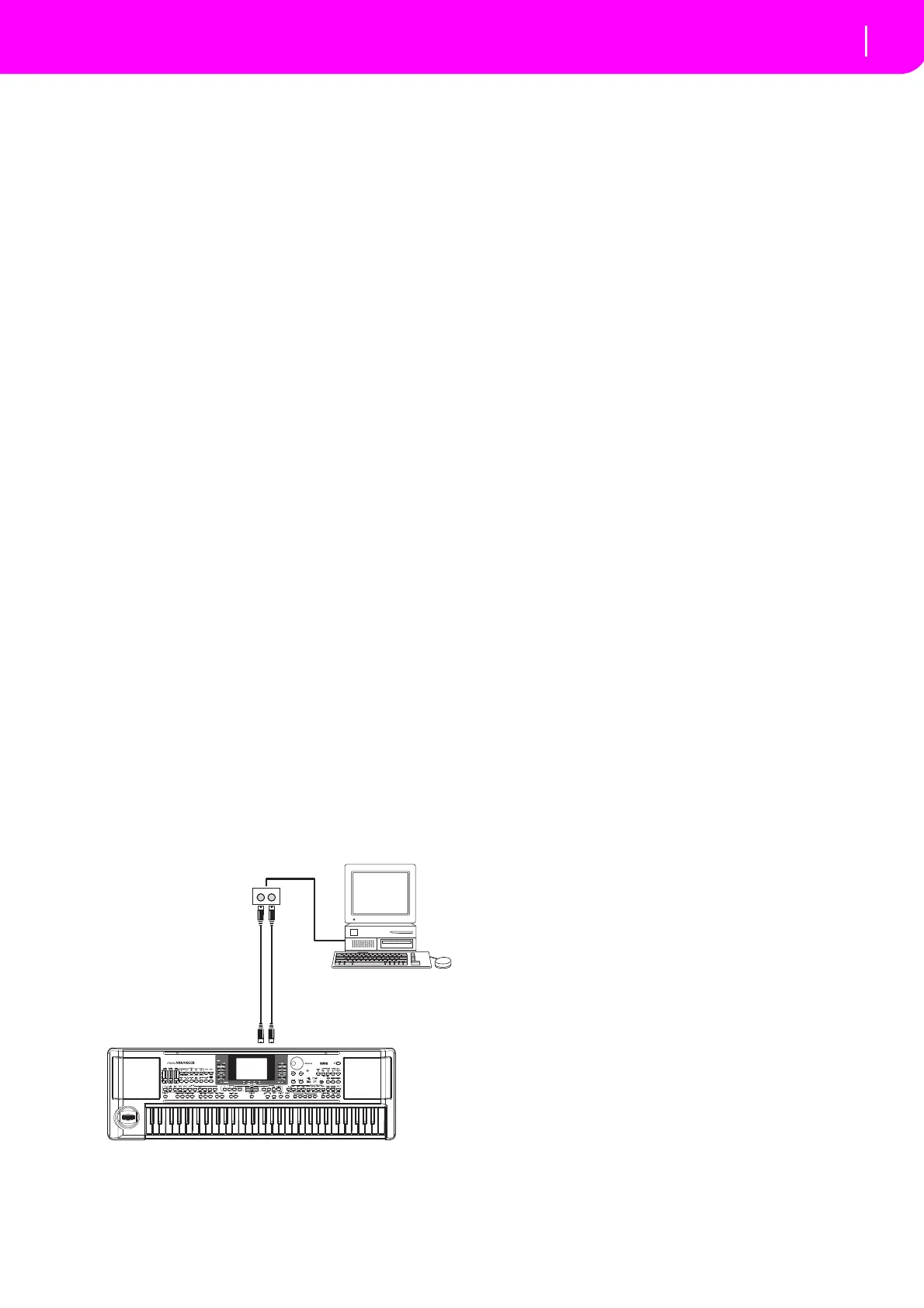37
MIDI
Connecting the microARRANGER to a MIDI accordion
CONNECTING THE microARRANGER TO A
MIDI ACCORDION
There are different types of MIDI accordion and each
typerequiresadifferentconfigurationofthemicroAR‐
RANGER. Select one of the MIDI “Accordion” Setups
toco
nfigurethemoduleproperly(seepage126).
Connection and settings
ToconnecttheaccordiontothemicroARRANGERfol‐
lowthisprocedure:
1. ConnecttheMIDIOUTconnectoroftheaccordion
to the MIDI IN connector of the microA
R‐
RANGER.
2. PressGLOBALto entertheGlobalmode, thengo
to“Page 4‐MI
DISetup”(seepage126).
3. Selectoneofth
eAccordionSetups.
Not
e:Thesettingscanchangewhennewdataisloaded
fro
macard.Toprotectthesettingsfrom loading,usethe
Global Protect function (see “Global Protect” on
page142).
4. Press WRIT
E, select Global, and press ENTER to
savetheGl
obal.The“A r e yousure?”messagewill
appear.PressENTERtoconfirm,orEXITtoabort.
5. PressoneofthebuttonsintheMODEsectiontogo
tothedesiredoper
ativemode.
CONNECTING THE microARRANGER TO AN
EXTERNAL SEQUENCER
YoucanprogramanewSongonanexternalsequencer,
usingmicroARRANGERasamulti‐timbralexpander.
Connections and settings
In order to connect the microARRANGER to a com‐
puter, you need to have a computer with the MIDI
interfac
e.
1. ConnectthemicroARRANGERandthecomputer
asinthefollowingdiagram.
2.
Press GLOBAL, and go to “Page 5‐MIDI Con‐
trols”. Set the Local parameter to Off (see
page127).
3.
Goto“Page4‐
MI
DISetup”(seepage126).Select
theExt.SeqSetu
p.
Note:Thesettingscanchangewhennewdataisloaded
fromacard.Toprotectthe
settingsfromloading,usethe
Global Protect function (see “Global Protect” on
page142).
4. Press WRITE, select Global, and press ENTER to
sav
etheGlobal.The“A r
e yousure?”messagewill
appear.PressENTERtoconfirm,orEXITtoabort.
5. Set the Upper 1 track in play, and press FULL
UPPER in the KE
YBOARD MODE section. This
way,youcantransmittotheexternalsequenceron
thefullkeyboardrange.
6. At this point, the notes played on
the Upper 1
track go from the MIDI OUT of the microAR‐
RANGER to the MIDI IN of the computer/MIDI
interface.
The notes
generated by the computer (i.e.a Song
play
ed by its sequencer) are sent thru the MIDI
OUToftheMIDIinterfacetotheMIDIINconnec‐
torofthemicroARRANG
ER.
The Local Off
WhenthemicroARRANGERisconnectedtoanexter‐
nalsequencer,werecommendyoutosetthemicroAR‐
RANGERinLocalOffmode(see“
Local”on
page127)
to avoid that the notes are simultaneously played by
thekeyboardandbytheMIDIeventssentbytheexter‐
nalsequencer
.
WhenthemicroARRANGERisinLocalOff,themicro‐
ARRANGER keyboard transmit
s data to the exte
rnal
sequencer, but not to the internal sound generation.
The sequencer will receive the notes played on the
microARRANGERkeyboard(Upper1)andsendthem
totheselectedtrackofthesong.Thetrackwilltransmit
thedatatotheinternalsoundgenerationofthemicro‐
ARRANGER.
Note:Inordertose
nddatatothemicroARRANGERsound
generation,the“MI
DIThru”functionmustbeactivatedin
the external sequencer (normally active; the name may be
differentaccordingtothetypeofsequencer).Formoreinfor‐
mationre
fertotheinstructionsmanualofthesequencer.
The programs
The Song that is played back by the computer
sequencer can select the microARRANGER Programs
throughtheMIDImessages
BankSelectMSBandBank
SelectLSB(bankselection,twomessages)andProgram
Change(programselection).ForalistofProgramsand
MIDIvalues,see“Programs(ProgramChangeorder)”
onpage154.
A suggestion for those who program songs on
com‐
puter: Even though it is not essential, you usually set
the ba
ssonchannel2,melodyon
channel4,drum kit
onchannel10,controlforanexternalvoiceharmonizer
onchannel5.
MIDI OUT
MIDI IN
MIDI OUTMIDI IN
