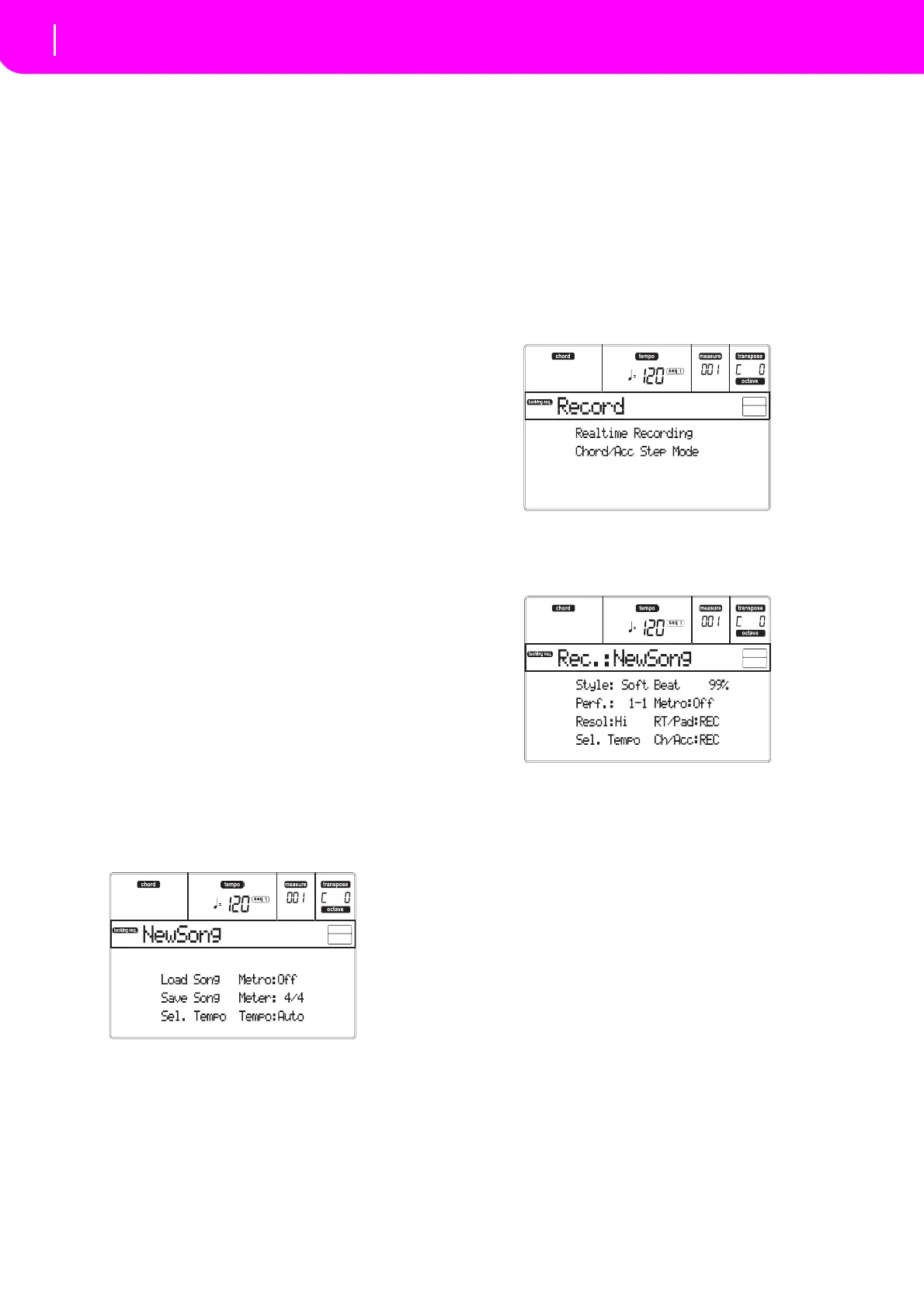82
Backing Sequence operating mode
Transport controls
12. BACKING SEQUENCE OPERATING MODE
TheBackingSequencemodeletsyourecordaliveper‐
formance with the Styles. The front panel controls
work mostly as in Style Pl
ay mode, but here you are
recording what you are playing. After recording, the
result isa new Song made of the Realtime tracks and
theStyletracks.
TRANSPORT CONTROLS
WheninBackingSequencemode,useSEQ1transport
controls (PLAY/STOP, PAUSE…). See “SEQUENCER
TRANSPORT CONTROLS‐SEQ1 and SEQ2” on
page18formoreinformation).
THE BACKING SEQUENCE, SONG AND
SONG PLAY MODES
The Backing Sequence and Song modes are linked
together: go to Backing Sequence mode to record a
Song,andswitchtoSongmodetoeditit.
Since they use the same sequencer and memory area,
recording a new Song in Backi
ng Sequence mode
deletestheSongloadedinSongmode.
Note:TheSongiskeptinRAM,sosaveitbeforeturnin
gthe
instrumentoff,oritwillbelost.
Warning:WhenswitchingtoSongPlay,theSongisdeleted,
since
BackingSequence,SongandSongPlaysharethesame
sequencer (Sequencer 1). The “Erase Song?” message
appears.PressENTERtoconfirm,EXITtostayinBacking
Sequencemode,andavoiddeletingtheSong.
HOW TO PLAYBACK A SONG
You can load a Standard MIDI File, and play it back
whileinBackingSequencemode.
Note:WhenintheMainpage(BackingSequencePlay)the
keyboarddoesn’tplay.
1. Enter the Ba
cking Sequence mod
e. The Backing
SequencePlaybackpageappears(seepage83).
2. Pressoneof theB(LoadSong)VOLUME/VALUE
buttonstoloadaSong(s
ee “Load Song page” on
page84). You can load any Standard Midi File
(fileswithth
e“.MID”or“.KAR”extension).
3. PressPLAY/STOPtostartthep
layback.
4. PressPLAY/STOPagaintostoptheplayback.The
playb
ackisautomaticallystoppedattheendofthe
Song.
REALTIME RECORDING MODE
While in Backing Sequence mode, you can record a
new Song in realtime mode (i.e., recording exactly
what you play). Realtime (Keyboard) tracks will be
Song tracks 1–4, Pads will be Song tracks 5–8, while
StyletrackswillbeSongtracks9–16.
1. EntertheBackingSequencemode.
2. Pr
essRECORD.Youwillbepromptedtoselectthe
Realtime
Recording mode, or the Chord/Acc Step
Mode
.
3. Press one of the A VOLUME/VALUE buttons to
selecttheRealtimeRecordingmode.TheRealtime
Recordingpageappears(see“RealtimeRecording
page”onpage85).
4. ThelastselectedStyleiscurrentlyselected.Should
itnotbetherightone,selectadifferentStyletostart
recordingwith.(See“SelectingaStyle”onpage26).
5. The last selected Performance or STS is currently
selected. If you prefer, select a different Perfor‐
mance or STS. (See “Selecting a Performance” on
page25, and “Selecting a
Single Touch Setting
(STS)”on
page26).
6. Select the status of the Backing Sequence track
s,
usingtheG(RT)andH(Ch/Acc)buttonpairs.(RT
stays for Realtime/Keyboard; Ch/Acc stays for
Chord/Accompaniment, i.e. the Style tracks). To
recordallyouplayonthekeyboard,plustheauto‐
matic accompaniment, leav
e their status to REC
(see“RealtimeRecordingpage”onpa
ge85).
Warnin
g: Tracks set to REC areautomatical
ly deleted
when starting recording. Set a track to the PLAY sta‐
tus, when you don’t want to delete it. For example, if
you are re
cording a Realtime (Keyboard) part on and
existingStyletrack,settheCh/AccparametertoPLAY,
andtheRTtracktoREC.
7. S tart recording by pressing the left PLAY/
STOP
button(ortheSTART/STOPbutton).Afteracount‐
in(see“Metro(Metronome)” onpage85),youcan
startrecording.
