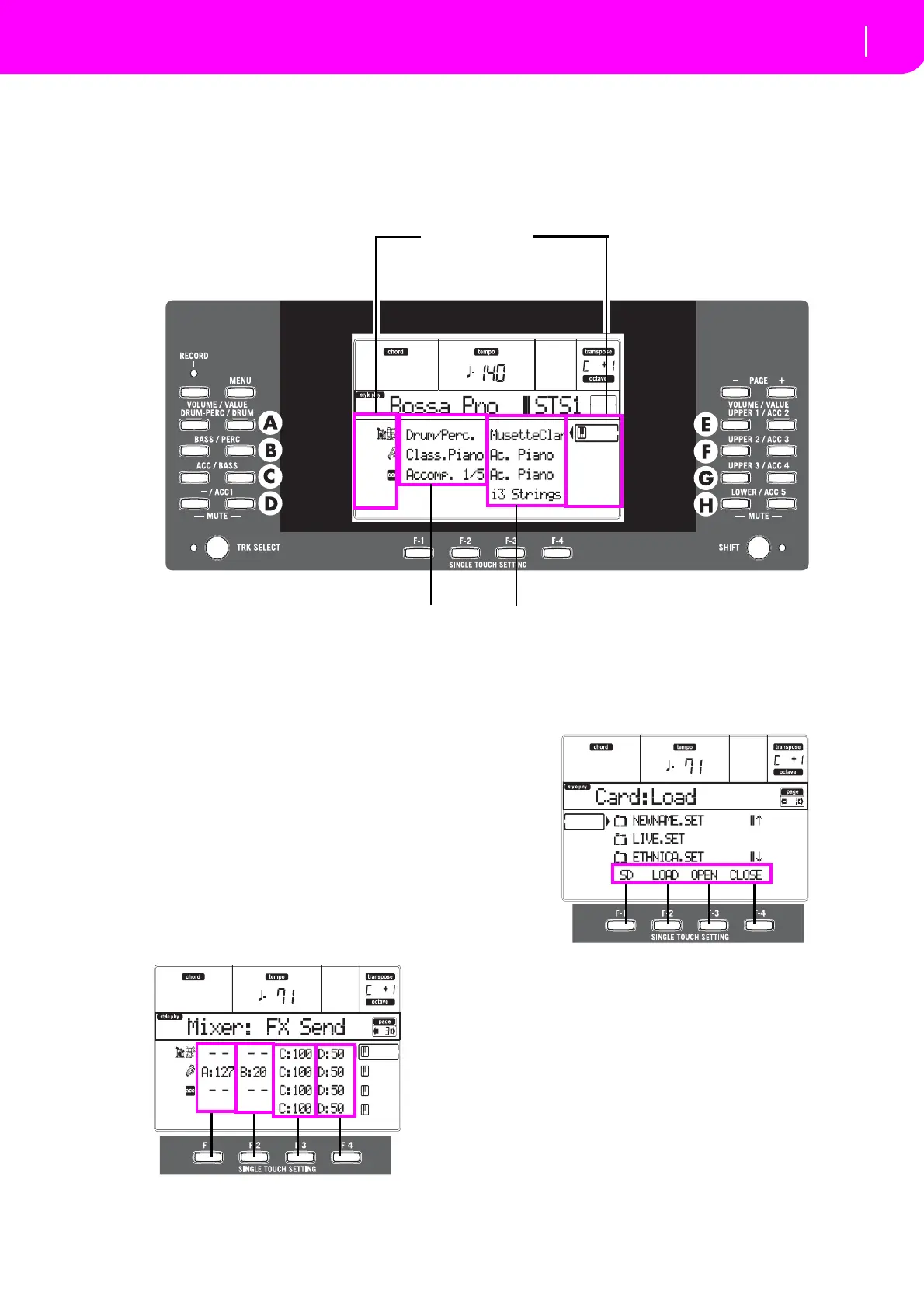19
Display and User Interface
Display controls
4. DISPLAY AND USER INTERFACE
The display shows the current status of the microAR‐
RANGERand itsperformanceandediting parameters.
Youcansele
cteachparameterbyusingtheVOLUME/
VALUE (A–H) buttons on the side of the display, or
each page command appearing along the last line
using the F‐1–F‐4 buttons. You can vary many of the
parameter’s values by pressing the left (‐) or right (+)
buttonofanyVOLUME/VALUEpair.
DISPLAY CONTROLS
VOLUME/VALUE (A–H) buttons and display param-
eters. Thesebuttonsareusedtoselectthecorrespond‐
ing parameter or comm
and in the displa
y, to change
the parameter’s value, or to change the volume of the
correspondingtrack.
While you are on the main page, these buttons can
sele
ct a track, change the track’s volume, or mute/
unmuteatrack.
See “VOLUME/VALUE (MUTE) A–H buttons” on
page15formore
information.
F-1–F-4 but
tons. WheninanEditpage,thesebuttons
maybeusedwhentherearefourparamete
rsinarow,
asinthefollowingexample:
First, se
lect the line using a VOLUME/VALUE (A–H)
button. Then,
select a column using the F‐1–F‐4 func‐
tionbutton.
IntheCardEditenvironment,theF‐1–F‐4buttonscan
be used also to select one of the page command
s
appearinginthelastli neofthedisplay.
See“SINGLETOUCHSETTING(F‐1–F‐4 FUNCTION
KEYS)buttons”onpa
ge16formoreinformation.
PAGE. The PA
GE buttons select the previous or next
edit page. When sel
ecting a Style or a Program, they
select a different page of Styles or Programs. See
“PAGE‐/+
”onpage15formoreinformation.
MENU. TheMENUbutton
opensthecurrentoperating
mode or edit enviro
nment’s Menu. When in a Menu,
youcan usetheVOLUME/VALUEbuttons toselectan
editsectiontojumpto.
TRACK SELECT. Each oftheoperating modeshavea
differen
tnumberoftracks:
StylePlay 4Realtimetracks,8Styletracks,4Pad
s.
Realtime (Keyboard) tracks
Style (accompaniment/backing) tracks
Status icons area
