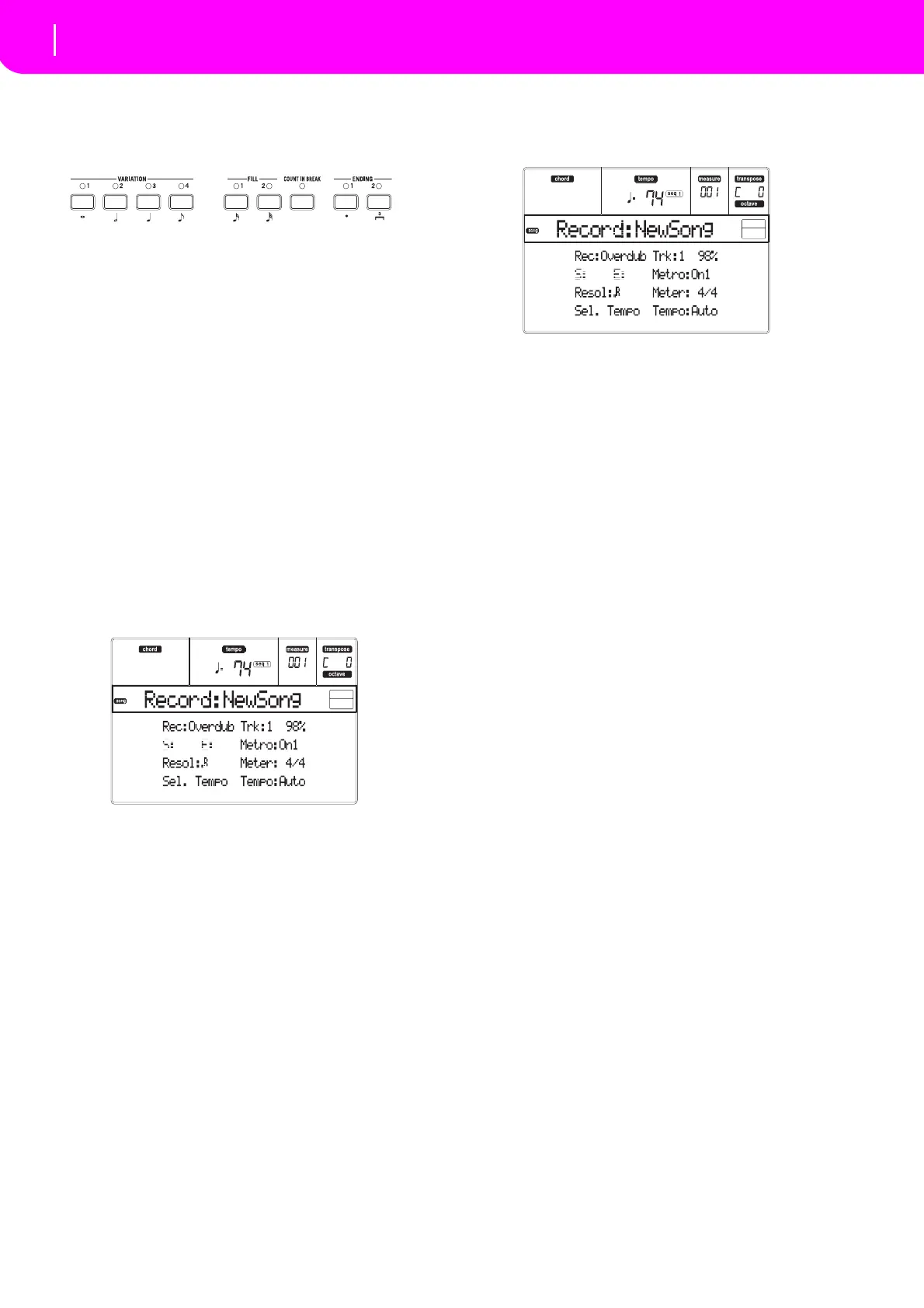92
Song operating mode
Song Record page
•Tojumptothenextmeasure,fillingtheremain‐
ingbeatswithrests,pressthe>>bu
tton.
5. To change the step value, use the NOTE VAL
UE
buttons,onthelowerleftareaofthecontrolpanel.
6. Insertanote,restorchordatthecurrentposition.
•To insert a single note, just play it on the key‐
board.
Theinsertednotelengthwillmat
chthestep
length. You may change the velocity and relative
duration of the note, by editing the V (Velocity)
and D (Duration) parameters. See “V (V
elocity)”
and“D(Duration)”onpage94.
•To insert a rest, just press the REST button. Its
lengthwillmatchthestepval
ue.
•Totiethenotetobeinsertedtothepreviousone,
presstheTIE button.Anote wil
lbeinserted,tied
to the previous one, with exactly the same name.
Youdon’tneedtoplayitonthekeyboardagain.
•Toinsertachordorasecondvo
ice,see“Chords
andsecondvoices”below.
7.
Afterinserting a new event, you may go back by
pressing the < button. This will
delete the previ‐
ouslyinsertedevent,andsetthestepineditagain.
8. Wh
enfinishedrecording,pressSEQ1PLAY/
STOP
to turn off its LED. The Main page of the Song
Recordmodeappearsagain.
9. From the Main page of the Song Rec
ord mode,
pressRECORDto exittheRe
cordmode.Whilein
the Main page of the Song mode, you may press
SEQ1 PLAY/STOP to listen to the Song, or select
the Save Song command to save the Song to the
card.
Chords and second voices
With microARRANGER, you are not obliged to insert
singlenotesinatrack.Thereareseveralwaystoinsert
chords and double voices. For more information, see
the“Chordsandsecond vo
ices in Step Record mo
de”
sectiononpage60ofthe“StyleRecordmode”chapter.
SONG RECORD PAGE
While in the Song mode, press RECORD to enter the
SongRecordmode.TheSongRecordpageappears.
Rec (Record mode)
Setthisparametertoselectarecordingmode.
Overdub Thenewlyrecorded eventswillbemixed
toanyexi
stingevents.
Overwrite The newly recorded events will replace
anyexistingevent
s.
AutoPunch Recording will automatically begin at the
“S
”position,and stopatthe “E” position
(seethefollowingline).
Note:TheAutoPunchfunctionwillnotwork
on an empty Song. At least one track mu
st
alreadyberecorded.
PedalPunch Recording will begin when pressing a
pedalsettothe“PunchIn/Out” function,
and will
finish when pressing the same
pedalagain.
Note:ThePedalPunchfunctionwillnotwork
on an empty Song. At least one track
must
alreadyberecorded.
StepDub Step Overdub. This recording mode lets
you ent
er events one at a time, adding
eventstotheexistingevents.
StepOwr StepOverwrite. This recording mode lets
you enter events one at a time, ov
erwrit‐
ingallexistingevents.
Trk (Track)
Trackinrecord.
1…16 One of the 16 tracks selected. To select a
track,gototheT
rackpages(see“Tracks1–
8 page” on page89 and “Tracks 9–16
page”onpage89).
S/E (Start/End)
Theseparametersappearonlywhenthe“A u t o Punch”
recording mode is selected. They set the starting and
endingpointsofthePunchrecording.
Metro (Metronome)
Thisisthemetronomeheardduringrecording.
Off Nometronomeclickwillbeheardduring
recording. A one‐bar precount wi
ll be
playedbeforestartingrecording.
On1 Metronome on, with a one‐bar precount
beforestartingrecording.
On2
Metronome on, with a two‐bar precount
beforestartingrecording.
