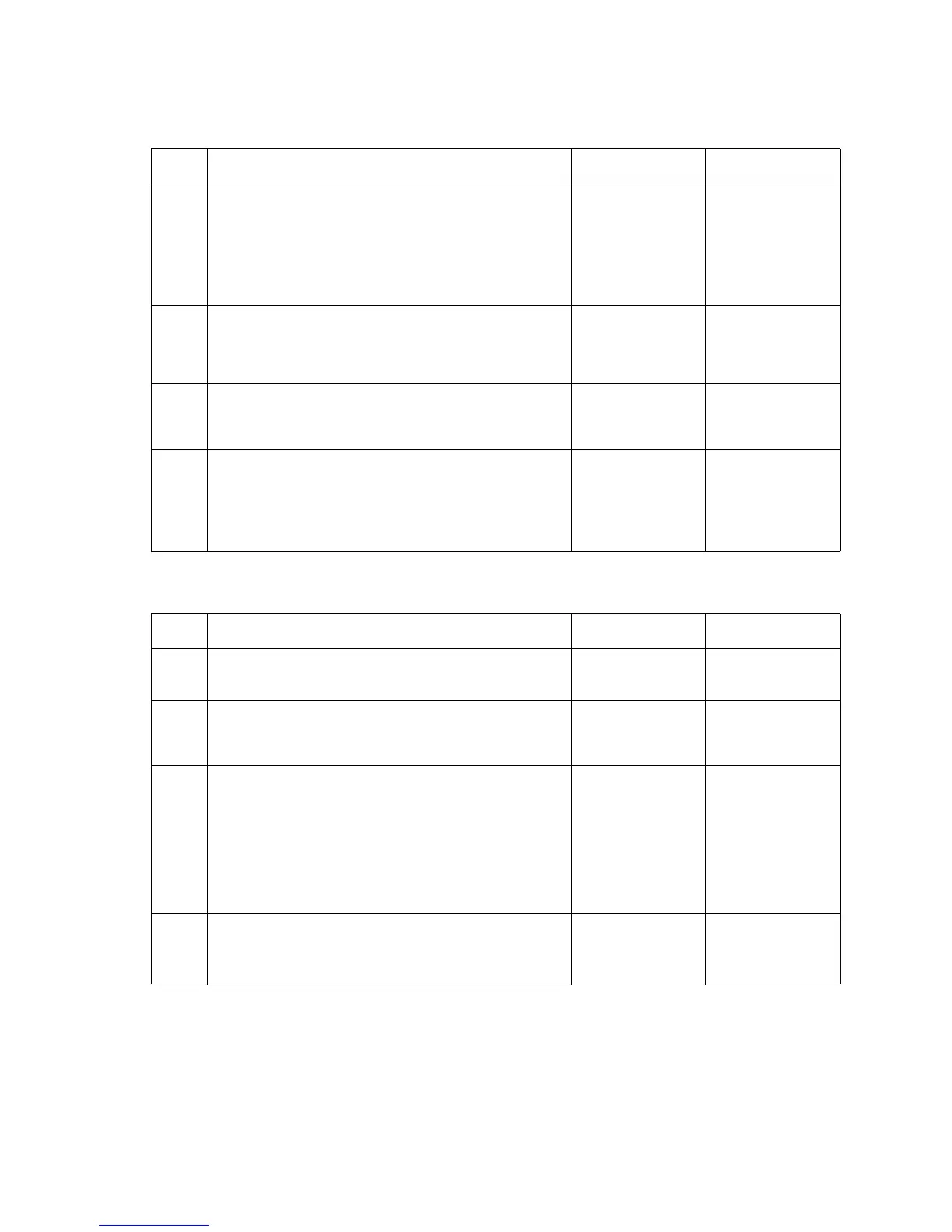2-74 Service Manual
5061
Tray x autocompensator fails to retract, stays in down position.
The printer detects paper low in tray
x when adequate paper is installed in the tray.
Step Actions and questions Yes No
1 Use care when removing a tray assembly when the
autocompensator is in its down position. Remove the
tray, and manually reset the autocompensator to its
uppermost position by actuating the pick arm lift
bellcrank.
Does the autocompensator assembly stay in the up
position?
Go to step 2 Go to step 3
2
Carefully replace the tray, and recheck to see if the
autocompensator operates correctly.
Does the autocompensator assembly operate
correctly?
Problem resolved Go to step 3
3
Make sure the autocompensator pick arm lift bellcrank
is installed correctly.
Is the pick arm lift bellcrank installed correctly?
Go to step 4 Install the
bellcrank
correctly.
4
Check the following for loose, broken, or missing parts:
• Boss on the side of the arm
• Bellcrank lift spring
• Tray interlock bellcrank
Are any of these parts loose, broken, or missing?
Repair or replace
as necessary.
Contact your next
level of support.
Step Actions and questions Yes No
1 Run Tray x sensor test from the Diagnostics Menu.
Does the test pass for sensor L2?
Go to step 3 Go to step 2
2
Check the cable connection for the paper low/out
sensor to tray x system board.
Is the cable correctly installed?
Go to step 3 Install the cable
correctly.
3
Check the paper level sensing assembly for correct
installation. Check the following for damaged or broken
parts:
• Check the paper level sensing flag bellcrank.
• Check the paper level sensor is seated correctly.
• Check the paper level sensing flag.
• Check the paper level sensing flag spring.
Is the paper level sensing assembly installed correctly?
Go to step 4 Install the paper
level sensing
assembly
correctly.
4
Is the paper level sensing assembly damaged or
broken?
Replace the
paper level
sensing
assembly.