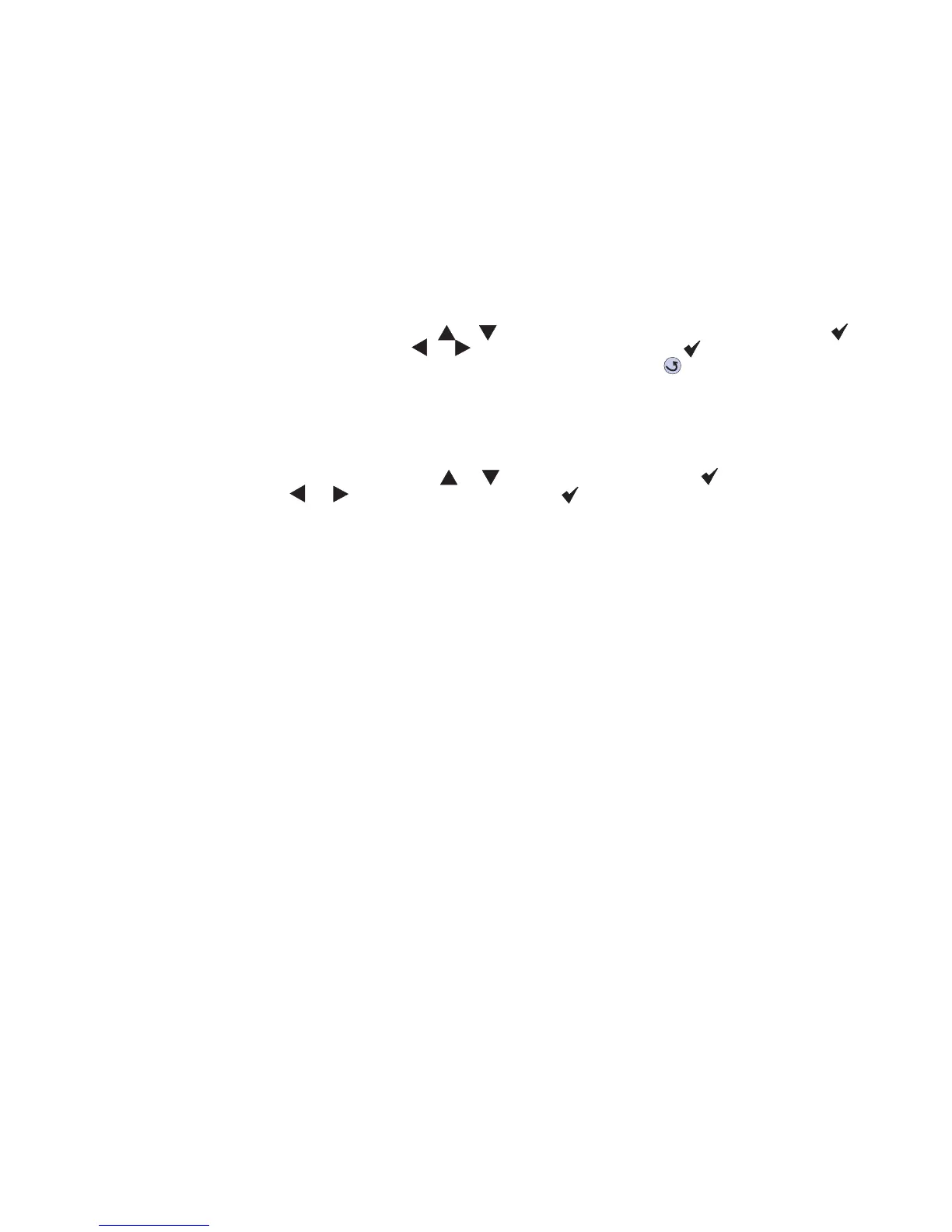Repair information 4-79
5061
Color printhead electronic alignment
After replacing a color printhead:
1. Select Alignment from the Diagnostics Menu.
2. Select the color of printhead you are replacing.
3. Select Quick Test.
Test pages are printed.
4. Adjust the Step 1 settings, based on the Test pages.
• Follow Step 1 of the instruction on the Test pages. The goal is to change the values until the Test
page shows A is within ±1 from B.
Note: If fine adjustment lines do not line up, then use coarse alignment.
• For Step 1 (top margin), press or on the operator panel to adjust the top margin. Press to
submit the change. Press or to adjust the right margin. Press to submit the change.
• After each adjustment, print another set of Test pages by pressing and selecting Quick Test to
verify the change.
• Repeat Step 1 until A is within ±1 from B, then go to step 2.
5. Adjust the Step 2 settings.
• Follow Step 2 of the instructions on the Test pages. The goal is to change the value until the Test
page shows A and B are within ±1.
• For Step 2 (top margin), press or to adjust the top margin. Press to submit the change.
• Press or to adjust the right margin. Press to submit the change.
• After each adjustment, print the Quick Test pages to verify the change.
• Repeat Step 2 until A and B are within ±1, then go to step 3.
6. Adjust the Step 3 settings.
• Follow Step 3 of the instructions on the Test pages. The goal is to change the value for both the left
and right margins until the Test page shows C and D within ±6.
• After each adjustment, print another set of Test pages to verify the change.
• Round any fractional numbers up to the nearest whole number. For example: (1+2)/2 = 1.5 rounds to
2.
• Repeat Step 3 until C and D are within ±6. When they are, you are done.
7. Exit Diagnostics mode.
Installation note: Be sure to replace all cable ties.