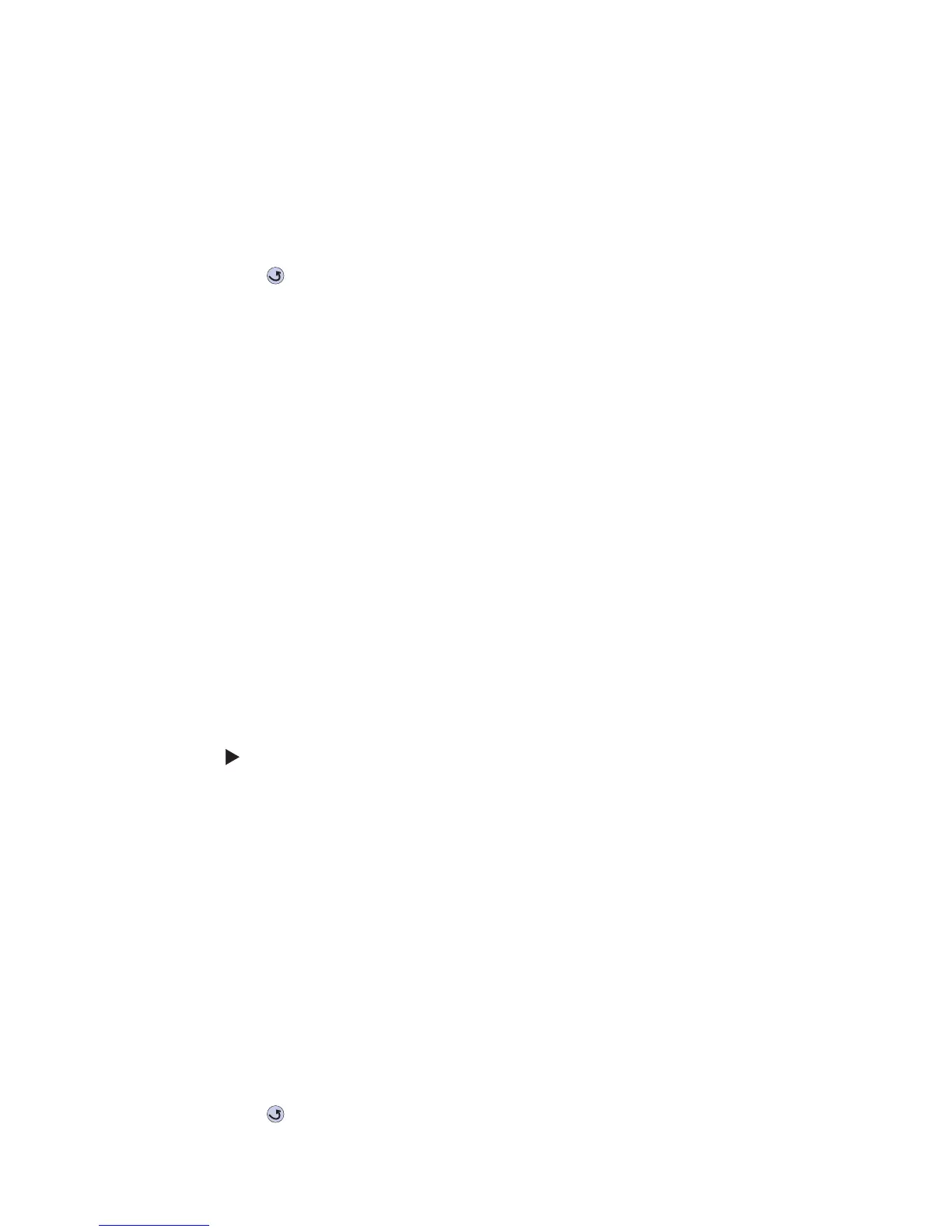3-32 Service Manual
5061
Reset Fuser Cnt
This only displays if the Maintenance Warning and Intervention function is enabled in the printer Configuration
ID. The fuser maintenance page counter is incremented when a page is printed and incremented by two when a
duplex sheet is printed. The counter can be used to track printer usage. When the counter reaches 120,000 for
models C78x or 200,000 for models C77x, the printer posts a fuser maintenance message on the operator
panel.
1. Select Reset Fuser Cnt in the Config Menu to view the page count.
2. Press Back ( ) to return to the previous menu or press Select to reset the maintenance page counter
back to zero.
Black Only Mode
When this setting is set to On the printer prints only grayscale printing. The default is Off. The result is similar to
setting Print Mode to Black Only.
Prt Quality Pgs
The Print Quality Test consists of five pages. Pages one and two contain a mixture of graphics and text. The
remainder of the pages only contain graphics. Use this test to identify print quality problems. The Test Pages
must be printed on A4, Legal, or Letter paper.
1. Select Prt Quality Pgs from the Config Menu.
2. Press Select.
Go to “Print tests” on appendix page B-1 for representative samples of the pages.
Color Trapping
Color trapping is an aid to graphics and text. When text or graphics appear over other colors, a misalignment
may allow white paper to show through at the borders of the colors. Color trapping reduces the cutout area
under the upper image so a slight misalignment does not show. This only affects PostScript printing.
1. Select Color Trapping from the Config Menu.
2. Select the value or Off. The range is 1 to 5, and the default value is 2.
Press to increase the value.
Tray Insert Msg
This setting controls how long, in seconds, the tray insert message displays when a tray is inserted.
The values are Disabled and 1 to 90. The default value is 5.
SIZE SENSING
Automatic size sensing can be disabled or enabled in this menu. Only paper sources that support Auto Size
Sensing are displayed.
1. Select SIZE SENSING from the Config Menu.
2. Select a tray. Only those trays with size sensing display. One of the following is displayed:
Tray 1 Sensing
Tray 2 Sensing
Tray 3 Sensing
Tray 4 Sensing
3. Select Auto to turn size sensing on for that tray, or select Off to disable size sensing.
4. Press Back ( ) to exit.
