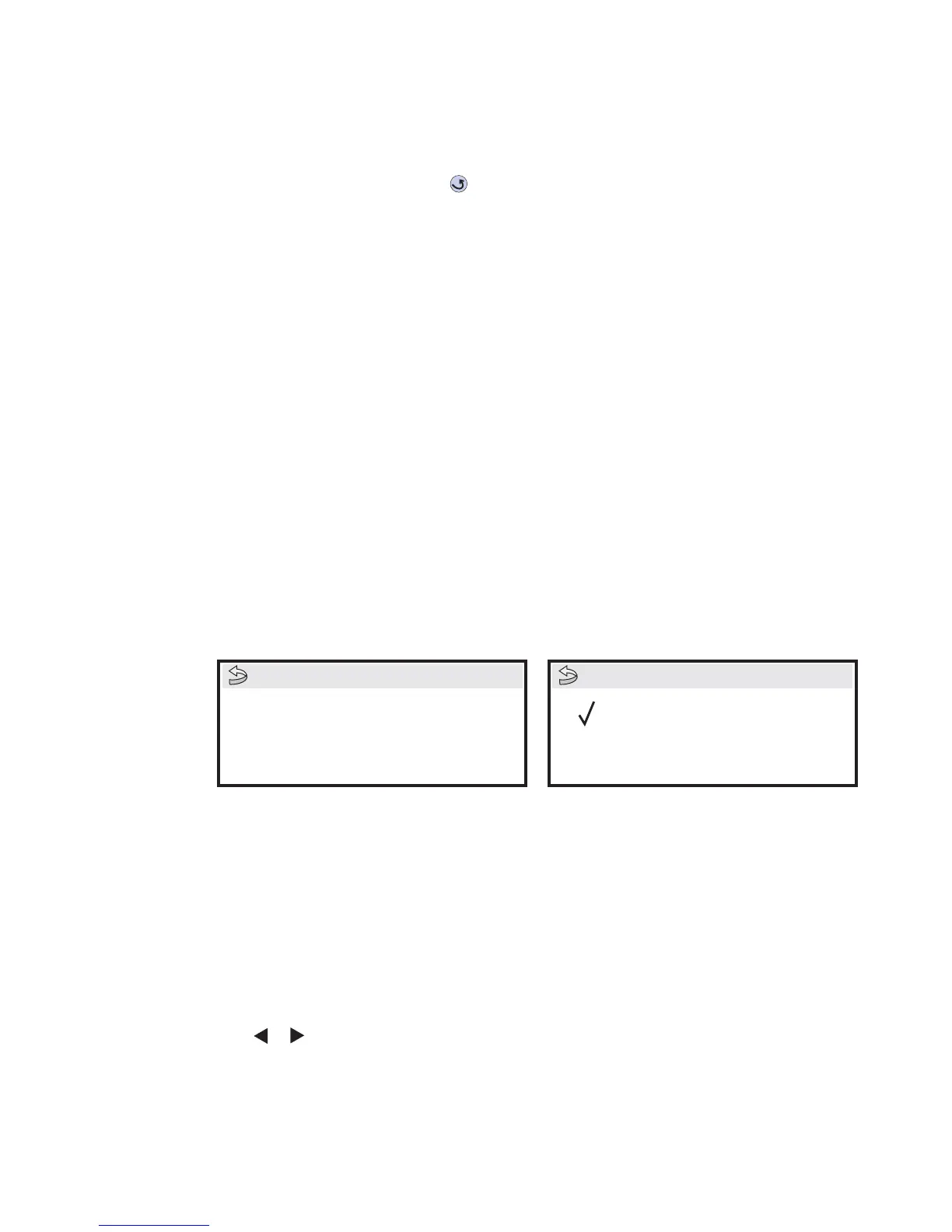Diagnostic aids 3-11
5061
Print the Quick Test Page on letter or A4 paper.
8. Repeat for Bottom Margin, Left Margin, and Right Margin. Print a Test Page after each change to
evaluate the results.
To exit the Registration menu, press Back ( ).
Quick Test
See “REGISTRATION” on page 3-10 for information on using the Quick Test page to set registration. See
“Quick Test Page” on appendix page B-6 for a sample printout.
Current margin settings are listed on the printout. The page includes:
• Arrow points (diamonds) are shown in the margins to use to determine page registration.
• Horizontal lines help to adjust skew
• General printer information, including current page count, installed memory
• Specific information including serial number, code level and print registration settings
The Quick Test is printed from the default paper source, unless the default paper source contains envelopes. In
that case, it prints from tray 1. It should be printed on A4 or letter paper.
ALIGNMENT MENU
Aligns the image on the page for the individual colors: cyan, yellow, and magenta. The black image should be
aligned using REGISTRATION before the individual colors are aligned.
Setting alignment for color
1.
Select ALIGNMENT MENU from the Diagnostics mode.
2. Select CYAN, YELLOW, or MAGENTA.
The following screen is displayed:
3. Scroll down and select Quick Test.
A two page instruction sheet prints. See “Printhead mechanical alignment test page” on appendix
page B-7 for a full page sample.
The printer prints the test page from the default paper source, however if the default source only supports
envelopes, then the page prints from Tray 1. Print on A4 or letter paper for best results.
4. Determine which settings to change and follow the instructions on the printed sheets to determine the
adjustment.
5. Press or to increase or decrease. Once the value is displayed, press Select to save the value.
Submitting Selection… appears.
6. Reprint the Quick Test to evaluate the changes. Continue until each adjustment is correct.
7. Repeat steps 4 through 6 if required.
8. Continue until all three colors are aligned. A separate Quick Test prints for each color.
Description: Range:
Top Margin -127 to +127
Left Margin -300 to +300
Right Margin -350 to +350
Top Margin
Bottom Margin
Left Margin
Cyan
Quick Test
Cyan