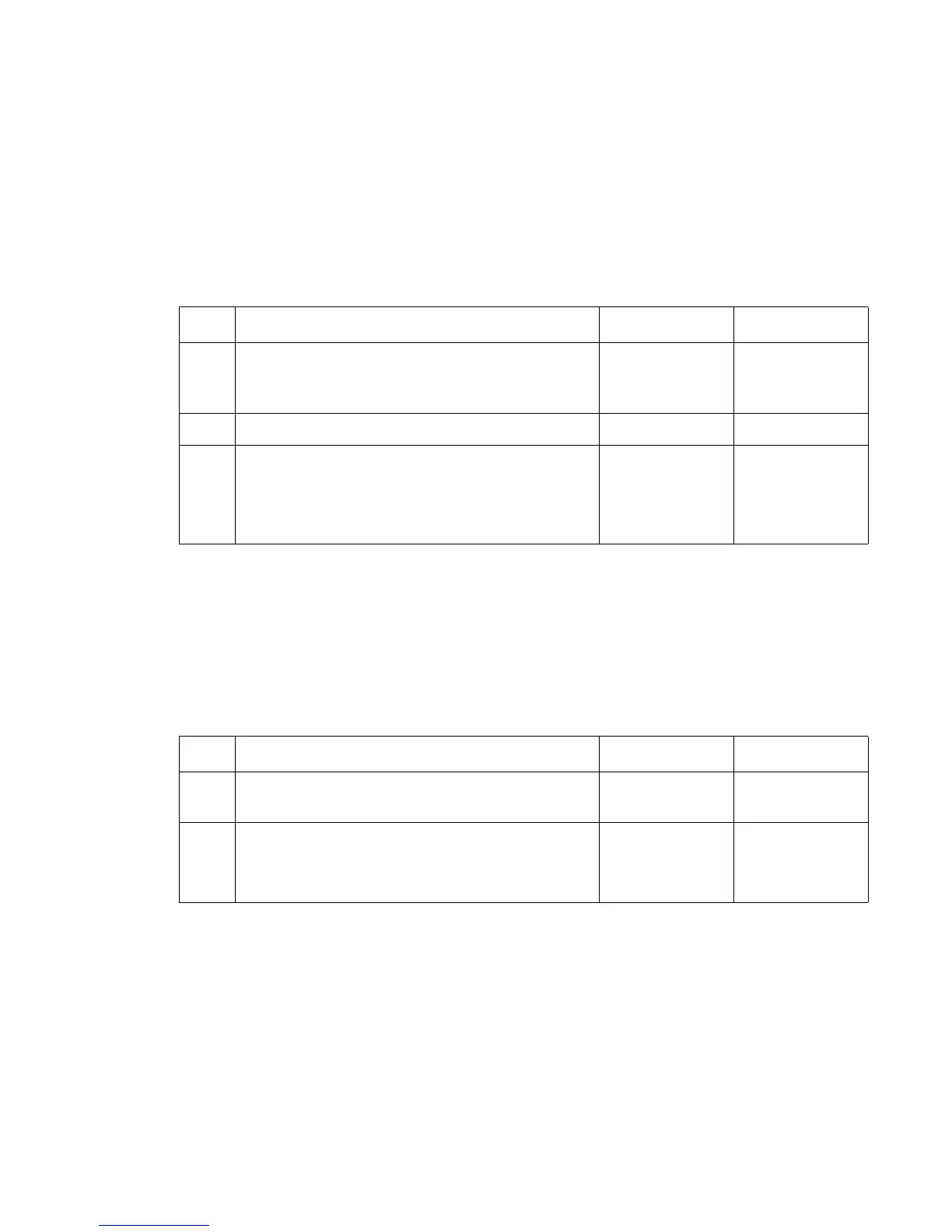Diagnostic information 2-105
5061
Toner is on the back of the printed page
Do the following steps before proceeding with this service check:
1. Enter the Diagnostics Mode.
2. Select Print Test, Tray 1, Continuous from the menu.
3. Run at least 20 pages of text, and see if the problem remains.
• If toner is still on the back of the printed page, proceed with this service check.
• If the problem is on the top two inches of the page, replace the second transfer roll.
• If the toner is “stringy” over the top half of the page, go to step 1.
Light lines or streaks appear on the page
Single color streaks outside the printed page are most likely caused by a problem in the print cartridge. Replace
the print cartridge.
All the colors streaking at a different spot on each page is probably caused by a damaged ITU assembly.
Replace the ITU assembly. See “ITU assembly removal” on page 4-49.
If only one color streaks in the printed area, go to step 1.
Step Actions and questions Yes No
1 Media settings—Does the media setting match the
current media type?
Set the printer for
current media
type, and go to
step 2.
Go to step 3
2
Does resetting the media type fix the problem? Problem resolved Go to step 3
3
Fuser settings—Set the fuser to High in the CE menu.
Does setting the fuser to High fix the problem?
Problem resolved Replace the fuser
assembly. See
“Fuser
assembly
removal” on
page 4-44.
Step Actions and questions Yes No
1 Print cartridge check—Try a new print cartridge.
Does a new print cartridge fix the problem?
Problem resolved Go to step 2
2
Printhead check—The printhead lens may be
contaminated by toner. Check for any signs of
contamination on the lens of the printhead.
Is the printhead contaminated?
Go to Clear the
printhead lens
with a soft, lint-
free cloth.
Contact your next
level of support.
