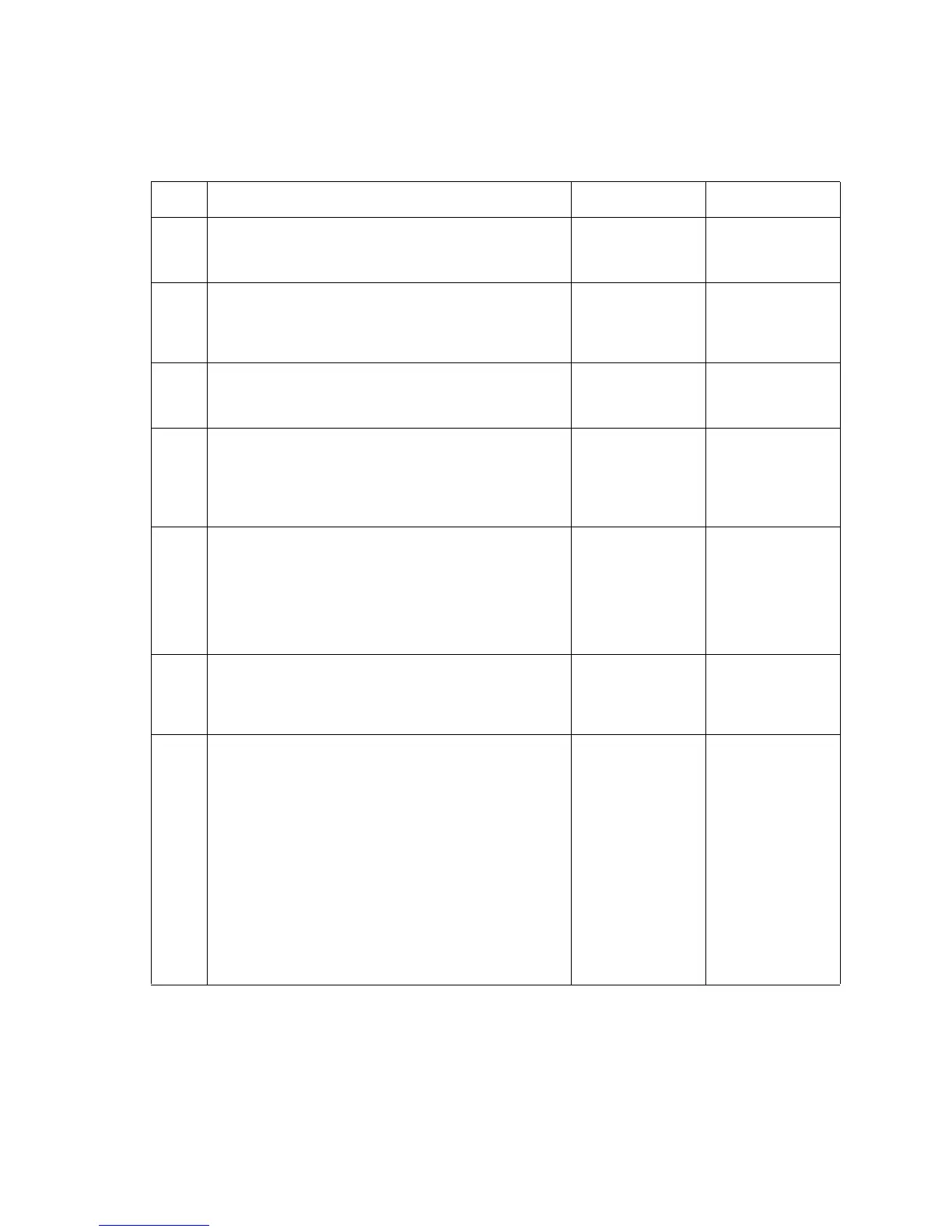2-96 Service Manual
5061
Entire page is mostly one color—Full bleed planes in one color
Some printing may appear in other colors. This applies to black, cyan, magenta, and yellow.
Step Actions and questions Yes No
1 Change or switch the cartridge of the color that is
experiencing the issue.
Does the issue persist?
Go to step 2 Replace the
cartridge.
2
Using a piece of paper, block the laser path between
the printhead and cartridge for the color that is
experiencing the full bleed issue.
Does the issue still persist?
Go to step 3 Go to step 5
3
Turn the printer off. Check the cable connections
between the printhead and the system board.
Does the issue still persist?
Go to step 4 Problem resolved
4
Use the “Printhead diagnostics” on page 3-1 to
switch video cables between the printhead of the full
bleed color and another color.
Does the color of the full bleed plane stay the same?
Replace the
printhead (see
“Printhead
removal and
adjustments”
on page 4-73.)
Replace the
system board.
See “System
board removal”
on page 4-90.
5
Cartridge contact assembly—Check the cartridge
contact block. Make sure the PC drum contact pin is
not stuck. See “Cartridge contact assembly pin
locations (cyan, magenta and yellow)” on page 5-4
to identify the PC drum contact pin.
Does the pin operate correctly?
Go to step 6 Replace the
cartridge contact
assembly. See
“Cartridge
contact
assembly
removal” on
page 4-35.
6
Turn the printer off. Check the cable connections
between the developer HVPS board and the system
board.
Does the issue persist?
Go to step 7 Problem resolved
7
Perform a continuity check on the developer HVPS
cable.
Does the cable check out?
Replace the
FRUs in the
following order:
1. Developer
HVPS board.
See
“Developer
HVPS board
removal” on
page 4-39.
2. System
board. See
“System
board
removal” on
page 4-90.
Replace the
developer HVPS
cable.
