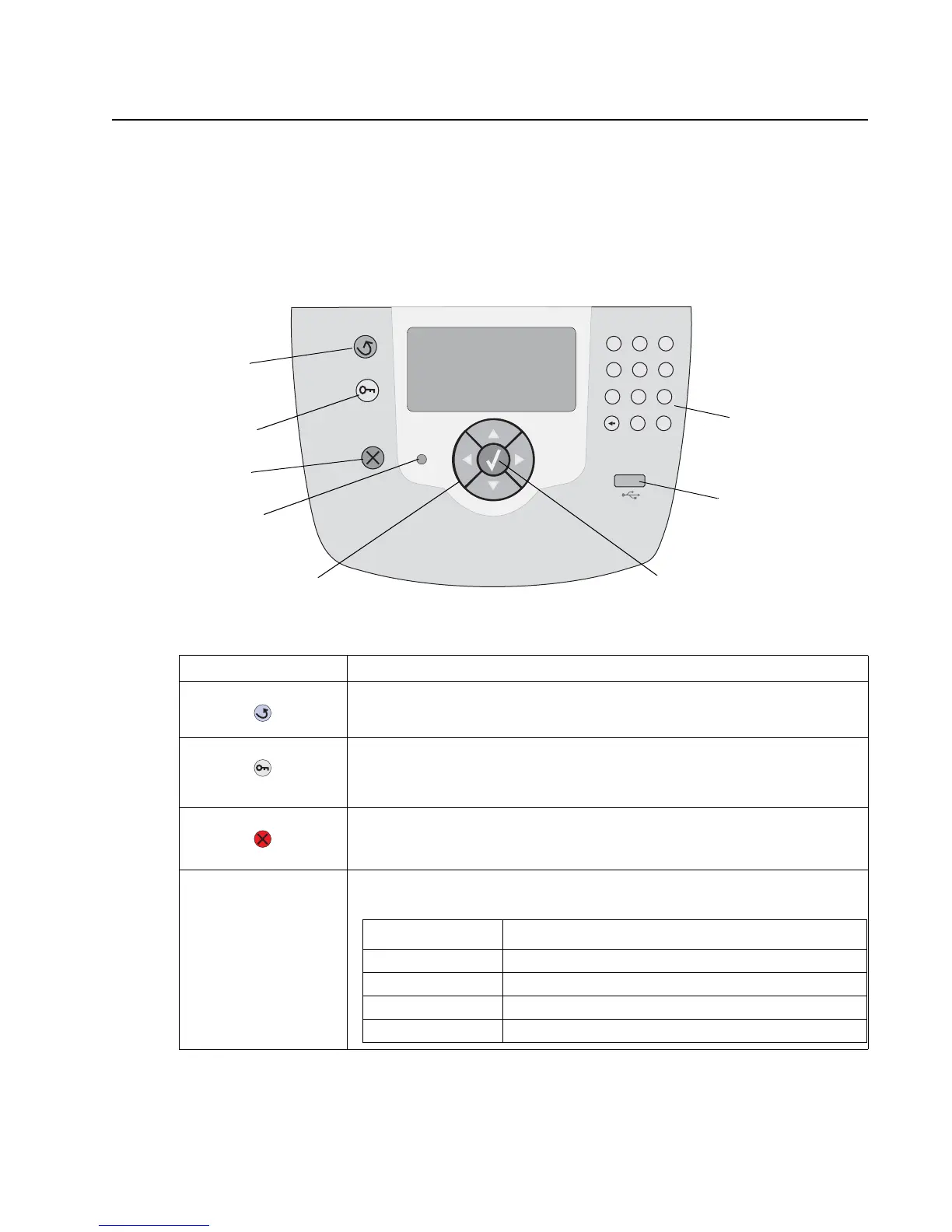Diagnostic information 2-119
5061
User operator panel, menus, and messages
Understanding the printer operator panel
The printer operator panel has a four-line, back lit, grayscale display that can show both graphics and text. The
Back, Menu, and Stop buttons are located to the left of the display, the navigation buttons are located below the
display, and the numeric pad is located to the right of the display.
Operator panel buttons
Button Function
Back Press the Back button to return to the last screen viewed.
Note: Changes made on a screen will not be applied if you press the Back
button.
Menu Press the Menu button to open the menu index.
Note: The printer must be in the Ready state to access the menu index. A
message indicating the menus are unavailable will appear if the printer is not
ready.
Stop Press the Stop button to stop the mechanical operation of the printer. After
pressing Stop, the message Stopping is displayed. When the printer has
stopped, the status line in the operator panel will show Stopped, and a list of
options will appear.
Indicator light A two-toned green and red LED is used on the operator panel. The lights
indicate whether the printer power is on, the printer is busy, idle, processing a
job, or requires operator intervention.
Back
Menu
Stop
Navigation buttons
Numeric pad
Indicator light
USB Direct
interface
Select button
Status Indicates
Off Power is off
Solid green Printer is on, but idle
Flashing green Printer is warming up, processing data, or printing a job
Solid red Operator intervention is required
