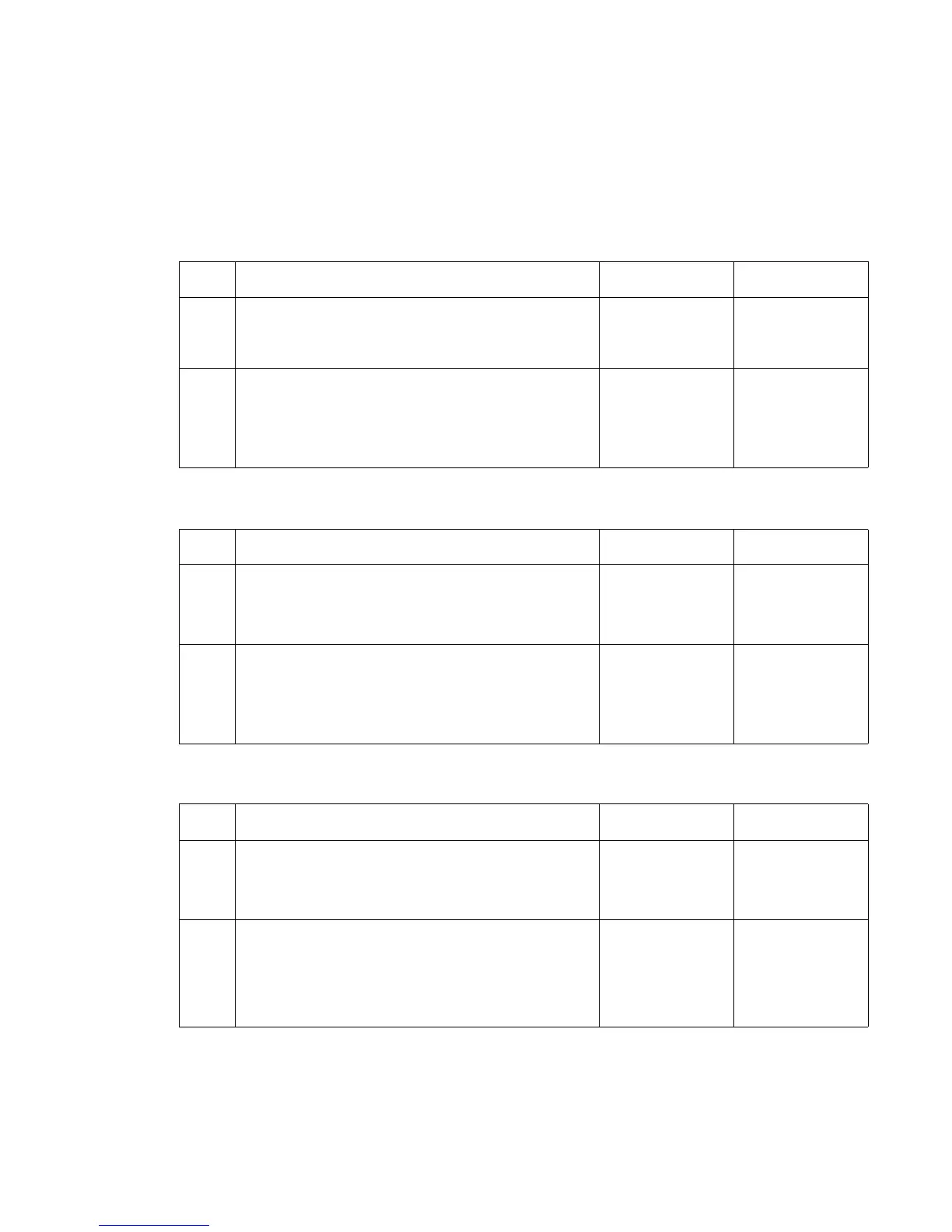Diagnostic information 2-101
5061
Low image density
Note: If all colors have a low image density problem, set the Print Darkness to High from the user’s menu.
• If only one color has a problem, go to “Step A.”
• If all colors have a problem, go to “Step B.”
Step A
Step B
Poor color alignment
Step Actions and questions Yes No
1 Print cartridge—Make sure the print cartridge is seated
correctly.
Is the print cartridge seated correctly?
Go to step 2 Install the print
cartridge
correctly and
recheck.
2
The print cartridge may be out of toner. Try a new print
cartridge.
Does a new print cartridge fix the problem?
Problem resolved Replace the
transfer HVPS
board. See
“Transfer HVPS
board removal”
on page 4-92.
Step Actions and questions Yes No
1 Make sure that color calibration has not been disabled
in the Diagnostics menus, especially if the printer has
been previously serviced.
Was color calibration disabled?
Set Color
Calibration on.
Go to step 2
2
Toner density calibration—Run toner density
calibration from the Utility menu.
Does this fix the problem?
Problem resolved Replace the
transfer HPVS
board. See
“Transfer HVPS
board removal”
on page 4-92.
Step Actions and questions Yes No
1 Print cartridge—Make sure that the print cartridges are
properly inserted and are seated properly in their
respective V blocks.
Are the cartridges seated correctly?
Go to step 2 Install the
cartridge(s)
correctly.
2
Front cover and cartridge contact block—Check the
front cover and the cartridge contact block to make
sure that all the springs and cartridge hold downs are
present and correctly installed.
Are all springs and cartridge hold downs present and
correctly installed?
Go to step 3 Replace any
missing or
damaged springs
or hold downs.