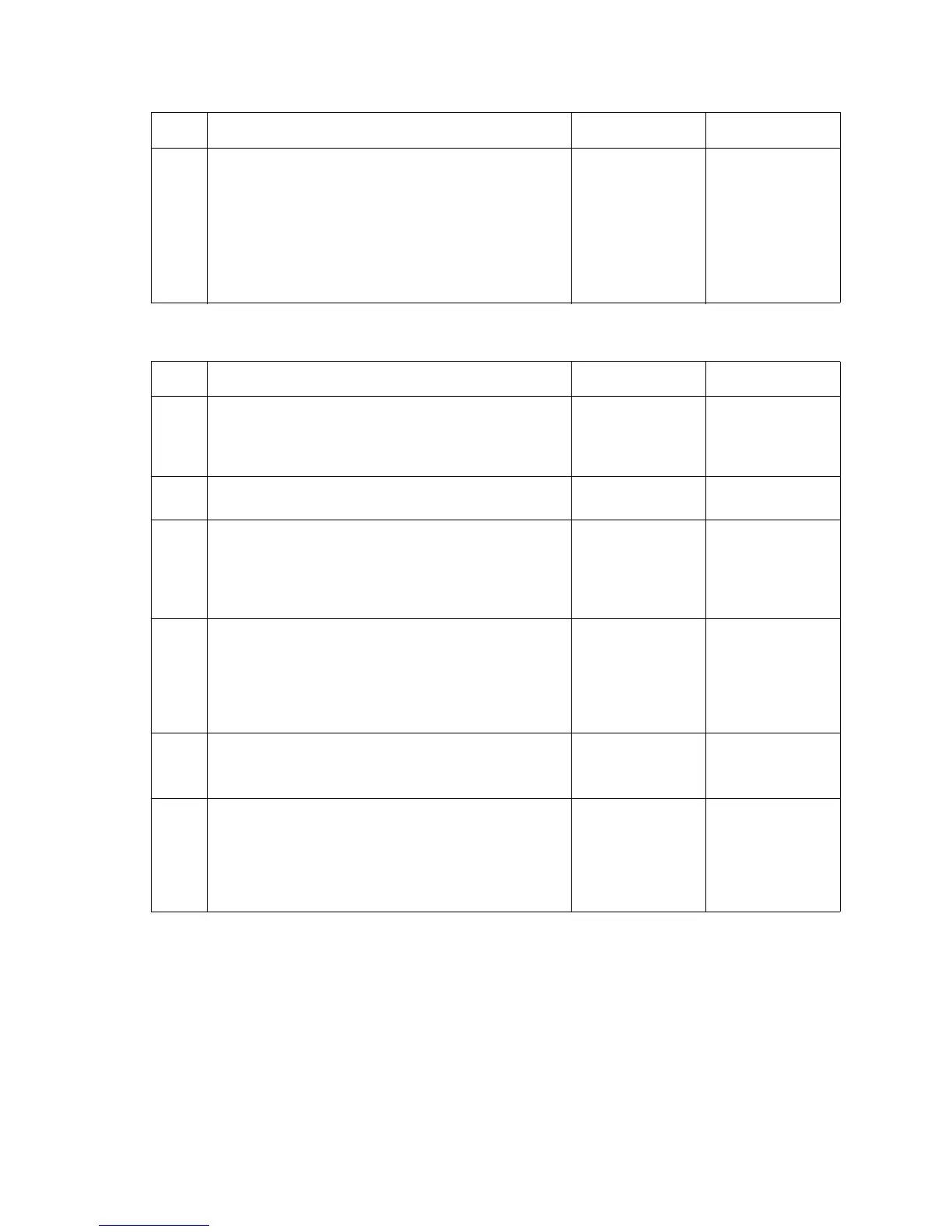2-102 Service Manual
5061
Transparency print quality is poor
3
ITU—Make sure that the ITU legs are properly seated
onto the rail at the right side of the printer. This is
visible by removing the yellow print cartridge.
Is the ITU seated correctly?
Alignment—
Enter the
Diagnostics
Menu. Perform
the alignment for
the color
required. See
“ALIGNMENT
MENU” on
page 3-11.
Reinstall the ITU.
If the problem
continues,
replace the ITU
assembly. See
“ITU assembly
removal” on
page 4-49.
Step Actions and questions Yes No
1 Transparencies—Check the media type and
transparency in use.
Are the recommended transparencies and media type
used?
Go to step 2 Inform the
customer.
2
Is the quality of the transparency poor or do brown
colors appear when projected?
Go to step 3 Go to step 4
3
Fuser settings—From the Diagnostics menu select
fuser settings and set to high.
Does this fuser setting fix the problem?
Problem resolved Replace the fuser
assembly. See
“Fuser
assembly
removal” on
page 4-44.
4
Does the transparency have a splotchy appearance? Go to step 5 Replace the
second transfer
roll. See
“Second
transfer roll
removal” on
page 4-89.
5
Transfer setting: High—From the Diagnostics menu set
Transfer setting to High.
Does this transfer setting fix the problem?
Problem resolved Go to step 6
6
Transfer setting: Low—From the Diagnostics menu set
Transfer setting to Low.
Does this transfer setting fix the problem?
Problem resolved Replace the
second transfer
roll. See
“Second
transfer roll
removal” on
page 4-89.
Step Actions and questions Yes No