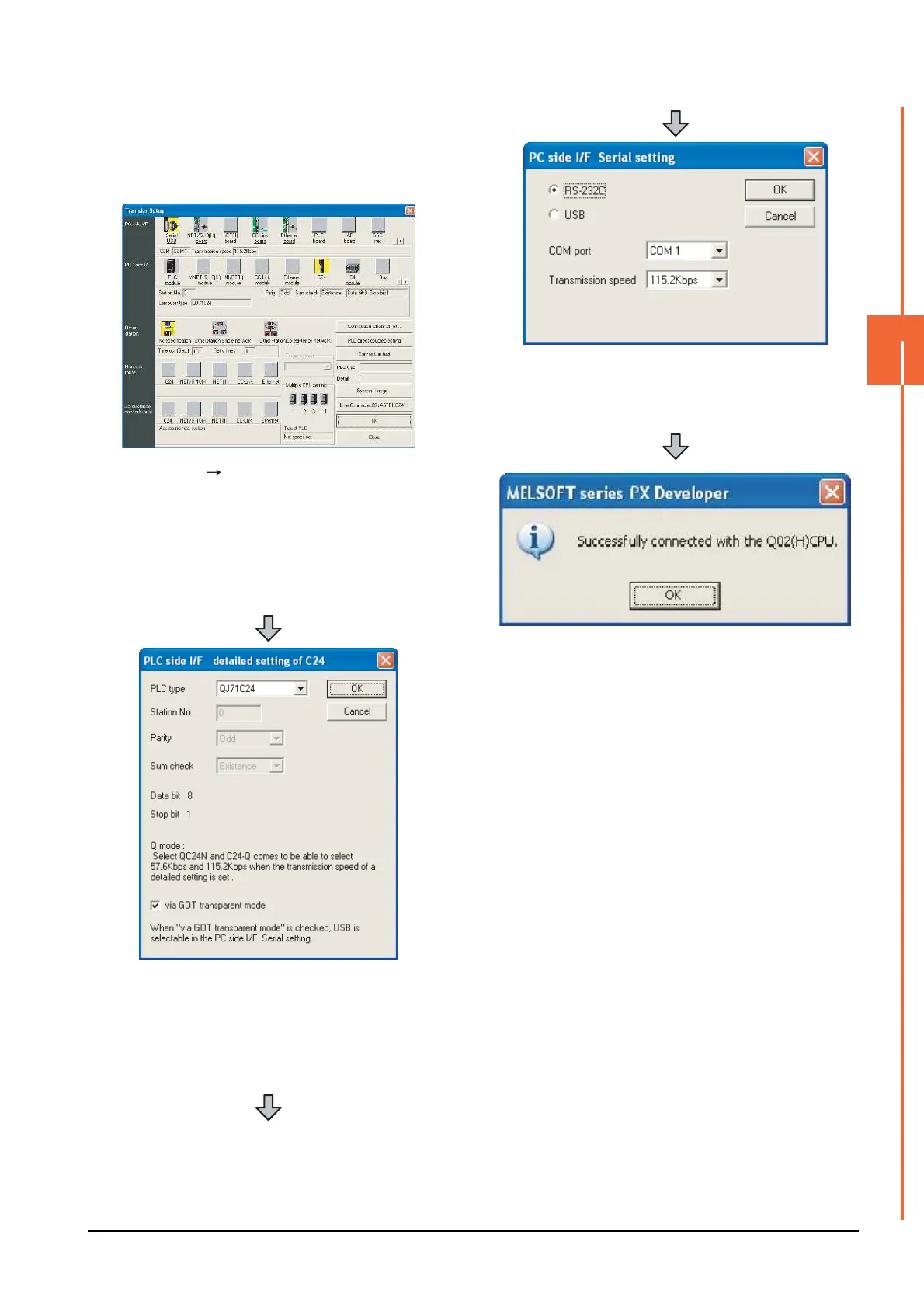20. FA TRANSPARENT FUNCTION
20.6 Personal Computer Side Setting
20 - 35
20
FA TRANSPARENT FUNCTION
Connecting the GOT and PLC in computer link
connection(when connected to the QJ71C24(N))
(GX Configurator is not supported.)
1. Click [Online] [Transfer Setup] in PX Developer.
2. The [Transfer Setup] is displayed.
3. Set the [Transfer Setup]:
PC side I/F : Serial
PLC side I/F : C24
Other station : No specification
4. Return to [Transfer Setup] and double-click [C24] of
the PLC side I/F to display [PLC side I/F detailed
setting of C24].
5. Check [via GOT transparent mode] for [PLC side I/F
detailed setting of C24].
6. Double-click [Serial] of the PC side I/F to display [PC
side I/F Serial setting].
7. Select [USB] in the [PC side I/F Serial Setting] dialog.
8. The screen returns to [Transfer Setup]. Click
[Connection Test] to check if PX Developer has been
connected to the QCPU (Q mode).
