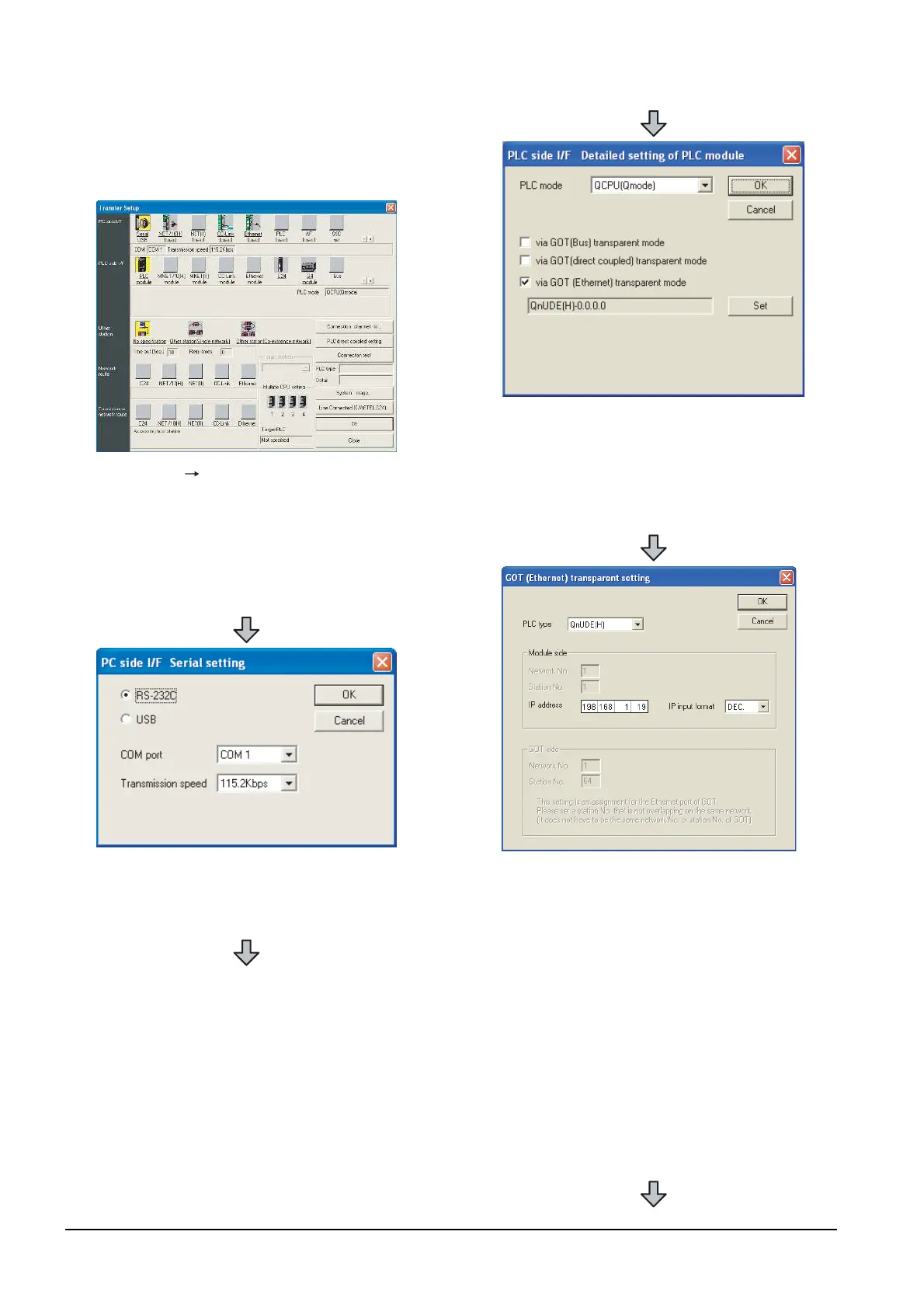20 - 36
20. FA TRANSPARENT FUNCTION
20.6 Personal Computer Side Setting
When connecting the GOT and PLC in
Ethernet communication
(when connecting to QCPU (Q mode))
1. Click [Online] [Transfer Setup] in PX Developer.
2. The [Transfer Setup] is displayed.
3. Set the [Transfer Setup]:
PC side I/F : Serial USB (COM)
PLC side I/F : PLC module
Other station : No specification
4. Double-click [Serial] of the PC side I/F to display [PC
side I/F Serial setting].
5. Select [USB] in the [PC side I/F Serial Setting] dialog.
6. Double-click [PLC module] of the PLC side I/F to
display [PLC side I/F Detailed setting of PLC module].
7. On the [PLC side I/F Detailed setting of PLC module],
mark the [via GOT(Ethernet) transparent mode]
checkbox and click [Set].
8. By clicking [Set], the [GOT (Ethernet) transparent
setting] is displayed.
Here, set the built-in Ethernet port QCPU or Ethernet
module, which is firstly connected via a GOT.
9. Set [QnUDE(H)] or [QJ71E71] for [Type name].
When connecting the Q173NCCPU, set [QJ71E71].
10.Specify the number for [Network No.] and [Station
No.] same as the number assigned to the Ethernet
module.
When [QnUDE(H)] is set for [Type name], the setting
is not required.
11. Specify the IP address for [IP address] same as the
IP address assigned to the built-in Ethernet port
QCPU or Ethernet module.
