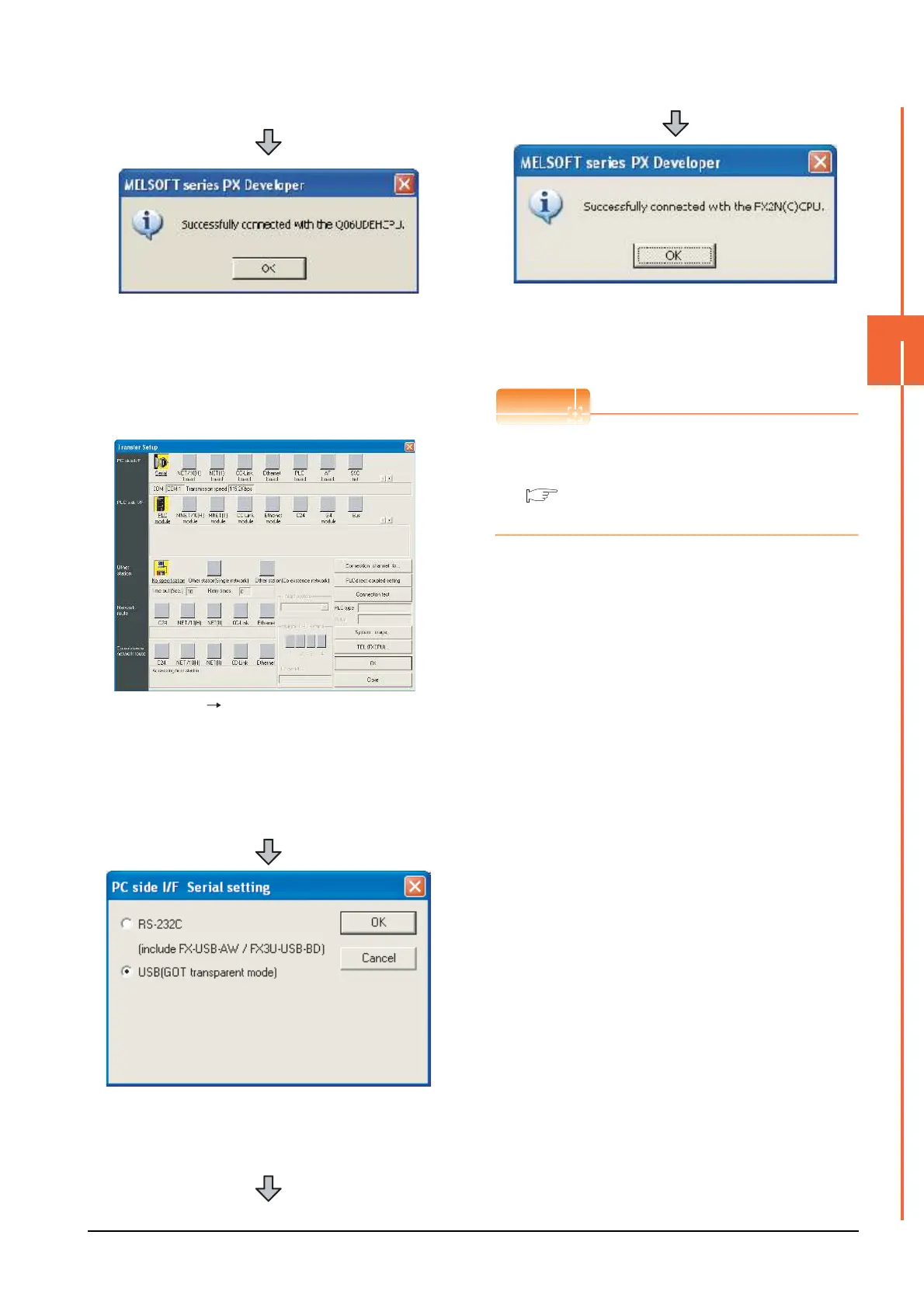20. FA TRANSPARENT FUNCTION
20.6 Personal Computer Side Setting
20 - 37
20
FA TRANSPARENT FUNCTION
Connecting the GOT and PLC in direct CPU
connection (when connecting to FXCPU)
How to operate PX Developer
For the PX Developer operation method, refer to the
following manual.
PX Developer Version 1 Operating Manual
(Programming Tool)
12.The screen returns to [Transfer Setup]. Click
[Connection Test] to check if PX Developer has been
connected to the QCPU (Q mode).
1. Click [Online] [Transfer Setup] in PX Developer.
2. The [Transfer Setup] is displayed.
3. Set the [Transfer Setup]:
PC side I/F : Serial
PLC side I/F : PLC module
Other station : No specification
4. Double-click [Serial] of the PC side I/F to display [PC
side I/F Serial setting].
5. Select [USB (GOT transparent mode)] in the [PC side
I/F Serial Setting] dialog.
6. The screen returns to the [Transfer Setup]. Click the
[Connection Test] to check if PX Developer has been
connected to the FXCPU.
