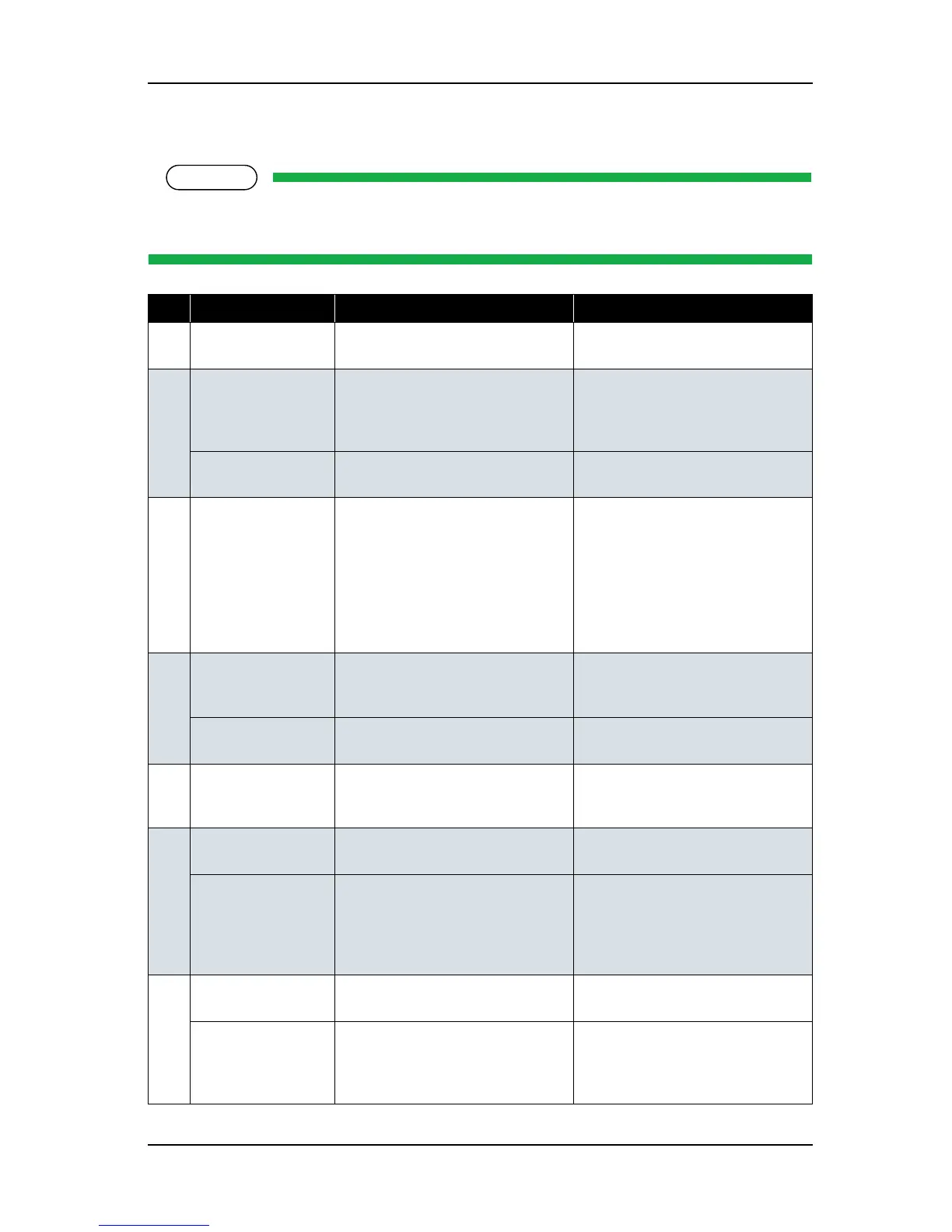Some keys have multiple functions and names depending on the printer status (normal or setup menu
display). See "2.4 Printer Status" p.2-11 for more details.
No. Name Normal Setup menu display
1
[Menu] key
Changes the LCD monitor display to
setup menu status.
Changes the setup menu display
status to normal status.
2 [Enter] key - - Selects the menu to be set and shifts
to the next hierarchy.
- Determines and saves the parameter
value.
[Cleaning] key If held down for 2 seconds or more,
starts cleaning the printer head.
-
3 [Cancel] key - During plotting: Terminates printing
forcibly and deletes 1 file of
remaining data.
- During reception/analysis: Deletes
the data that has been already
received/analyzed and ignores 1 file
of data received after that.
-
- Returns to the previous menu
hierarchy. Changed parameter values
are disabled.
- Changes the setup menu display
status to normal status.
4 [<] key Sets the media type.
• - The lamp for the cleaning mode
lights on (green).
-Changes the setting value in the
following menu:
• Origin setting menu
[Nozzle Check] key If held down for 2 seconds or more,
starts checking the printer nozzle.
-
5 [>] key Sets the cleaning mode.
- The lamp for the media type lights
on (green).
Displays lower rank menu items.
6 [Backward ↑ ] key Feeds the media in the reverse
direction.
-
[ + ] key - -Changes the menu in forward order.
-Changes the setting value in forward
order.
-Increases the value when inputting
setting value.
7[Forward
↓ ] key Feeds the media in the forward
direction.
-
[ - ] key - - Changes the menu in the reverse
direction.
- Decreases the value when inputting
values.