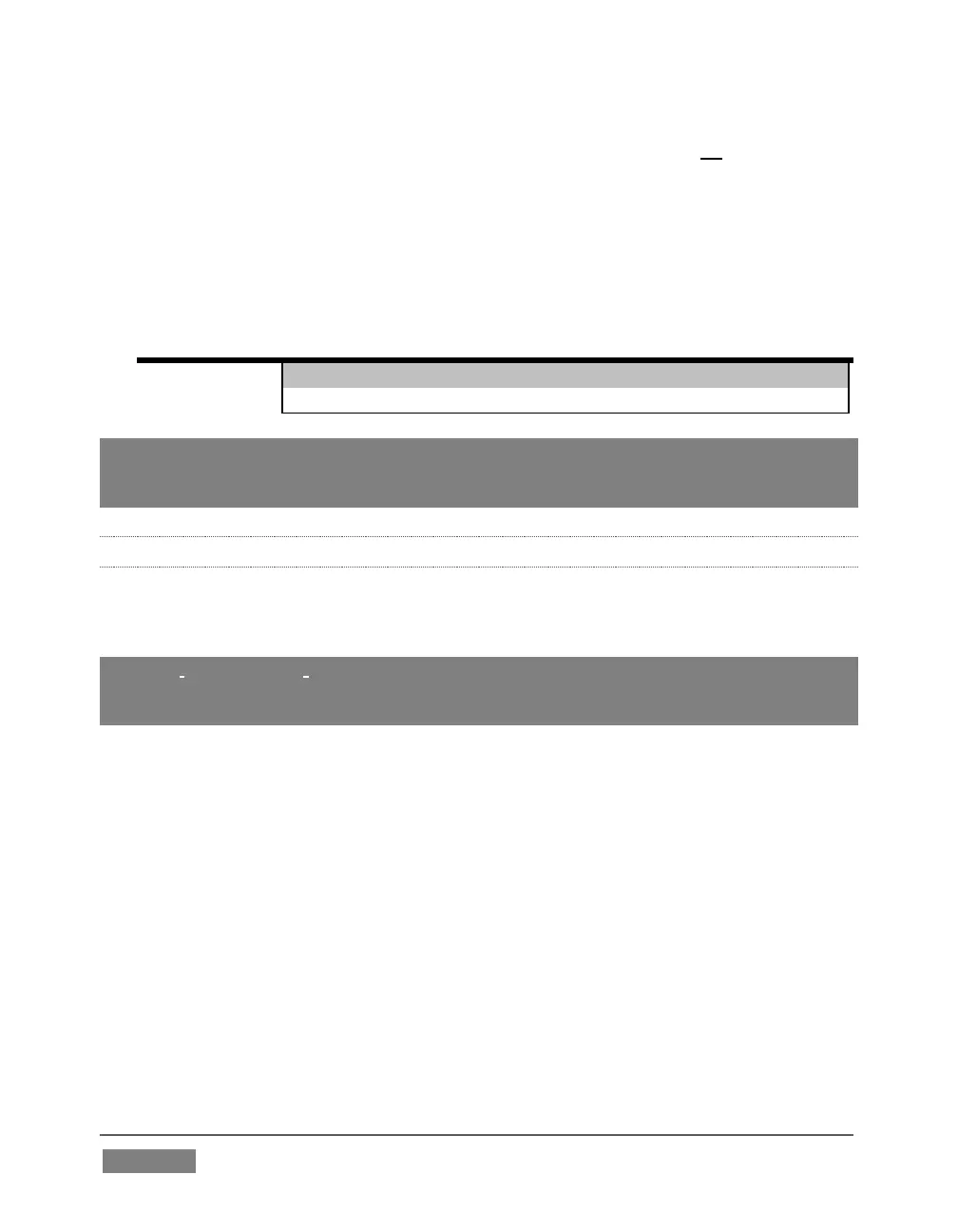Page | 344
When LiveText is running, TriCaster’s video outputs (rows 1-3) will all conform to the
session format. That is, if the project is HD, the SDI outputs will all be HD, and the
analog outputs will be Component HD.
Likewise when the project is SD, the SDI outputs will all be SD. As there are multiple
connection options for analog SD video, please refer to the following table in this case:
Note: It is possible to use LiveText’s File menu to open a project that does not correspond
to the current session settings. TriCaster will attempt to provide video output, but it’s
possible that a given monitor may not display it correctly.
21.1.2 FILES/FILEBIN
LiveText’s file dialogs (for File>Open, File>Add, File>Save and Save As) have pre-
configured QuickTabs pointing to the following default paths for the current session.
Note: the Quicktab links refer to ‘session-dependent’ paths, thus are not permanent. That
is, for a given session, the path the Quicktab refers to is established at launch time. For
this reason, the TriCaster version of LiveText does not support user-added Quicktabs.
LiveText’s File menu has two special items – Send Current Page to Live, and Send All
Pages to Live. (These take the place of other export options appearing in the
standalone version of LiveText.) As you would expect, these functions creates files
for use in the Live Desktop, automatically storing them in the correct place(s) for easy
access.
Titles prepared in LiveText can be either still or motion pages. When you send a still
page to Live, it becomes a Title Page file, with the characteristic filename extension
“.cgxml”. Title Page files can be edited in the Live Desktop’s Media Players. Send
Current Page to Live will automatically store exported title page files in the
D:Media\Titles\sessionname\projectname folder.
Motion pages (scrolls and crawls) that you send to Live are stored as bitmap
animation files (with an .avi file extension), suitable for playback in Live Desktop’s