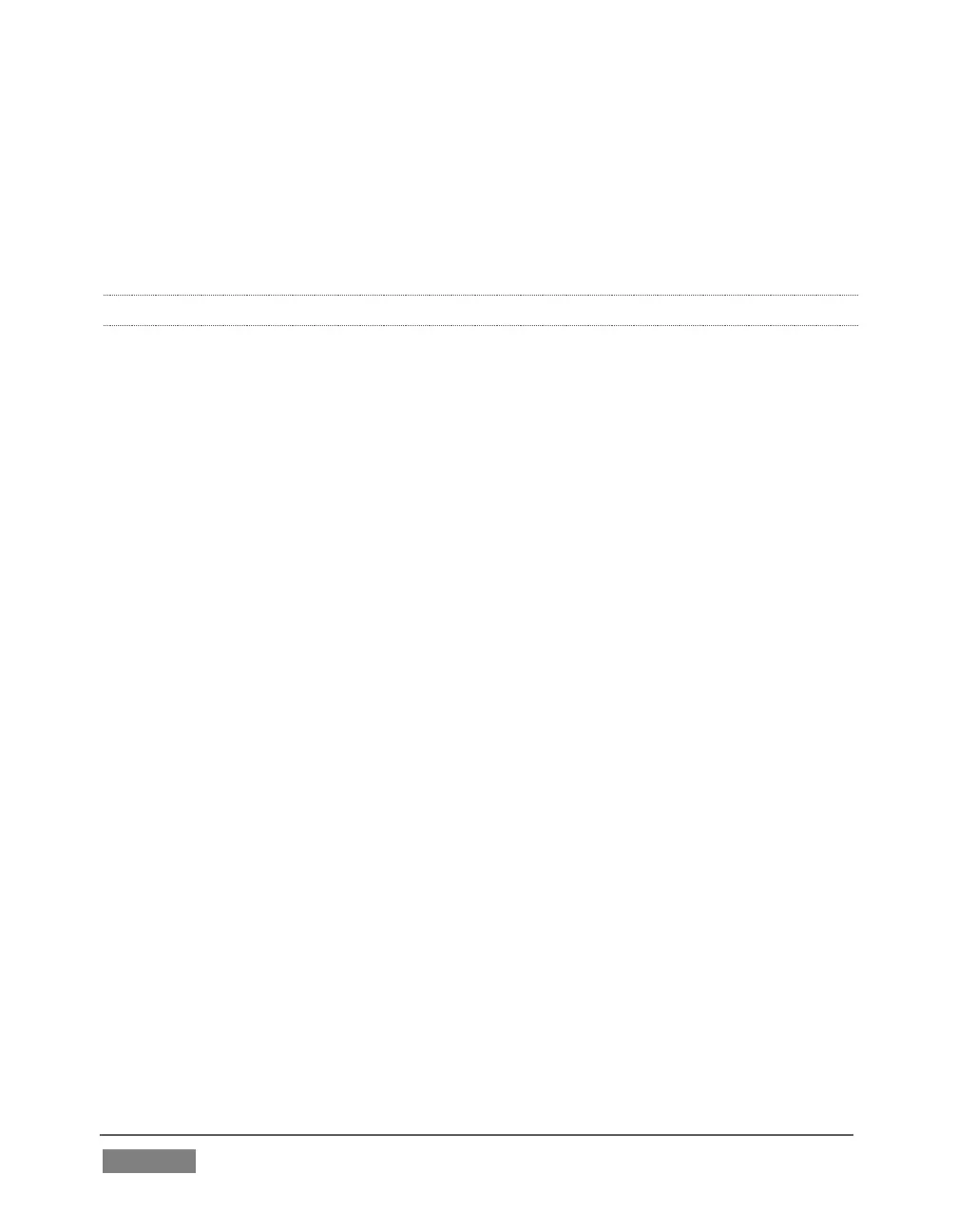Page | 462
8. Navigate (again) to the appropriate sub-folder inside the main
C:\TriCaster\Configuration\Streaming Profiles\FlashProfile directory, supply
a suitable name for the new profile, and click the Save button.
9. Exit Adobe Flash Media Live Encoder, and re-launch TriCaster.
A.7.4 ADD A CUSTOM STREAMING CONNECTION FOR YOUTUBE LIVE
1. Click the configuration gear beside the Dashboard STREAM button to pop up
TriCaster’s Configure Stream Connection pane.
2. Navigate to your YouTube Live (Creator Studio) webpage using the integrated
web browser.
3. Select Create Connection from Current URL at the bottom of the Connection menu
located at left in the Configure Stream Connection pane.
4. On the YouTube Live webpage, create a ‘Live event’, and click on "edit > ingestion
settings".
5. Scroll down, and click the link that allows you to “Download profile (primary)”.
6. (If necessary, click the twirl-down triangle at upper left below TriCaster’s
Connection menu to reveal Connection settings, then proceed.)
7. Click the "Import Settings" button (at right in the expanded Connection settings
pane) and choose the file you just downloaded.
8. Use the Streaming Settings menu at left in the Configure Stream Connection panel
to choose your preferred streaming profile from those provided, or use the
Browse menu item to select the same profile you previously imported to add it to
the Streaming Setting menu.
SUPPLEMENTARY QUESTION:
Q: Does TriCaster support multi-bitrate streaming profiles?