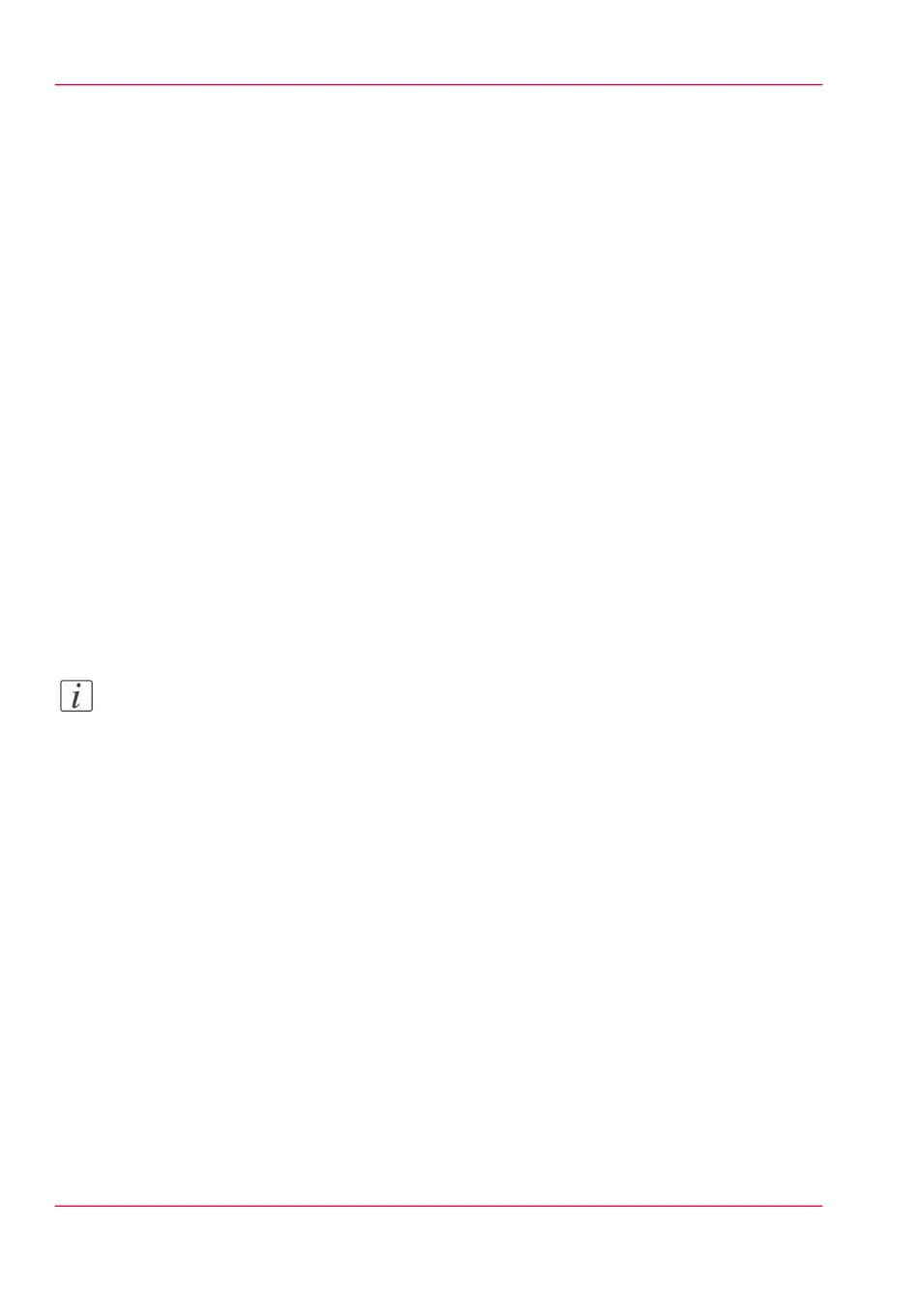Scan jobs, if the selected scan destination is set to 'Local to the Smart Inbox'.
If you select a remote scan destination ('Configuration' - 'Scan destinations') it is possible
that the scanned file cannot be delivered to this destination. In that case the scanned file
will also be placed in the 'Scans' Smart Inbox.
Copy jobs
If you want your copy jobs to appear in a Smart Inbox, you must enable the 'Preferences'
- 'System settings' - 'Smart Inbox management' - 'Display a Smart Inbox with all jobs'
setting. Your copy job is then displayed in the 'View all' Smart Inbox. The 'Preferences'
- 'System settings' - 'Smart Inbox management' - 'Save printed jobs in a Smart Inbox' -
setting determines if copy jobs that have been printed will be kept in the Smart Inbox
for reprint or not.
Print jobs, sent via printer drivers, applications or Océ Publisher Express.
In the printer driver, application or job submitter you can enter the name of the Smart
Inbox you want tot print to.
When you use the Océ Windows
®
Printer Driver and the 'Preferences' - 'System settings'
- 'Print queue management' - 'Destination for new print jobs' is set to 'As specified in
the job ticket', you can also enable or disable 'Direct print' . When 'Direct print' is enabled
your print job will be sent to the print queue immediately. When 'Direct print' is disabled
your print job is kept in the Smart Inbox and you must send the print job to the print
queue manually.
Note:
You can limit the display of the Smart Inboxes and other operations such as 'Delete
scans from the Smart Inbox' and 'Printing from Smart Inbox and queue operations' to
'Key operator' and 'Power user' profiles only.
Smart Inbox functionality
'View job information'
To view the job information click on the job name in the Smart Inbox.
'Delete'
To delete a job from the Smart Inbox select the job and click 'Delete'.
'Edit' (not for 'Scans' Smart Inbox)
To edit the job settings of a job select the job and click 'Edit'. A window opens where
you can change the 'Number of sets' and 'Collate' settings.
'Print'
To print a job select the job and click 'Print'. The job is copied into the Job Queue when
the 'Preferences' - 'System settings' - 'Print queue management' - 'Print queue' setting is
set to 'On'. The 'Preferences' - 'System settings' - 'Smart Inbox management' - 'Save
Chapter 3 - Define your workflow with Océ Express WebTools120
The Smart Inbox and Jobs Queue concept