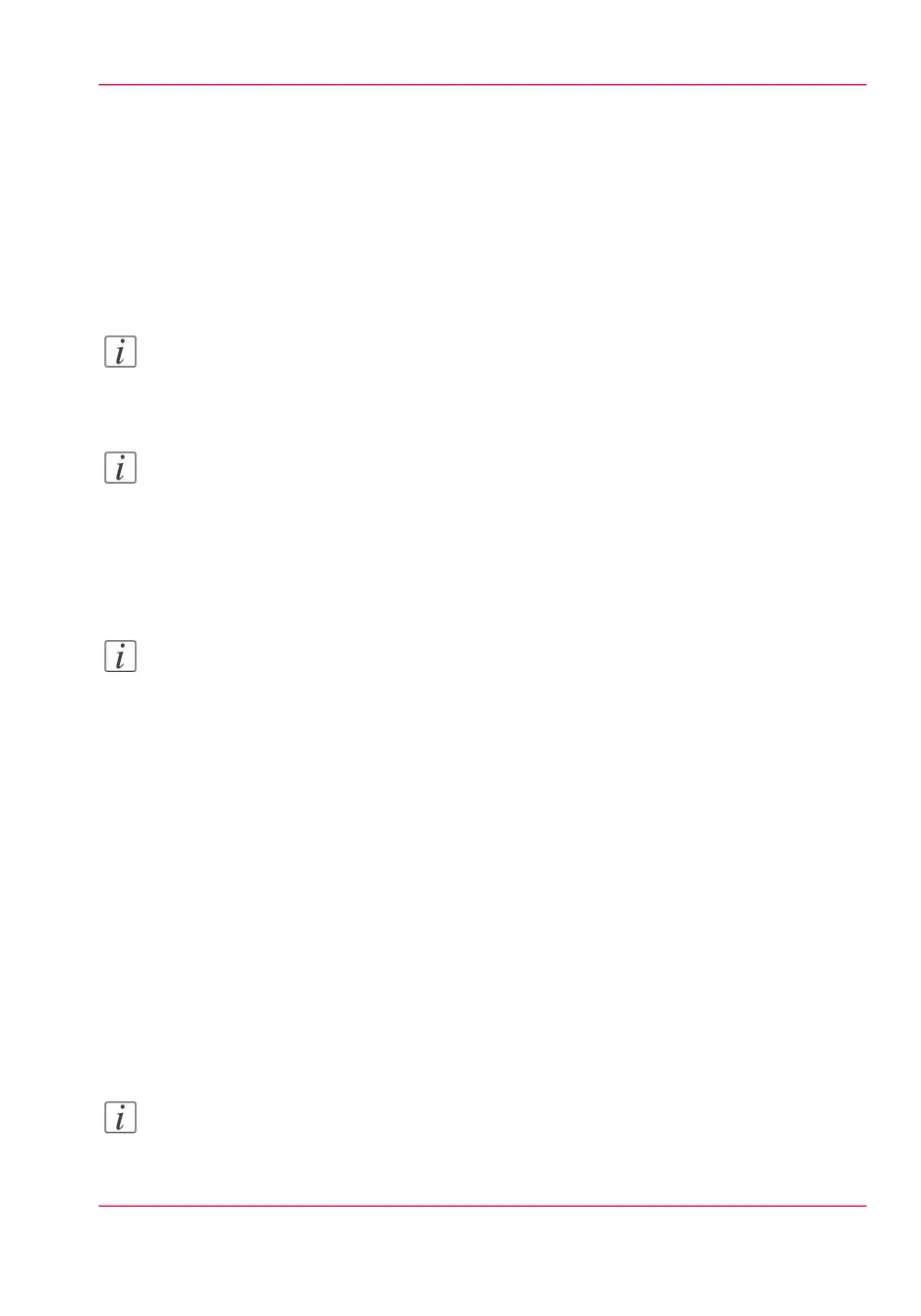printed jobs in a Smart Inbox' - setting determines if jobs that have been printed will be
kept in the Smart Inbox for reprint or not.
'Save' (only for 'Scans' Smart Inbox)
This button allows you to save a scanned file.
'Delete all' (only for 'View all' Smart Inbox)
To delete all the jobs from all Smart Inboxes click the 'Delete all' button.
Note:
The icon in front of the job name provides status information about the job. Detailed
information about the status is displayed in the tooltip.
Note:
When a Smart Inbox contains many jobs you can sort the jobs by clicking on a column
name (for example:'Job name' or 'Time created'). You can also change the display method
of the jobs in the Smart Inbox. Select 'List view' if you want to display all jobs. Select
'Group view' if you want to display only the groups of your sort criterion in the Smart
Inbox.
Note:
The 'View all' Smart Inbox is only available if you enable the 'Preferences' - 'System
settings' - 'Smart Inbox management' - 'Display a Smart Inbox with all jobs' setting.
Job Queue functionality
'View job information'
To view the job information click on the job name in the queue.
'Top'
To increase the print priority of a job in the queue you can select the job and click 'Top'
to place the job on top of the queue.
'Delete'
To delete a job from the Job Queue select the job and click 'Delete'.
'Delete all'
To empty the Job Queue completely click the 'Delete all' button.
Note:
The icon in front of the job name provides status information about the job. Detailed
information about the status is displayed in the tooltip.
Chapter 3 - Define your workflow with Océ Express WebTools 121
The Smart Inbox and Jobs Queue concept