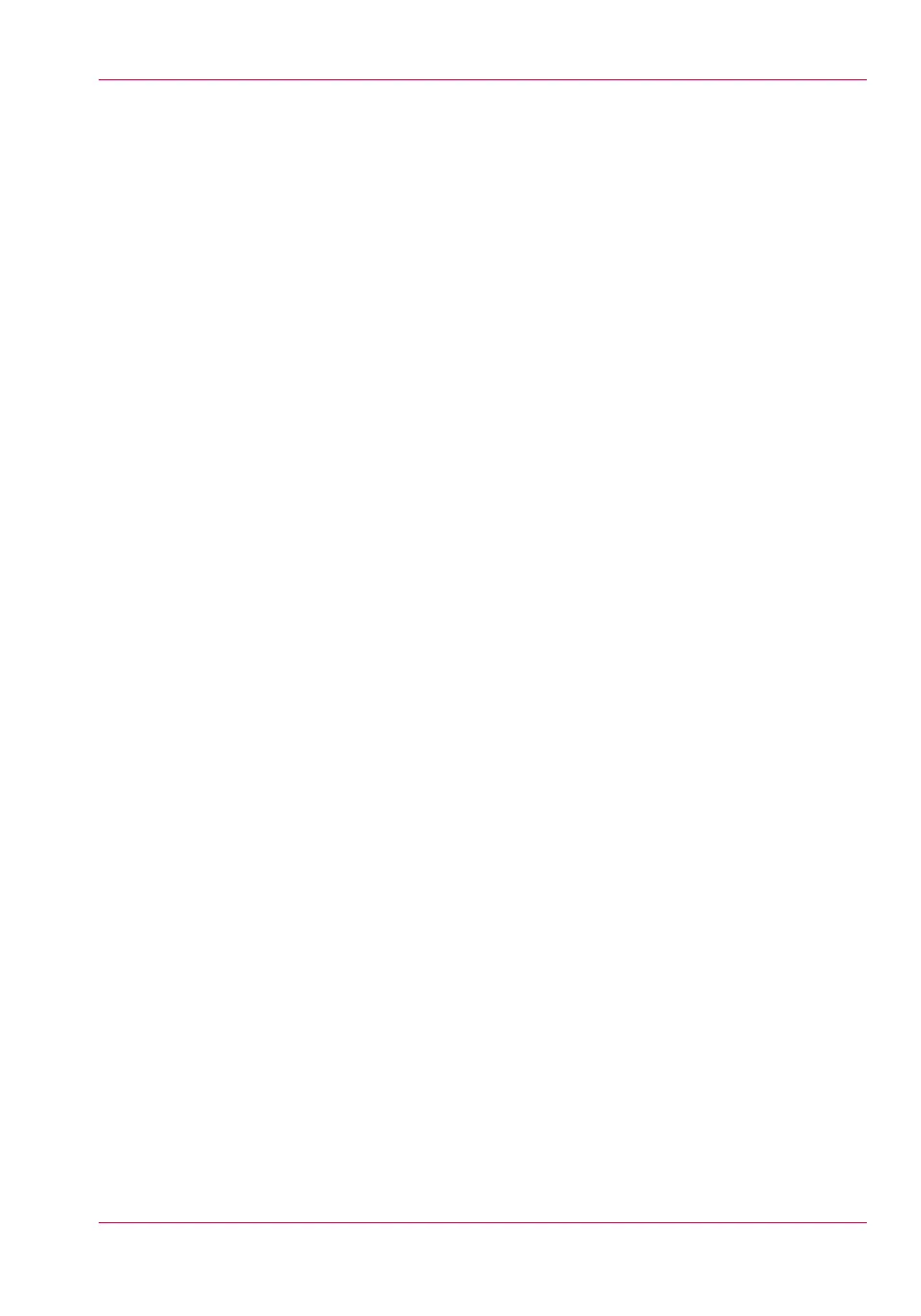Load the settings from a file..............................................................67
Restore the factory defaults...............................................................68
The system monitor...........................................................................69
Shut down or restart the controller..................................................71
Security.....................................................................................................72
Access and passwords.......................................................................72
User roles and authorizations......................................................72
Log in as an authorized user........................................................74
Log out after your session...........................................................75
Change the password for authorized users................................76
Secure protocols.................................................................................77
Enable IPSec..................................................................................77
Enable IPv6....................................................................................79
IPv6 settings..................................................................................80
E-shredding.........................................................................................81
Enable or disable the e-shredding function...............................81
Select the e-shredding algorithm................................................82
Specify the number of overwrite passes....................................83
Configure your printing system..............................................................84
Change the regional settings.............................................................84
Configure the sleep mode timer.......................................................85
Configure and manage scan destinations..............................................86
Configure scan destinations..............................................................86
Configure a local scan destination....................................................88
Configure a remote scan destination................................................89
Define your printing system preferences...............................................93
What you need to know about default settings...............................93
Define the system preferences..........................................................94
Define the print job preferences........................................................97
Define the template preferences.......................................................99
Define a scan-to-file template..........................................................102
Enable scan-to-file view...................................................................106
Define the stamps preferences........................................................108
Define the media series...................................................................110
Define the separation sheet preferences........................................111
Define the default output quality for print jobs.............................113
Define the default output quality for copy and scan-to-file jobs...115
'File type' and scan-to-file................................................................118
Manage jobs on your printing system.................................................119
The Smart Inbox and Jobs Queue concept....................................119
Use Smart Inboxes in a multiple-user environment.....................123
Use Smart Inboxes in a repro environment...................................124
Use Smart Inboxes in a multiple-user and repro environment....125
Open or create a Smart Inbox.........................................................126
5
Contents