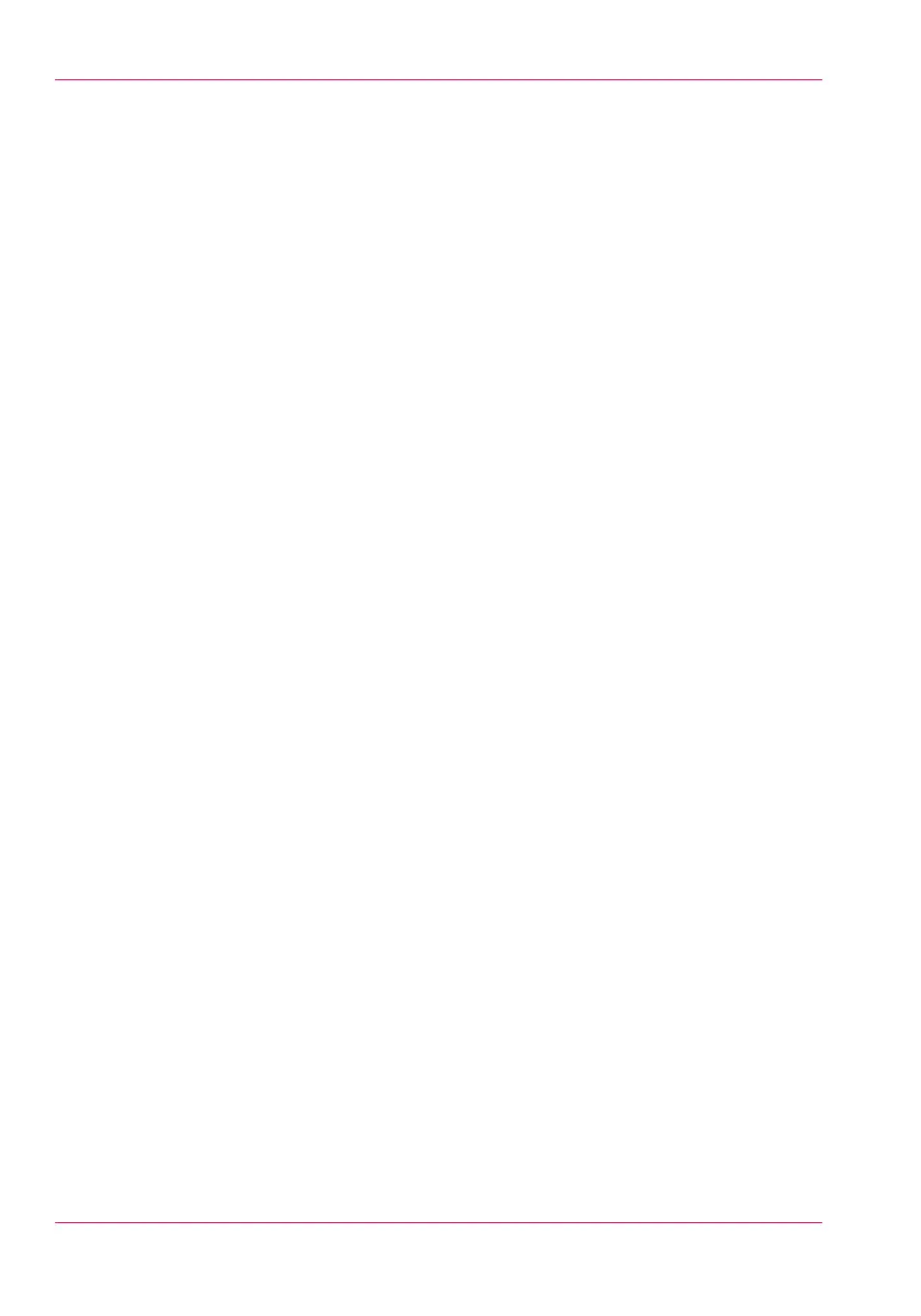Delete a Smart Inbox........................................................................127
Chapter 4
Use the Océ PlotWave 900 to print ..............................................................129
The job states.........................................................................................130
Send print jobs.......................................................................................132
What you need to know before you send your print jobs............132
Use Océ Publisher Express to send a print job..............................133
Use the Océ Windows
®
Printer Driver to send a print job............135
Use the Océ PostScript
®
3 Driver to send a print job....................137
Use FTP to send a print job.............................................................139
Use LPR to send a print job.............................................................140
Print a job from the Smart Inbox....................................................141
Chapter 5
Use the Océ PlotWave 900 scanner to copy.................................................143
Scanner operator panel.........................................................................144
Preference section..................................................................................147
Custom card start screen.......................................................................148
Templates start screen...........................................................................149
Sections on the display of the scanner operator panel......................150
Job templates.........................................................................................153
Change the operator panel language...................................................154
Settings on the Océ PlotWave 900 scanner operator panel...............155
Perform basic copy jobs........................................................................157
Make copies............................................................................................158
Select the required media.....................................................................160
Select the input mode............................................................................161
Specify the zoom factor.........................................................................162
Define settings for the next original.....................................................163
Account information..............................................................................164
Use the manual feed for copy jobs.......................................................165
Stop a job................................................................................................166
Interrupt a job.........................................................................................167
Stamping.................................................................................................168
Chapter 6
Use the Océ TDS600 scanner to copy...........................................................169
Scanner operator panel.........................................................................170
Section, Function and Arrow keys........................................................172
Preference section..................................................................................173
Custom card start screen.......................................................................174
Templates start screen...........................................................................175
Job templates.........................................................................................176
Sections on the operator panel.............................................................177
6
Contents