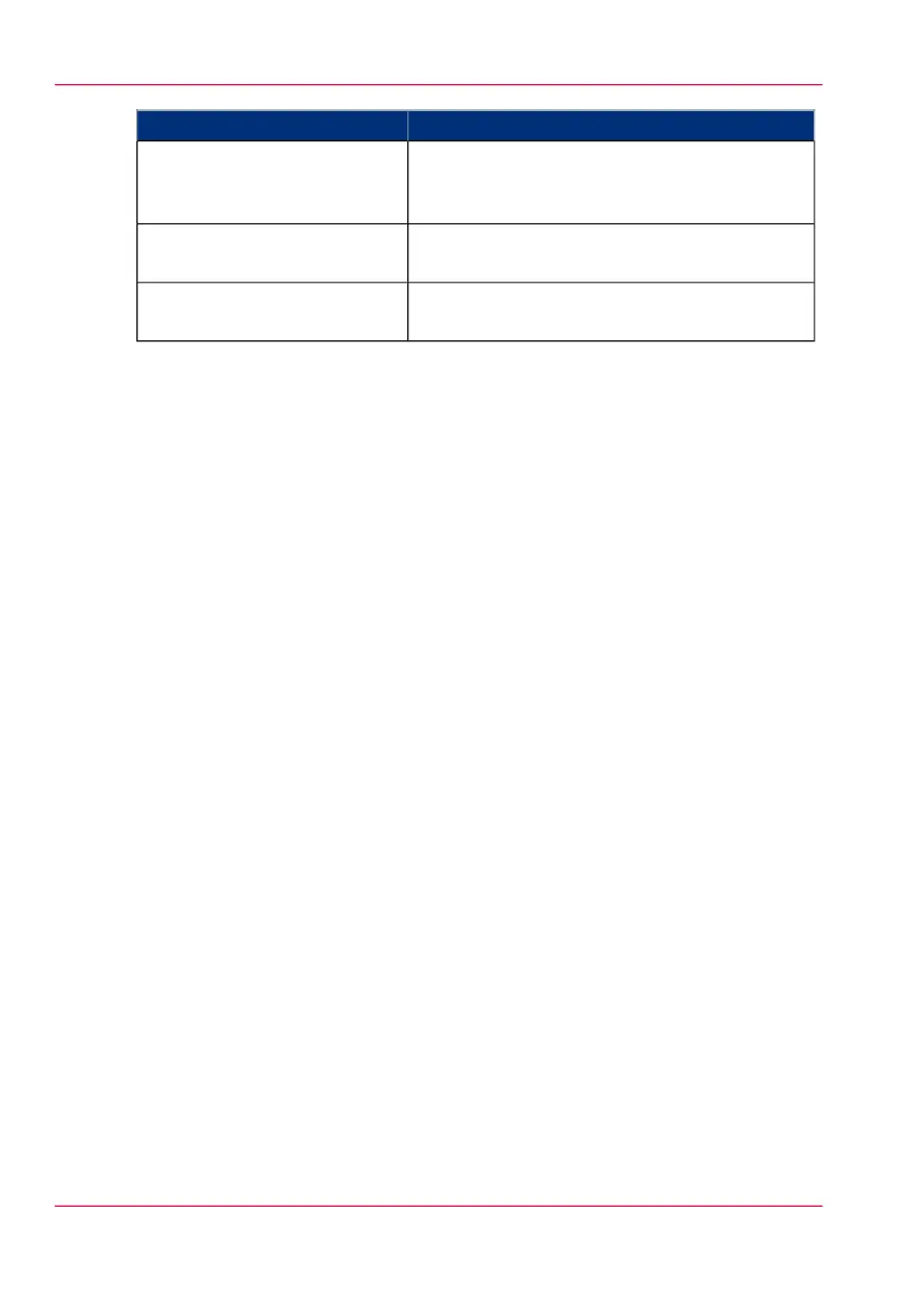DescriptionSettings group
Define the general Océ Double Decker (Pro) be-
havior. Only available if an Océ Double Decker
(Pro) is installed.
'Océ Double Decker Pro: Tray
selection'
Define the general scanner behavior. Only available
if a scanner is installed.
'Scanner properties'
Define the default zoom settings for the scanner.
Only available if a scanner is installed.
'Scanner zoom steps'
2.
Click 'Edit' in the settings group bar or click the value of a single setting.
(see ‘How to edit a setting’ on page 63)
3.
Click 'Ok' to confirm your entries or 'Cancel' to reject your entries.
Chapter 3 - Define your workflow with Océ Express WebTools96
Define the system preferences