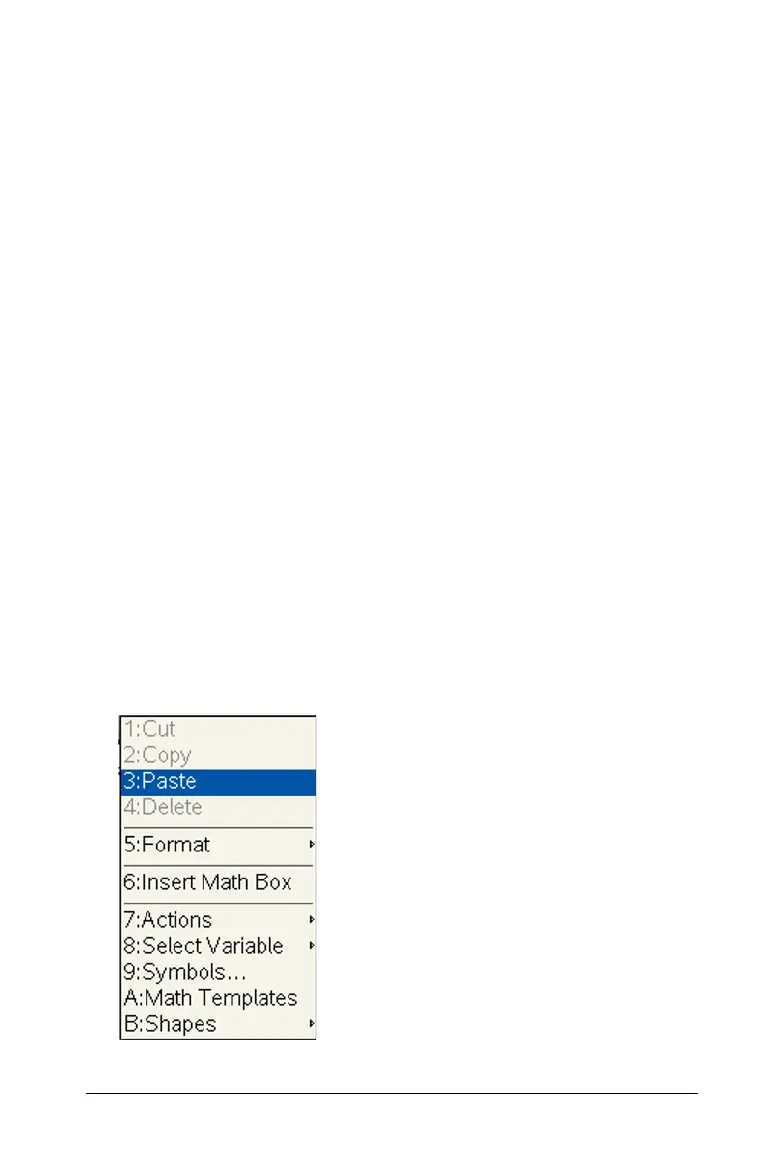Working with Images 173
Using Clipboard
These steps assume you have already copied or cut an image to the
Clipboard from a TI-Nspire™ document, image file, or another program
and have selected the image.
Copy: Edit > Copy or Ctrl + C (Mac®: Command + C)
Cut: Edit > Cut or Ctrl + X. (Mac®: Command + X)
Handheld: Ctrl + Menu (
/ b) Copy or Paste
Inserting an image by pasting
1. Open the application and the document where you want to place the
image.
2. Click Edit > Paste.
PC: Ctrl + V
Mac®: Command + V
Handheld:
/ b + Paste.
The image is now on the page. The application type determines
whether the image displays in foreground or background. See
“TI-Nspire™ applications that can accept images” .
Inserting an image using the context menu (right-click)
1. Open the application and the document where you want to place the
image.
2. Right-click the area.
