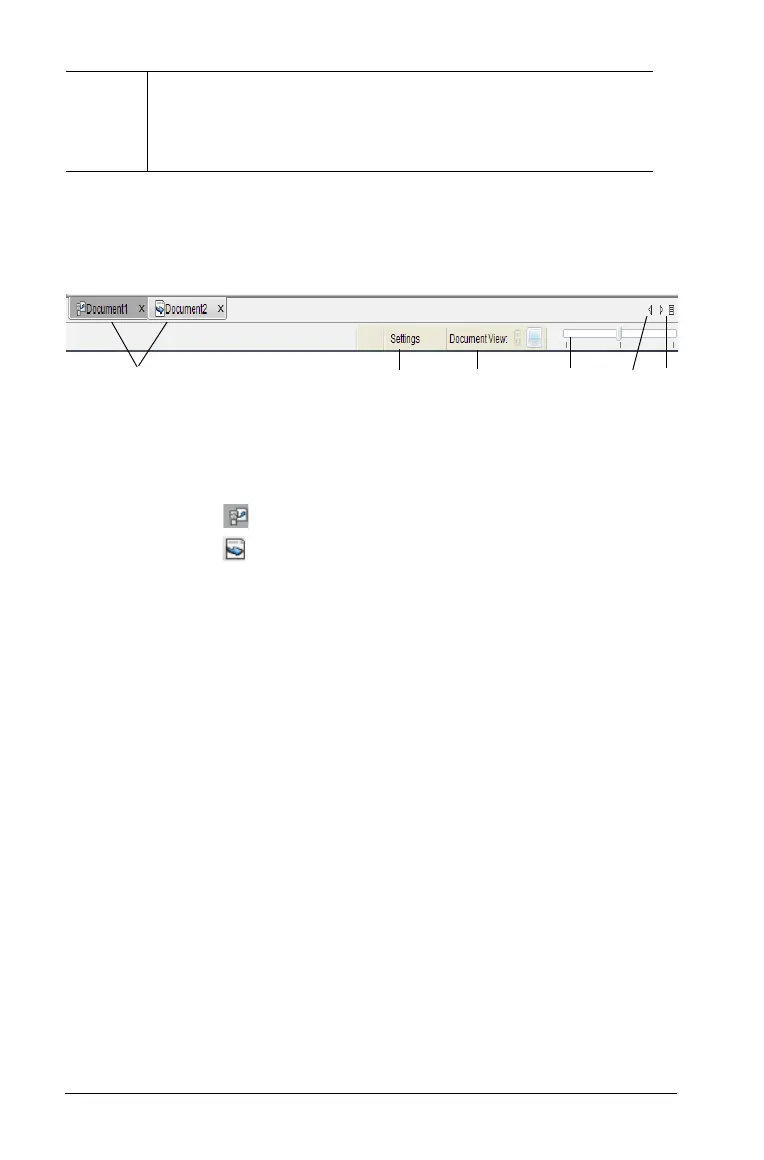182 Working with PublishView™ documents
Using the status bar in a PublishView™ document
When a PublishView™ document is open, options on the status bar are
different than when working in a TI-Nspire™ document.
Æ
Footer. By default, the footer area contains the page
number, which cannot be edited. You can add other text
above the page number if needed. Like the header, you
can format text as needed.
À
Document names are displayed in tabs. If multiple documents
are open, the document names are listed. You can have
TI-Nspire™ and PublishView™ documents open at the same
time. In this example, Document 1 is an inactive TI-Nspire™
document ( ). Document 2 is the active PublishView™
document ( ). Click the X to close a document.
Á
Click Settings to change General Settings and Graph and
Geometry Settings. You can specify settings that are specific to
an active document or set default settings for all
PublishView™ documents. When you convert a TI-Nspire™
document into a PublishView™ document, the settings in the
TI-Nspire™ document convert to the settings defined for
PublishView™ documents.
Â
Document View is not active in a PublishView™ document.
You cannot switch between computer view and handheld
view.
Ã
In TI-Nspire™ applications, use the Boldness scale to increase
or decrease the boldness of text and line thickness within
applications. Go to the left to decrease the boldness. Go to
the right to increase the boldness.
For PublishView™ objects, boldness is used to match text
within TI-Nspire™ applications to other text on the
PublishView™ sheet. It can also be used to increase the
visibility of Ti-Nspire™ applications when presenting a
document to a class.
À
Á
Â
Ã
Ä
Å