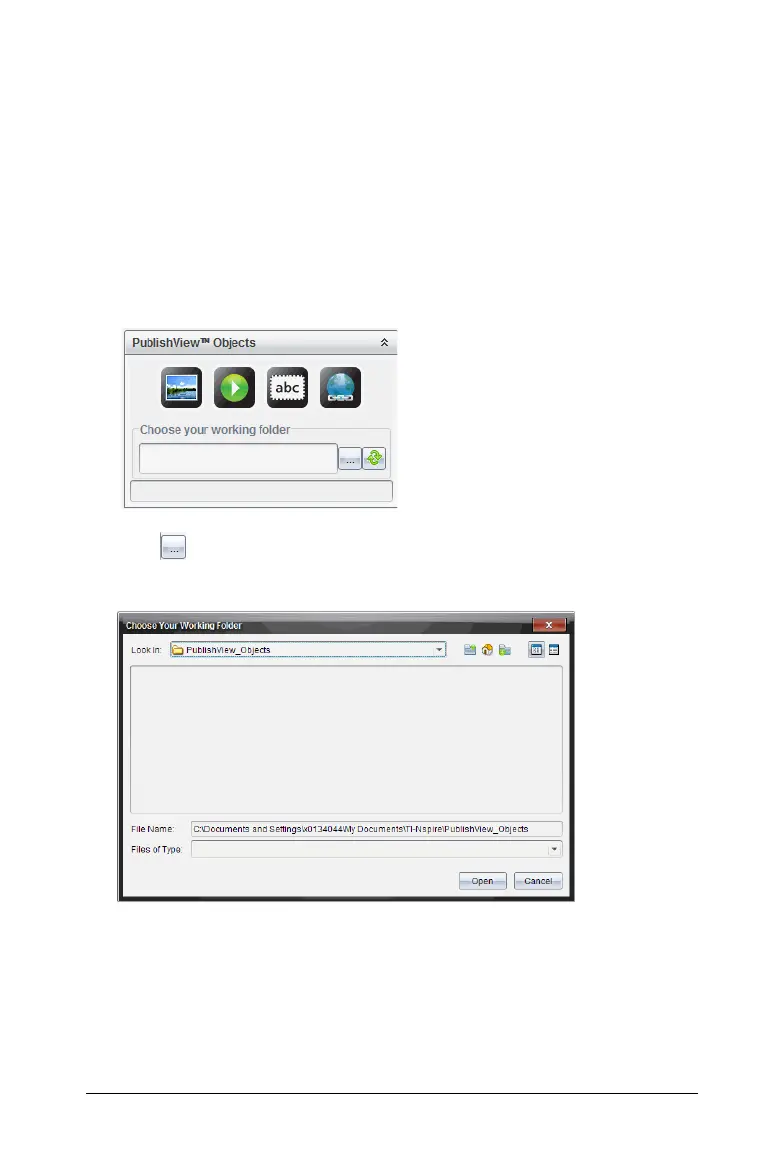Working with PublishView™ documents 193
1. Click any border of the object to select it. When an object is selected,
the border is blue and the handles are active.
2. Press the Delete key to delete the text box or right-click a border,
then select
Delete from the context menu.
Choosing a working folder for PublishView™ objects
Use the Choose Your Working Folder field in the PublishView™ Objects
pane to select a folder for storing PublishView™ documents and related
files.
1. Ensure the PublishView™ Objects pane is open.
2. Click .
The Choose Your Working Folder window opens.
3. Navigate to the folder where you want to store video and image files.
4. Click
Open to choose the working folder.
The selected folder becomes the working folder and the folder name
is displayed in the Choose your working folder field. Previews of
supported images and video files in the folder are shown in the
PublishView™ objects pane.
