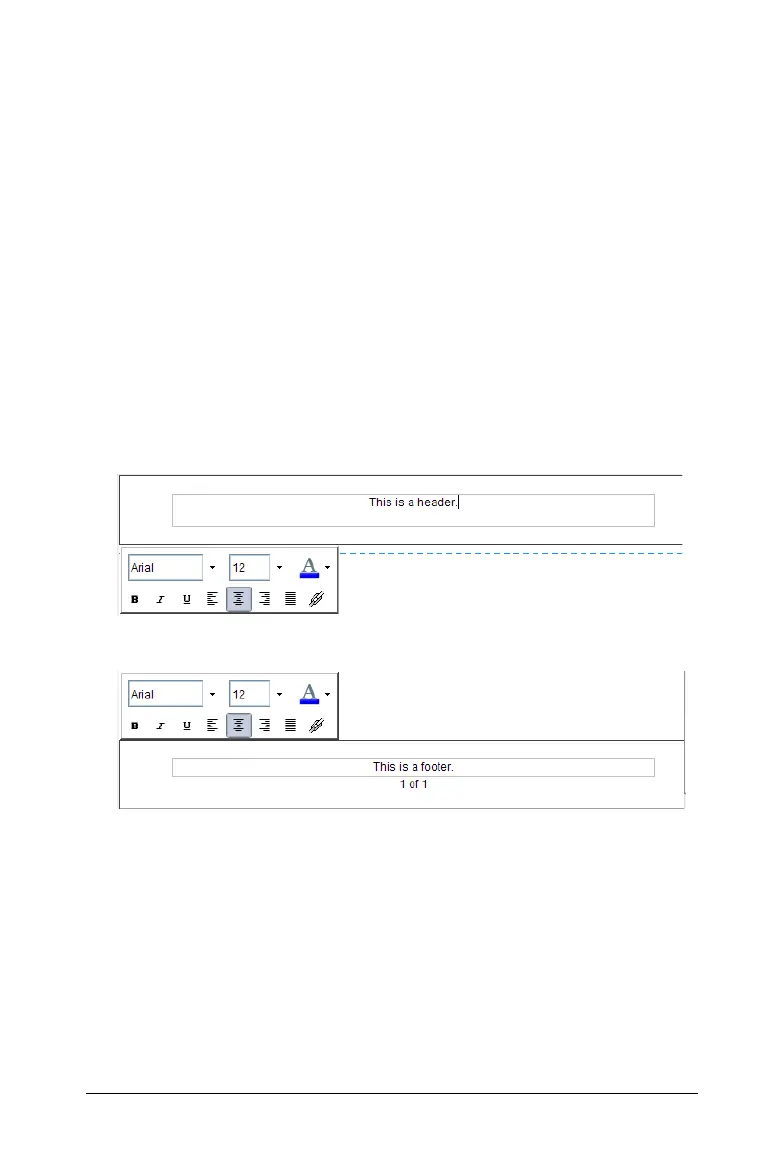Working with PublishView™ documents 201
Working with headers and footers
PublishView™ documents contain space at the top and bottom of a sheet
to add a header or a footer. Headers and footers can contain the date,
the document name, the lesson plan name, the class name, your school’s
name, or any other information needed to identify a document.
By default, headers and footers do not contain content and boundaries
for the header and footer are hidden. To activate a header or footer for
editing, click inside the top or bottom margin. When activated, a text
box with a light gray border is displayed.
Inserting and editing text in headers and footers
1. Click inside the top or bottom margin.
The text box borders in the margin become visible and the object
space is disabled. The cursor is placed in the header or footer space
and the formatting menu opens.
2. Type the text.
• The default font is TI-Nspire™ true type, 12 pt, normal.
• By default, text is centered horizontally and vertically.
• Text can be aligned: left, center, right, or justified.
• Text that does not fit within the text box horizontally will wrap to
the next line.
• Text that does not fit within the text box vertically will not be
shown, but text is retained. (If you delete text, the hidden text will
appear.)
header
ooter
