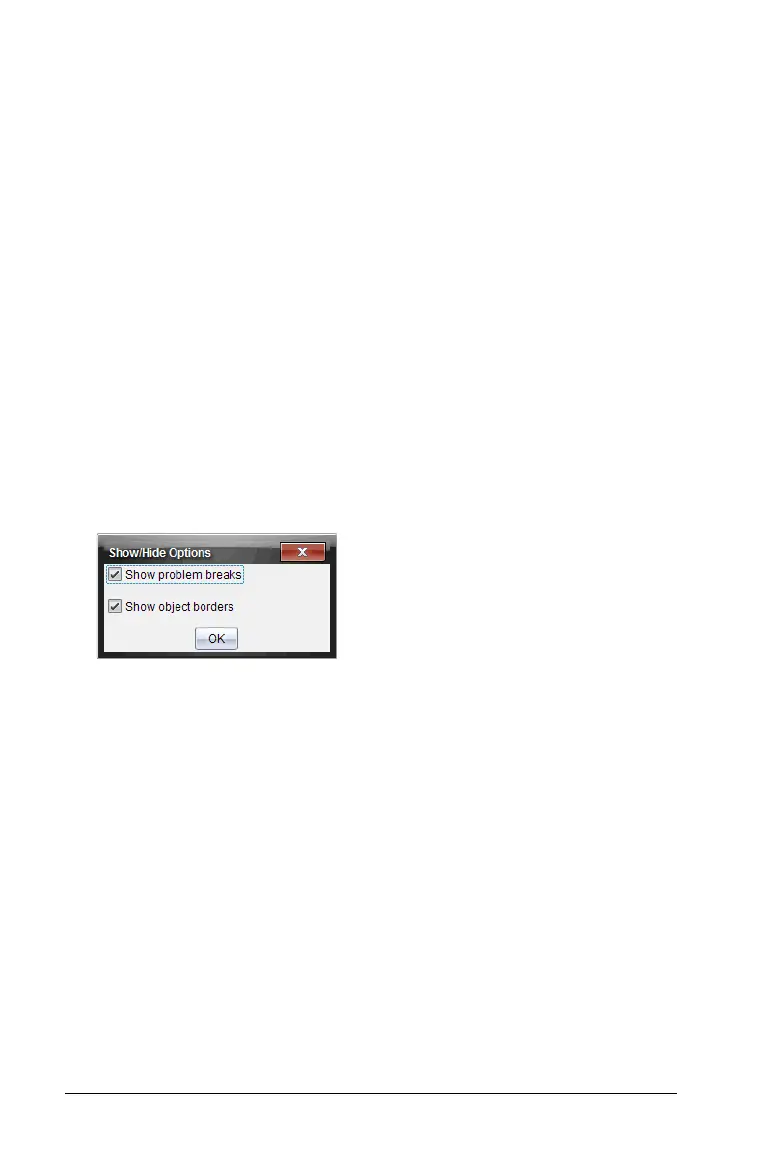202 Working with PublishView™ documents
3. Complete one of the following actions to save the text:
• Single-click anywhere outside the header or footer text box to
save the text.
• Press Esc to save the text.
The PublishView™ sheet becomes active and the formatting menu
closes.
Showing and hiding borders
By default, borders are displayed when you insert an object into a
problem. When you select to hide borders, the selection applies to all
objects in the document and to objects that you add to the document. To
hide the border:
1. Right-click in any blank area of the sheet (outside of any object) to
open the context menu.
2. Select Layout Options.
The Layout Options dialog box opens.
Note: You can also select View > PublishView™ Layout Options.
3. Deselect the
Show object borders option to hide the borders around
the objects in the problem. Select the option to return to the default
setting and show borders.
4. Click OK to close the dialog.
Adding and removing space
To manage how PublishView™ objects appear on a sheet, you may need
to add or delete space between objects.
Note: You can add and remove vertical space between objects using this
method. To add or remove horizontal space between objects, move the
object.
Adding space
1. Right-click in the area outside of any object where you want to add
space. The context menu opens.