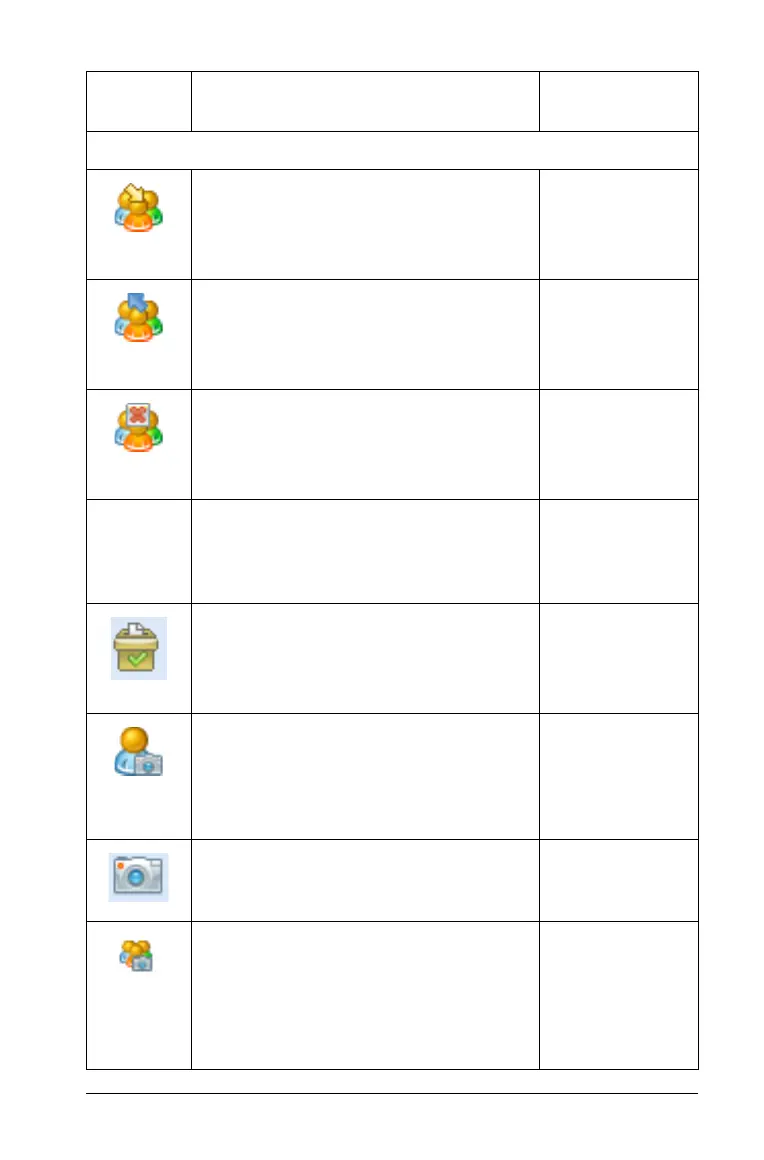Using the Class Workspace 275
Tools
Send to Class - Opens a tool that
allows you to send files or folders to
the class. Class must be in session.
Windows®:
Ctrl + Shift + S
Macintosh®:
ì“ + Shift + S
Collect from Class - Opens a tool that
allows you to collect files that have
previously been sent to the class. Class
must be in session.
Windows®:
Ctrl + Shift + C
Macintosh®:
ì“ + Shift + C
Delete from Class - Opens a tool that
allows you to collect files that have
previously been sent to or collected
from the class. Class must be in session.
Windows®:
Ctrl + Shift + D
Macintosh®:
ì“ + Shift + D
Delete All - Opens a tool that allows
you to delete all folders and files at
once for the entire class or for selected
students. Class must be in session.
Quick Poll - Opens a tool that allows
you to send a quick poll to students
with connected handhelds.
Windows®:
Ctrl + Alt + Q
Macintosh®:
ì“ + Alt + Q
Live Presenter - Opens a tool that lets
you display your handheld screen or a
student’s handheld screen, and record
their actions. See Live Presenter for
more information.
Screen Capture 8 Opens a tool that
lets you capture the screens of the
entire class of connected handhelds.
Capture Class - Captures the
screens of selected student
handhelds or the entire class in the
active class session. The captured
images are located in the Class
Capture tool.
Toolbar
icon
Menu option and what you can do Keyboard
shortcut
