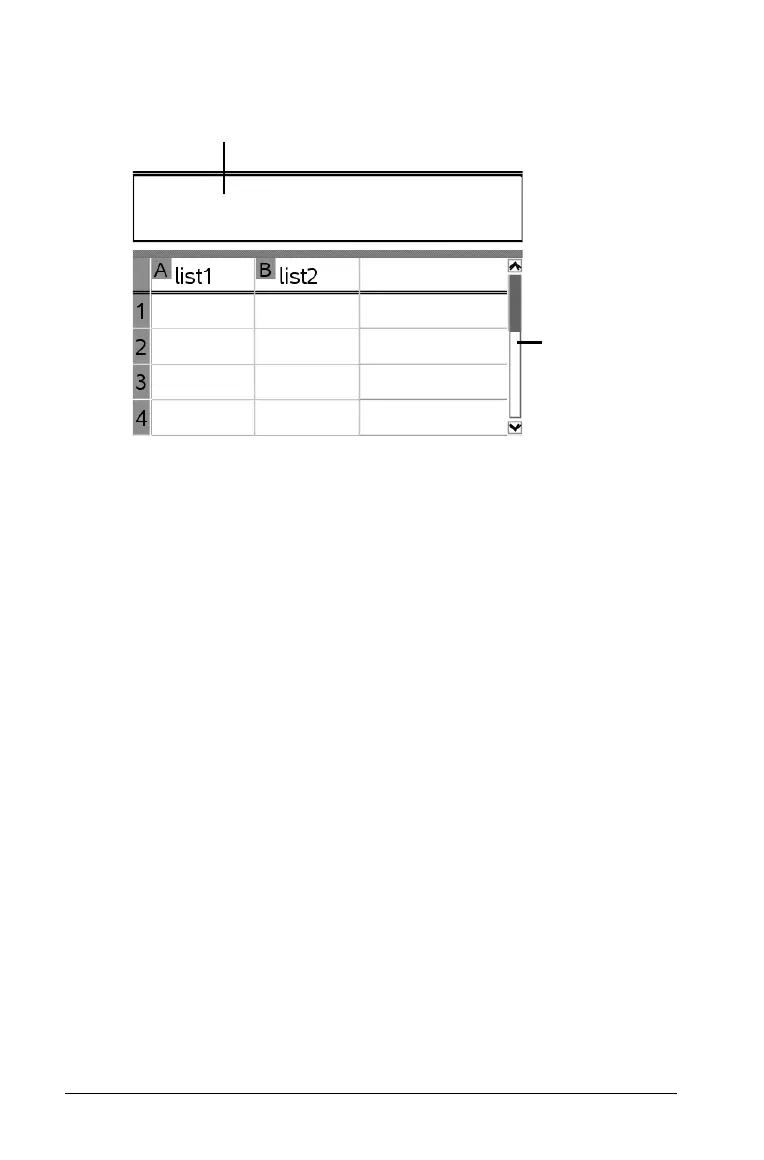304 Using Question in the Teacher Software
Adding a lists question
À Question text area. Write your question here.
Á Student answer area. The answer your student has given for a
question displays here when you gather data later.
1. Click Insert > Question.
2. Select List(s) under the Coordinate Points and Lists question from
the Choose Question Type dialog box.
3. Click Insert to insert the selected question type.
The list template opens with the Question toolbar visible. The cursor
is in the Question text area.
4. Type the question.
• You can add columns or rows, change the name of the lists, and
input data in the lists, using the same functions allowed in the
Lists & Spreadsheet application.
5. Enter initial data in the lists, if desired.
6. Open the configuration tool to set the number of lists for the student
responses.
• The number of lists can range from 1 to 5.
• Lists must have names. The default names are
List1, List2, etc.
À
Á
