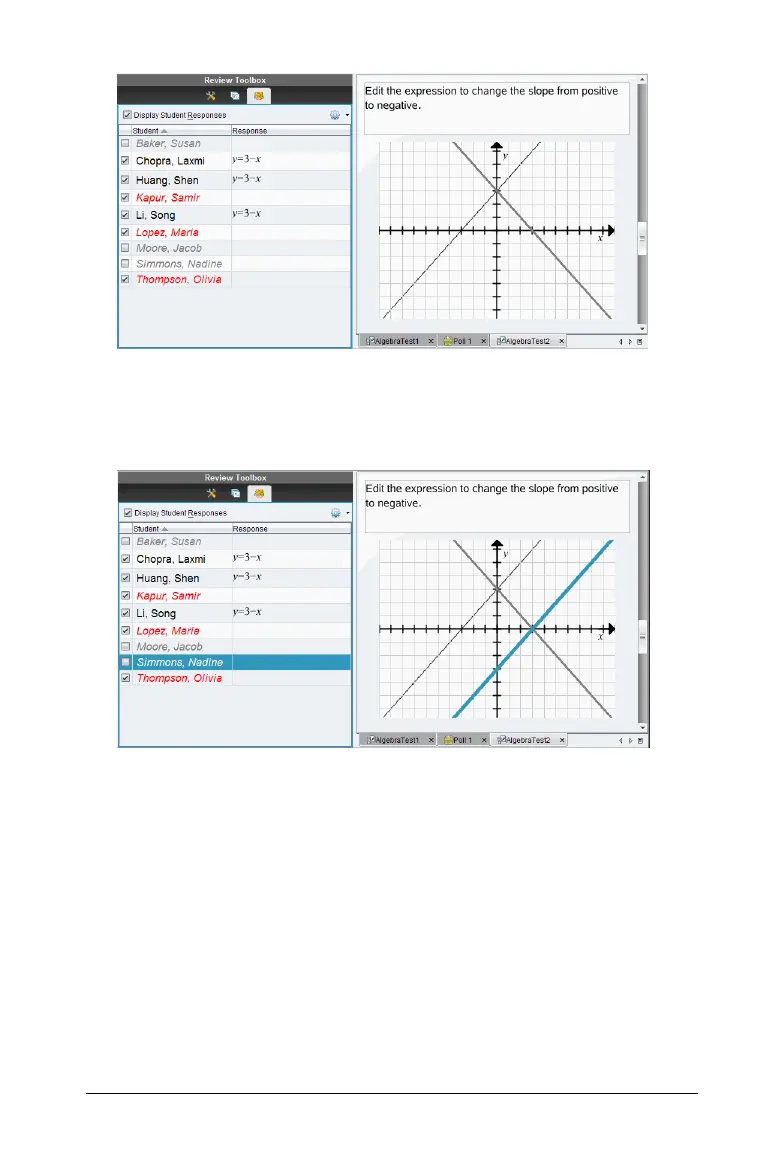Using the Review Workspace 345
Note: You can click on a student whose response is hidden to show
their response. The response displays in blue in the Data View pane.
All bar chart, table, and graph views are updated with the selected
data. The response stays in view until you select a different student.
Hiding responses from the Data View pane
You can hide responses from the bar chart, graph, or table views. When
you hide responses, the Data View pane updates the data and does not
show the hidden responses. If you are in the Student View, the student
names are displayed in gray. If you are in the Page Sorter view, the
software does not change the documents or icons.
To hide responses, follow these steps.
1. In the Data View pane, select the responses you want to hide.
The selected students are highlighted in blue in the Student pane.
