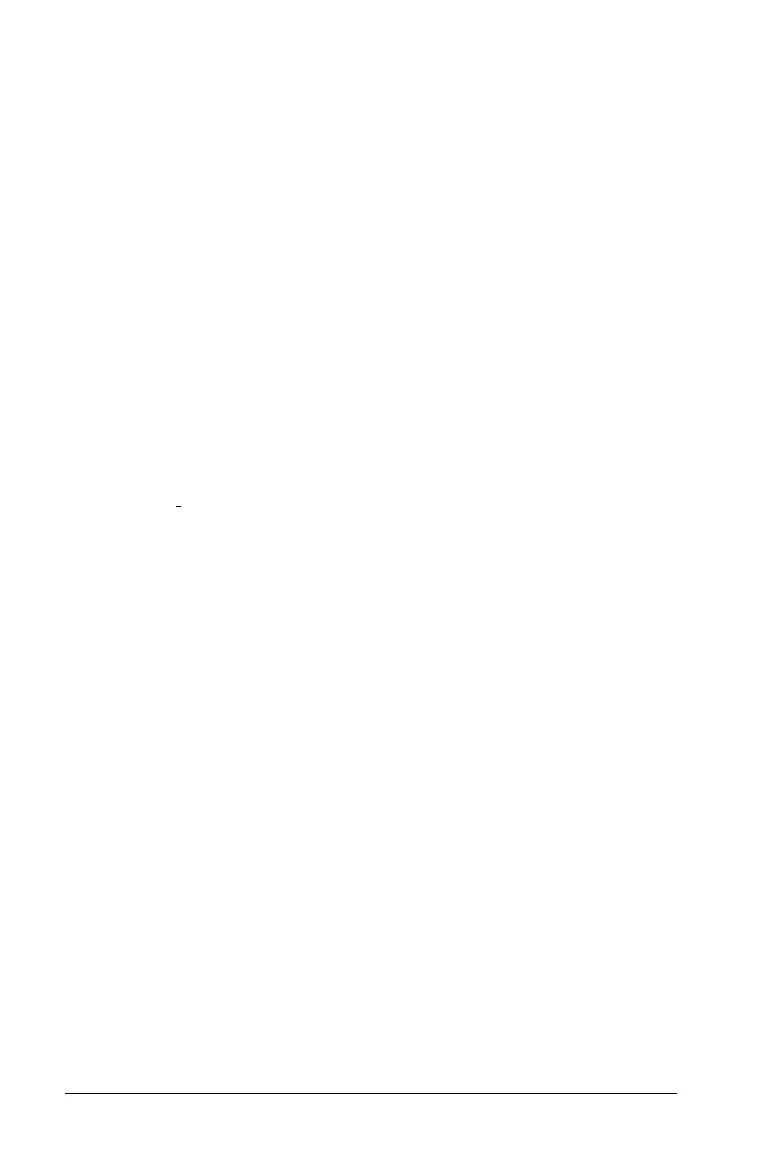394 Using the Scratchpad
After you type a different step increment, the Graph Trace tool moves
across the graph in steps of that size, instead of moving at the default
step automatically defined with a function.
3. Use Graph Trace to explore a graphed function in the following ways:
• Move to a point and hover to move the trace cursor to that point.
• Press 7 or 8 to move from point to point on the function’s graph.
The coordinates of each point traced displays.
• Press 9 or : to move from one function’s graph to another, or to a
scatter plot. The point’s coordinates update to reflect the new
location of the trace. The trace cursor is positioned on the point of
the new graph or plot with the closest x value to the last point
identified on the previously traced function or graph. You can
trace multiple functions as described in Tracing all graphs.
• Type a number and press
· to move the trace cursor to that
value on the function’s graph.
• Create a persistent point that remains on the graph while in
Graph
Trace mode by pressing · when the trace point reaches
the point you want to label.
• Trace through and identify the points at which the function has
no defined x or y value (a discontinuity). The string undef displays
instead of a value when you move over a point that is not defined
for the function.
Notes:
• When you select or trace a function on the work area, that
function displays on the Edit Line.
• When you trace beyond the initially visible graph, the screen pans
to show the area being traced.
4. Exit Graph Trace by pressing d or by choosing another tool.
Finding points of interest
You can use the tools on the Analyze Graph menu to find a point of
interest in a specified range of any graphed function. Choose a tool to
find zero, the minimum or maximum, the point of intersection or
inflection, or the numeric derivative (dy/dx) or Integral on the graph.
1. Select the point of interest that you want to find on the
Analyze
Graph
menu. For example, to find a zero, press b61.
