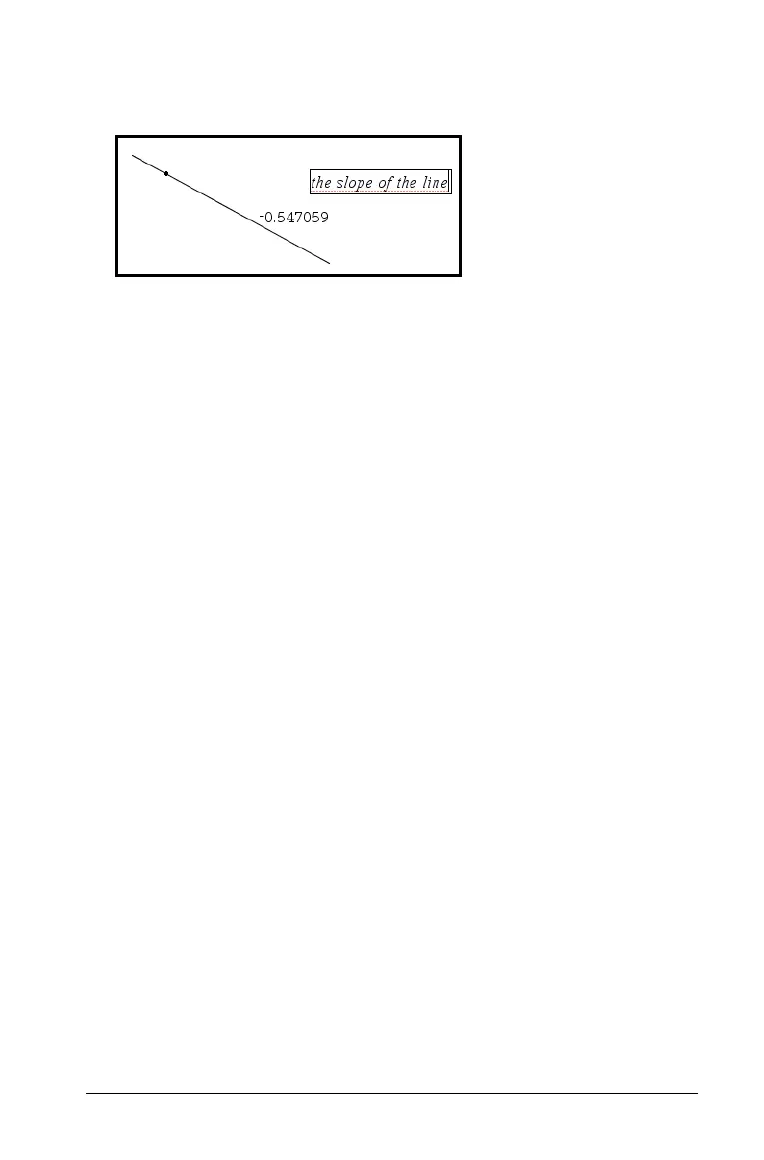Graphs & Geometry 453
A text box with a blinking cursor appears at the location you selected.
3. Type the text.
4. Press · to anchor the text on the work area.
You can create a text chain by using the Attach tool on the context
menu to connect text objects of the same type to each other. Detach
disassociates chained text from a text chain. Spacing, alignment, and
updating of calculated value text is handled automatically for
chained text.
Note: You cannot include pinned text, text hidden using the
Show/Hide tool, or geometric scale values in a text chain.
5. You can customize text objects to suit your needs.
• Use context menu options to change text objects.
– Convert text created in Graphing View to geometric text.
– Convert text created in Plane Geometry View (outside of the
analytic window) to analytic text.
– Attach analytic or geometric text to text of the same type.
• Use the Text tool to enter numerical values that the
Graphs & Geometry application can interpret as numbers. You can
use these numeric text entries for calculations, or for specifying
measurements.
6. Press
d or choose another tool to exit the Text tool.
Working with multiple objects
You can select multiple objects with the Pointer tool or Select tool, and
then use other tools to perform certain actions on several objects at
once. As you move around and over objects, helpful details display, such
as information about the object type, object state (for example, pinned,
locked, or grouped).
