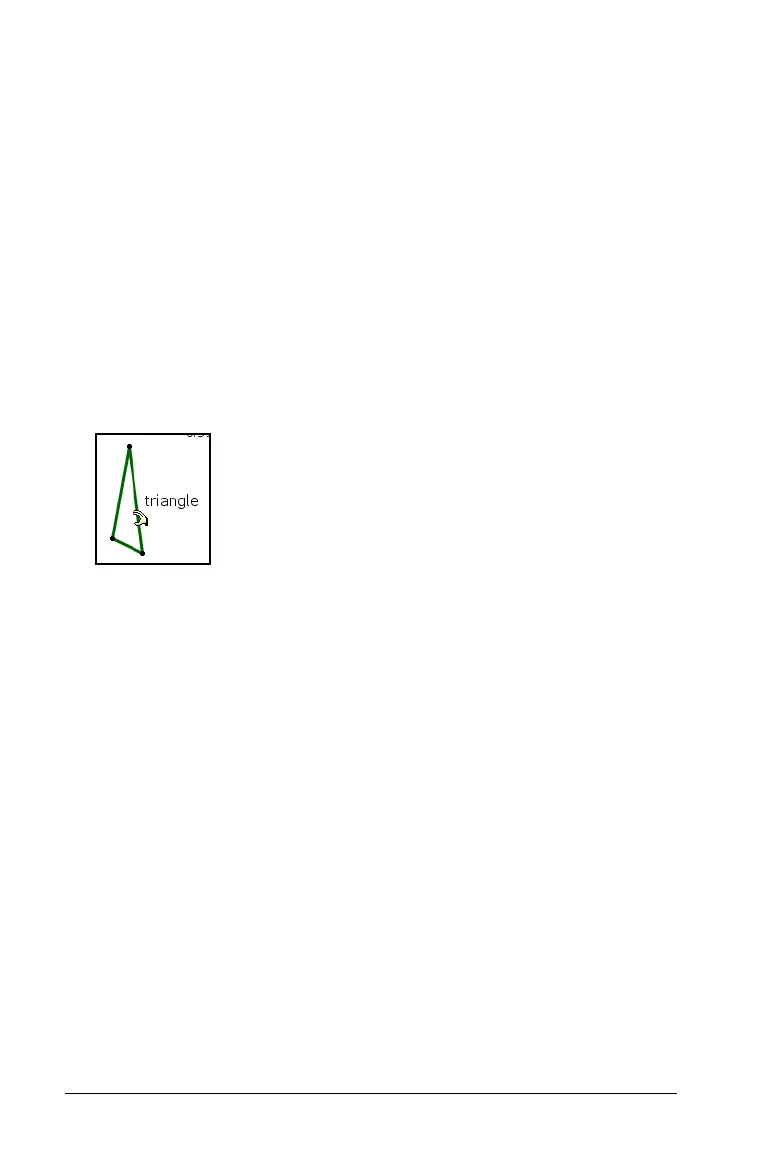454 Graphs & Geometry
Notes:
• Do not select a pinned object if you plan to move or group all of the
selected objects together. You cannot move pinned objects, and
including pinned objects in a group pins the group.
•The
e tooltip displays when you hover over a component object.
This indicates that you can press
e to move among the component
objects and select them individually.
• Read the object labels to ensure you do not select unintended
objects.
Selecting objects using the Pointer tool
1. Click the first object that you want to select.
The object flashes to indicate selection, and displays with a thicker
line style (bold) when you hover over it.
2. Click the second object.
You can continue clicking objects to select all of the objects that
interest you. As each object is selected, it flashes with the others in
the selection. You can deselect an individual object by clicking that
object again, or deselect the entire selection by pressing
d or by
clicking on a part of the work area that contains no object.
Selecting objects with the Select tool
1. From the Actions menu, choose Select.
2. Click a point near the boundary of the part of the work area
containing objects that you want to select.
3. Move the pointer across the desired selection region. A dotted box
outline appears around the selection area as you move.
4. Click the point on the opposite boundary to complete selection.
The objects in the selection box flash. You can double-click the work
area to begin marking another selection, or press d to exit the
Select tool.
