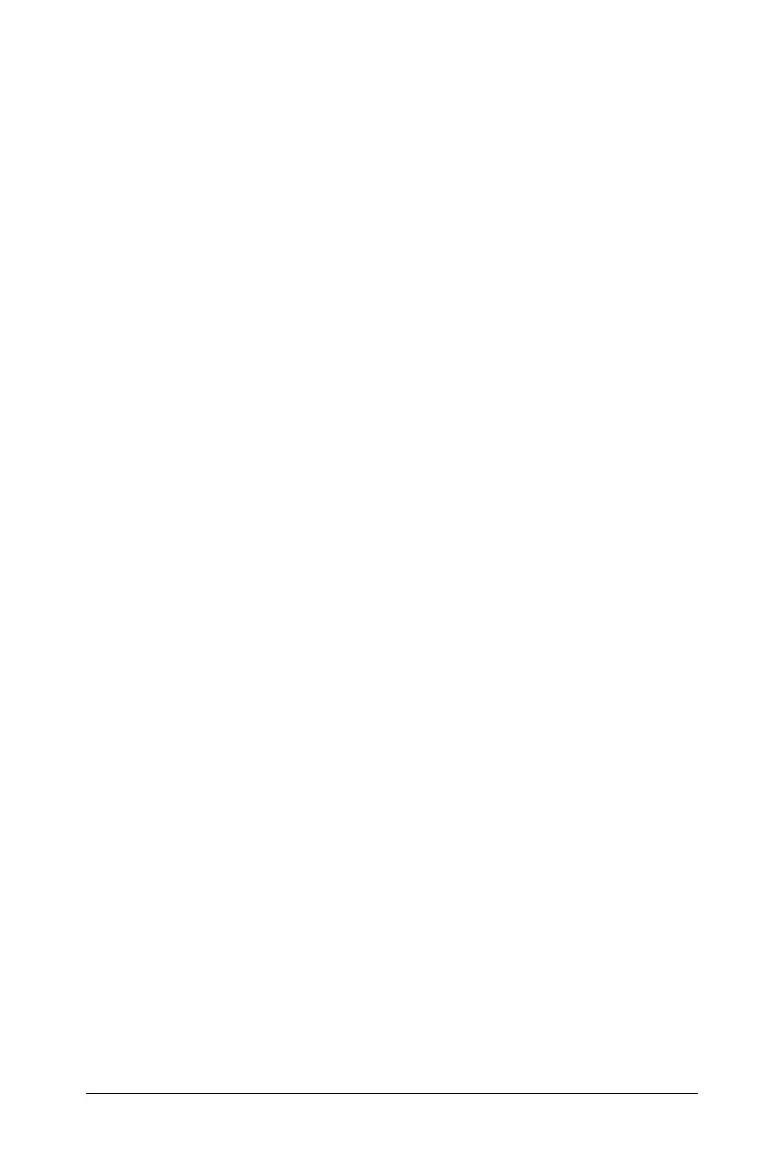Graphs & Geometry 455
Canceling selection
` Cancel the selection of objects in a selection box in the following
ways.
• Cancel selection of all objects by pressing
d or by clicking on a
space with no objects.
• Cancel selection for one object by clicking the object a second
time.
Deleting selections
` To delete one or more selected objects, press ..
You cannot delete the origin, the axes, or locked points and values,
even if they are selected. Objects that are pinned and/or grouped can
be deleted.
Moving selections
1. Hover over one of the flashing objects in a selection of multiple
objects.
2. Grab and drag the object. All objects in the selection move together.
3. Click at the location of your choice to complete the move.
Notes:
• If an unmovable object is included in a selection, then you must move
the objects individually. You cannot move the origin, the axes, or a
pinned object as part of a multiple-object selection.
• Specific movements are supported for certain objects. For example,
you can press an arrow key to move an object attached to the grid
one point at a time.
Working with color
Color changes made in the software display in shades of gray when you
work on documents using a TI-Nspire™ handheld that does not support
color. Color is preserved when you move documents back to the
software.
Changing the color of a function or the axes
1. Select the axes or the function.
2. Access the context menu and choose Color > Line Color.
3. Select the color to apply.
Changing the line or fill color of objects
1. Select the object or objects.