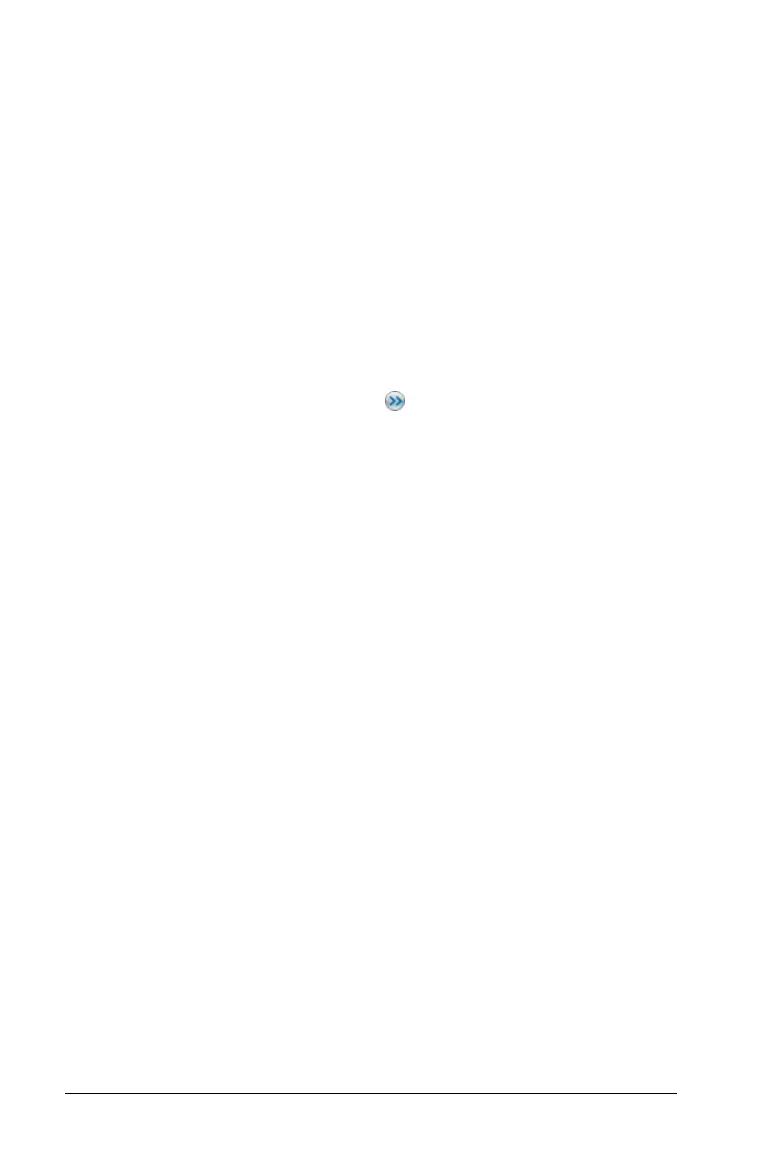534 Graphs & Geometry
1. If necessary, press d to return to the Pointer tool.
2. Point to the graph to select it.
The selected graph displays in gray.
3. Use the applicable method to display the context menu.
– Handheld: Press /b.
– Windows®: Right-click.
– Macintosh®: Hold “ and click.
Editing a 3D graph
1. Display the graph’s context menu, and then select Edit Relation.
- or -
Click the
Show Entry Line button , and then use the up/down
arrows to display the expression.
2. Modify the existing expression, or type a new expression in the entry
line.
3. Press ·.
Setting the appearance of a 3D graph
To set wire and surface color:
1. Display the graph’s context menu, select Color, and then select
Line Color or Fill Color.
2. Click a color swatch to apply it.
To set custom plot colors:
Custom plot colors can make it easier to see the shape characteristics of
the graph. You can assign different colors to its top and bottom surfaces
or choose to have the graph colored automatically, based on height or
steepness. You can also set the wire color.
1. Display the graph’s context menu, and then select Color >
Custom Plot Color.
