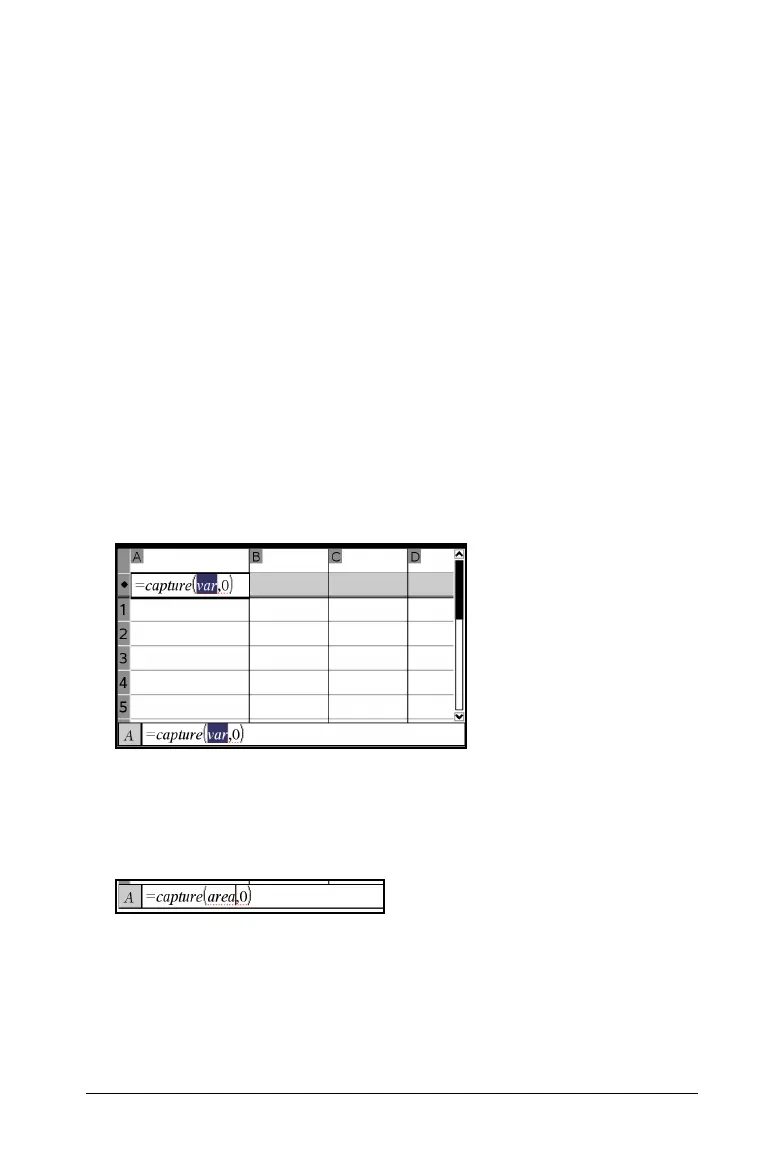Using Lists & Spreadsheet 567
• With manual capture, you trigger the capture of each data element
by pressing a key combination. Press
/^ to capture on a
Windows® operating system, or press “
^ to capture on a
Macintosh® operating system.
• With automatic capture, the capture of each data value is triggered
automatically when you move or animate the target in Graphs &
Geometry.
Capturing data manually
1. Make sure the data value that you want to capture is linked to a
variable name.
2. Select the column formula cell (the second cell from the top) of the
column in which you want to capture the values.
Note: Captured values will replace values in the column.
3. From the Data menu, select Data Capture, and then select Manual
Data Capture
.
A capture expression is inserted into the colum formula cell with var
as a placeholder for the name of the variable you are capturing.
4. Replace the letters “var” with the name of the variable to capture
from Graphs & Geometry. For example, type area.
The formula cell now contains an expression similar to
=capture(area,0).
Note: The argument “0” tells Lists & Spreadsheet that you want to
trigger each capture manually.
5. Press
·.
