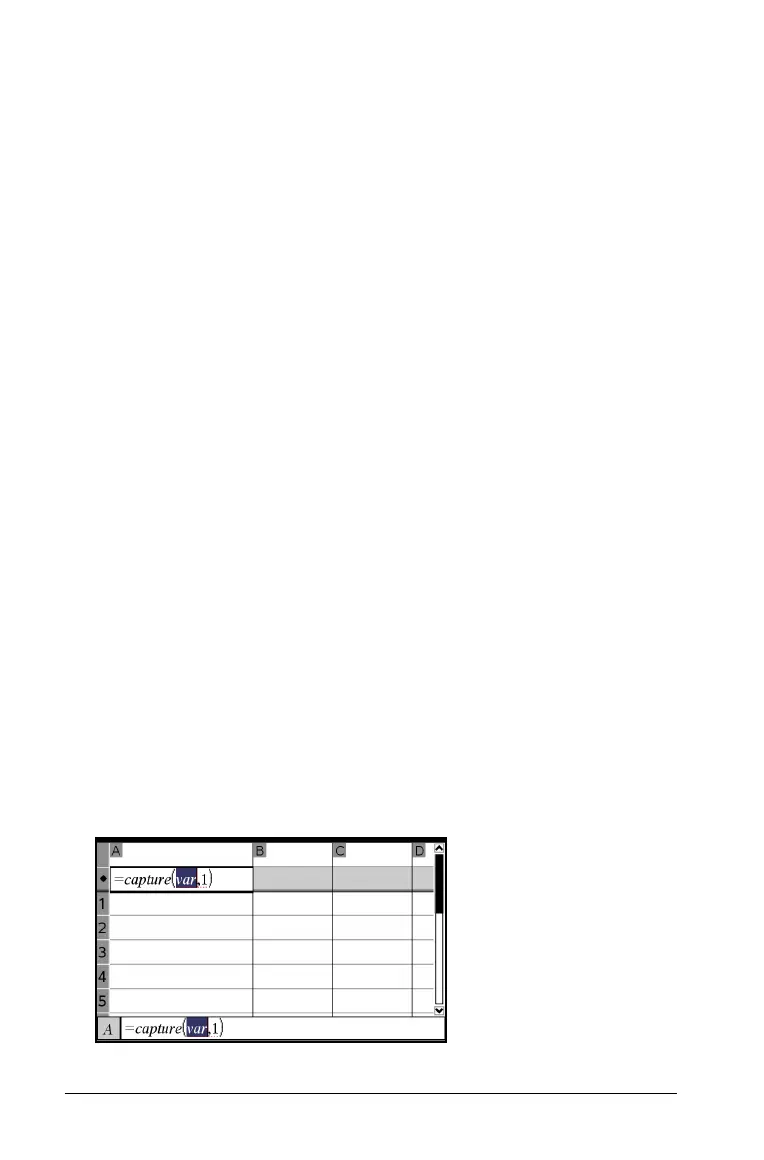568 Using Lists & Spreadsheet
6. From the Graphs & Geometry application, change the object with a
measured value stored as the variable (area, in this example)
referenced in the data capture expression.
7. Each time you are ready to capture the current value of area, press
the capture keys.
Windows®: Hold down
/ and press . (the period key).
Macintosh®: Hold down “ and press
. (the period key).
Handheld: Press /^.
The current
area value is added to the end of the list as a list element.
Capturing data automatically
When you capture data automatically, you can specify that you want the
captures to be triggered by:
• Changes in the captured variable only.
• Changes in the captured variable or additional variables.
This lets you set up multiple columns of synchronized captures, such as
the x and y coordinates of a moving object.
To capture automatically
1. Clear all columns that you will be using for the captured data.
2. Make sure any data values that you want to capture are linked to
variable names.
3. Select the column formula cell (the second cell from the top) of the
column in which you want to capture the values.
4. From the
Data menu, select Data Capture and then select
Automated Data Capture.
A capture expression is inserted into the column formula cell with
var
as a placeholder for the name of the variable you are capturing.
