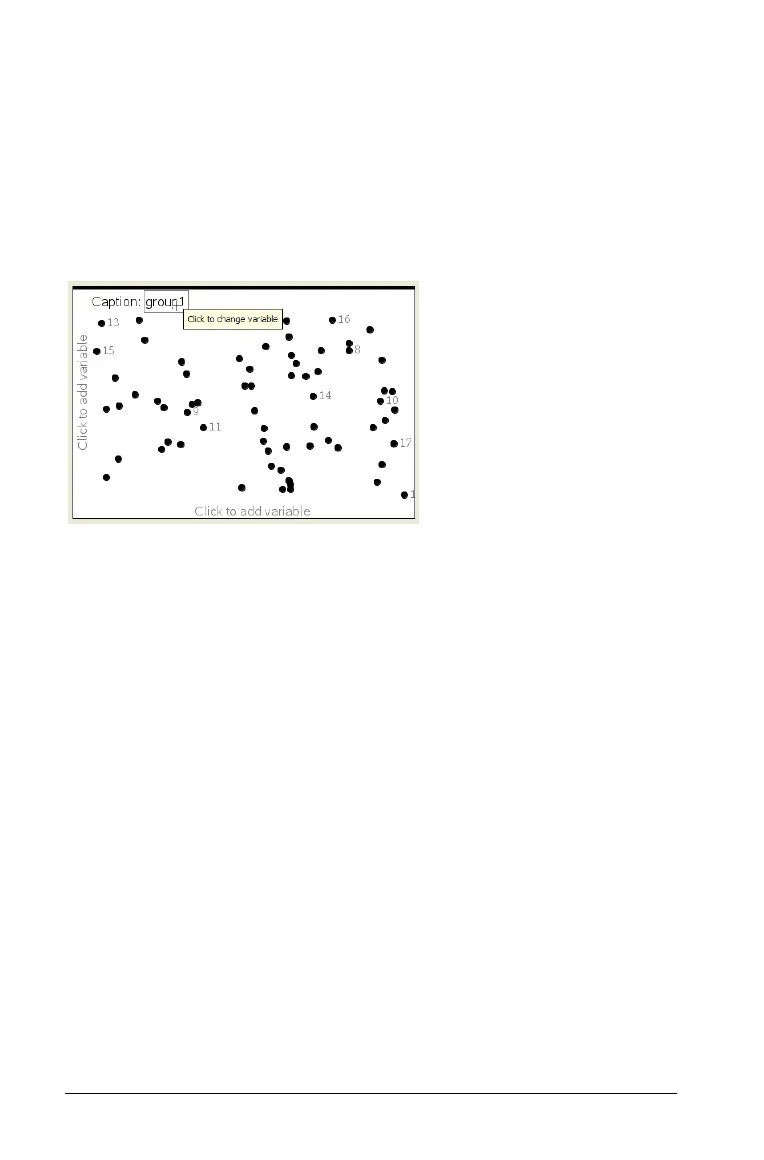598 Using Data & Statistics
Using
the default case plot
The Data & Statistics application plots numeric and string (categorical)
data from variables. When you add a Data & Statistics application to a
problem that includes lists, a default case plot displays on the work area.
The case plot is like having a stack of cards with information on them and
scattering the cards randomly on a table. You can click a dot to see the
information on that “card.” You can drag a dot to “group” the “cards”
by the caption variable.
` Click the variable name displayed after
Caption to use the case plot.
– Choose <None> to remove the default case plot.
– Choose the name of a variable to have it replace the current case
plot variable.
– Hover over any data point to see the summary information.
– Drag any data point toward an axis to see how the points group.
– Activate the Graph Trace tool and press 7 or 8 to move across
points.
When you add a variable to either axis, the plot for that variable replaces
the default case plot. The default case plot redisplays if you remove the
plotted variable from each axis.
Navigating in the Data & Statistics application
You can plot variables by clicking the Add Variable region in the center
of the horizontal and vertical axes. The work area displays data points to
represent the values in variables. You can press
e to move among
these functional areas.
