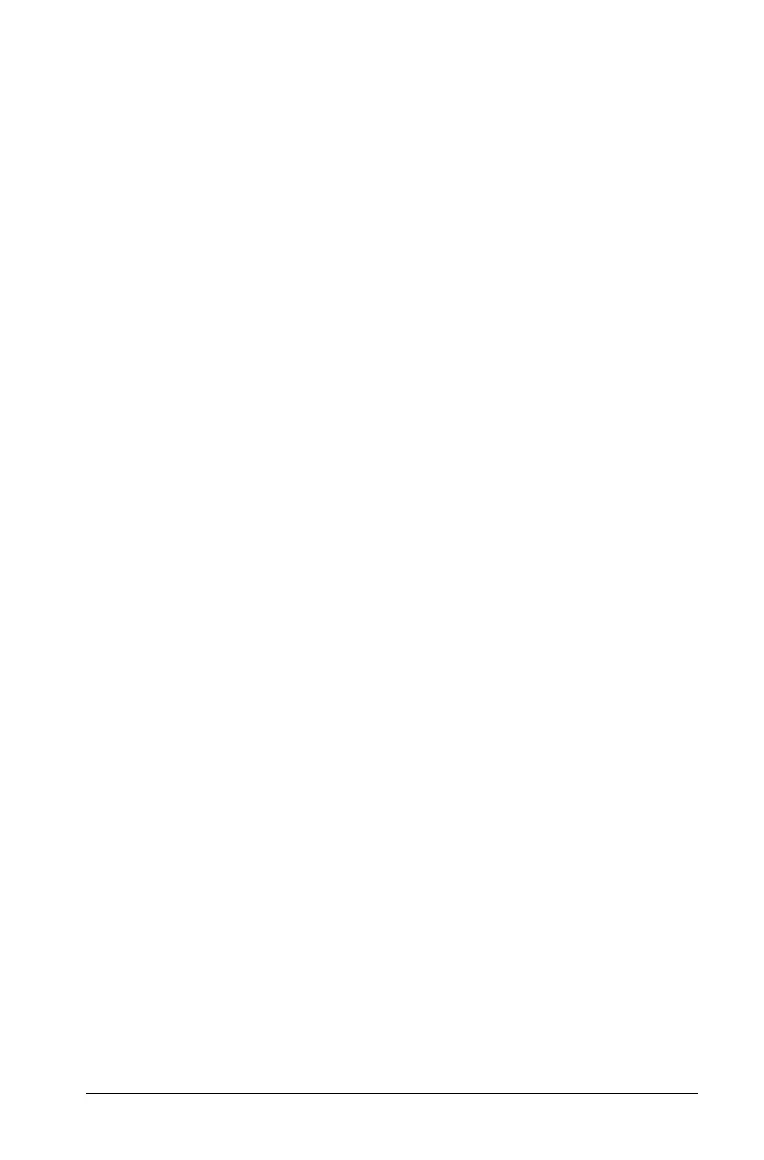Using Data & Statistics 599
Using the axes
The horizontal and vertical axes include an Add Variable region near the
center. You can click the Add Variable region of an axis to view a list of all
variables available in the problem, or display the context menu to use
tools to help you work with data.
Using the context menu
The context menu provides access to the tools most commonly used with
the selected object. The context menu displays different options
depending on the active object and the task you are performing.
` To display the context menu for an object.
Windows®: Right-click the object.
Macintosh®: Hold “ and click the object.
Handheld: Point to the object and press
/b.
The context menu includes the
Color option. You can use the Color
option to change the data to the color of your choice.
Other options that are appropriate for various plots also display on the
context menu.
Selecting data and displaying summary information
When you hover over part of a plot, the Data & Statistics application
displays summary information for the data it represents.
1. Hover at an area of interest in a plot to display data values or
summary information. For example, you can hover over the center of
a box plot to display the median summary data.
2. Click once to select a representation of data in a plot.
Data points are shown with a bold outline to indicate selection. You
can click a point a second time to deselect it, or click additional points
to add to the selection.
Plotting variables
To plot variables, start with a problem that includes a Data & Statistics
application and lists created in the Lists & Spreadsheet application or the
Calculator application.
1. Click the Add Variable region near the center of an axis.
If no variable is plotted on the axis, the tooltip
Click or Enter to add
variable
displays.
2. Click the tooltip Click or Enter to add variable.
