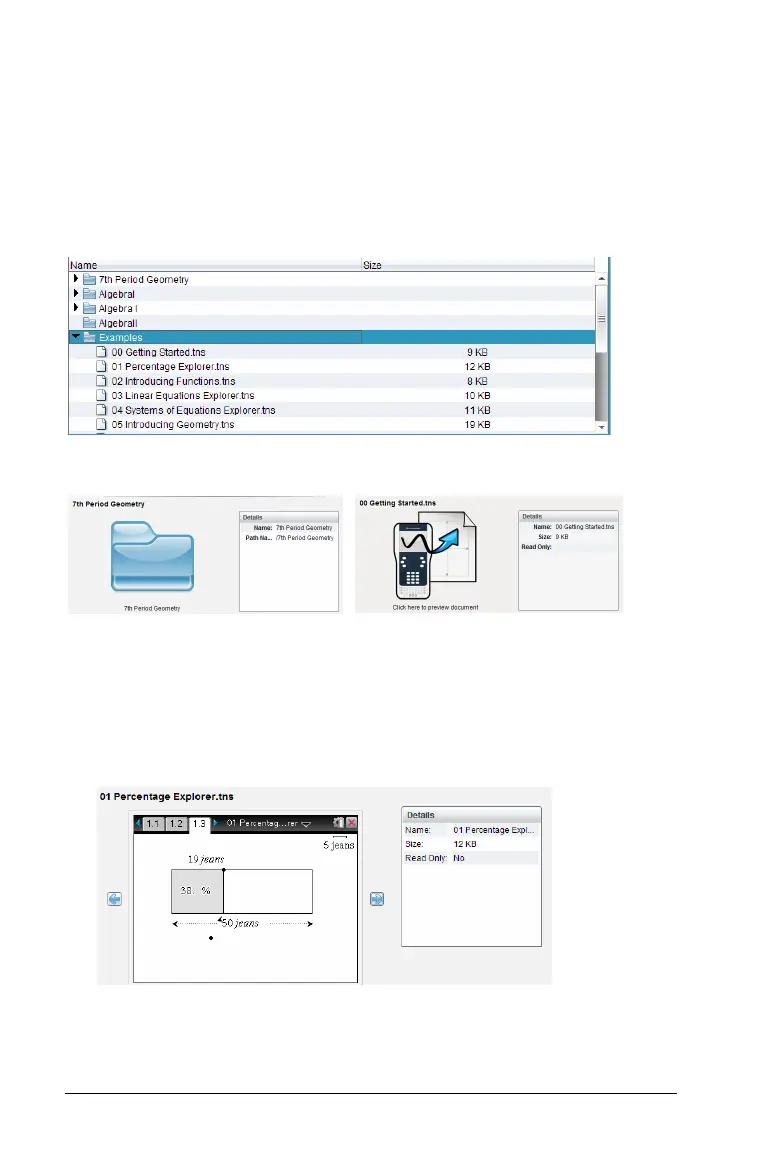50 Using the Content Workspace
• OS version - The operating system in use
Ä Preview Pane - Illustrates the selected handheld. If you click on a
handheld file in the Content pane, the Preview pane shows a preview
of that file.
When you select a handheld, all files and folders on the handheld appear
in the Content pane. When a file or folder is selected, the details are
displayed in the Preview pane. Click the icon to preview the document.
Details about the selected folder or file are shown in the Preview pane.
` To view the files in a folder, double-click the folder name in the
Content pane. The files in the folder are listed in the Content pane.
` To preview the contents of a .tns file, select Click here to preview
document
.
Details for selected folder Details for selected file
