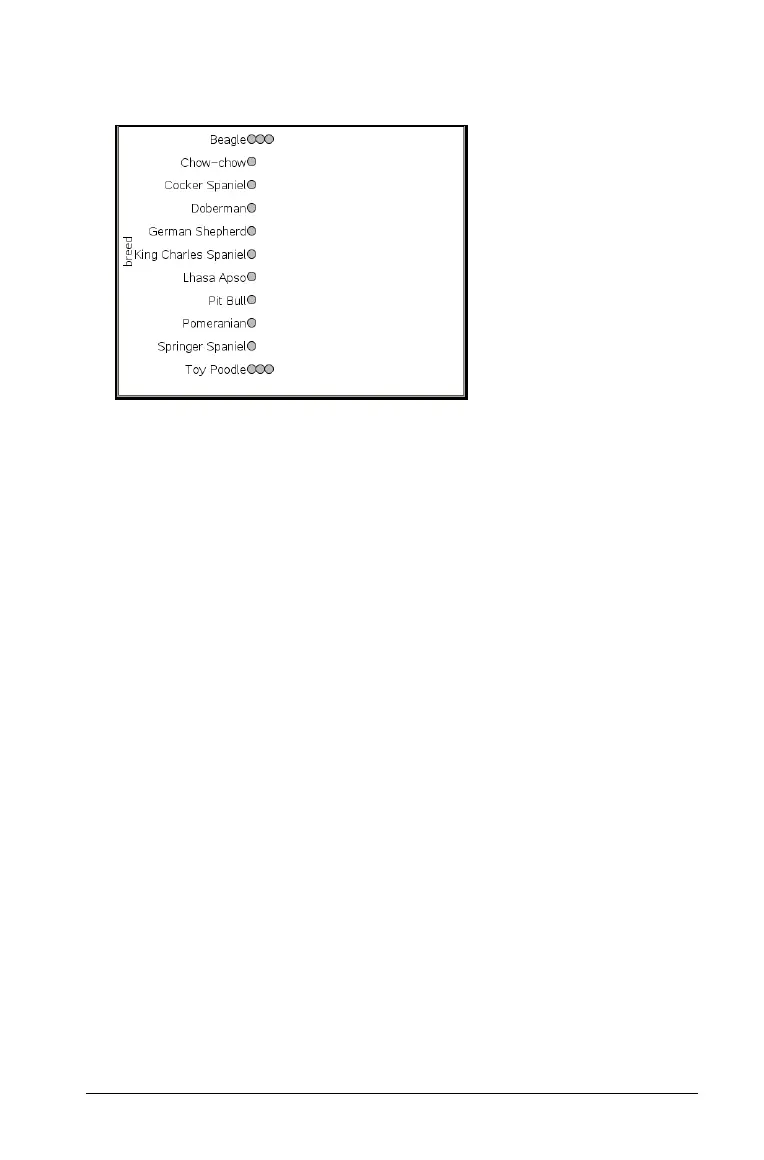Using Data & Statistics 613
4. Click the list that contains the categories you want to use for sorting
data.
A dot chart plots in the work area. The application labels the axis with
the variable name and shows a dot for each instance of a category.
5. Explore the plotted data.
– Hover over a dot in the plot to display data values.
– Click a dot to select it. Click the dot a second time to deselect it or
remove it from a selection of multiple dots.
– Activate the Graph Trace tool and press 7 or 8 tto move across the
points in list order. Dots display a bold outline as you move across
them in Trace mode.
Creating a bar chart
Like dot charts, bar charts display categorical data. The length of a bar
represents the number of cases in the category.
1. Click the Add Variable region of either axis and choose the name of a
categorical variable. See Creating a dot chart for details.
2. On the Plot Types menu, select Bar Chart.
The dot chart changes to a bar representation of the data.
