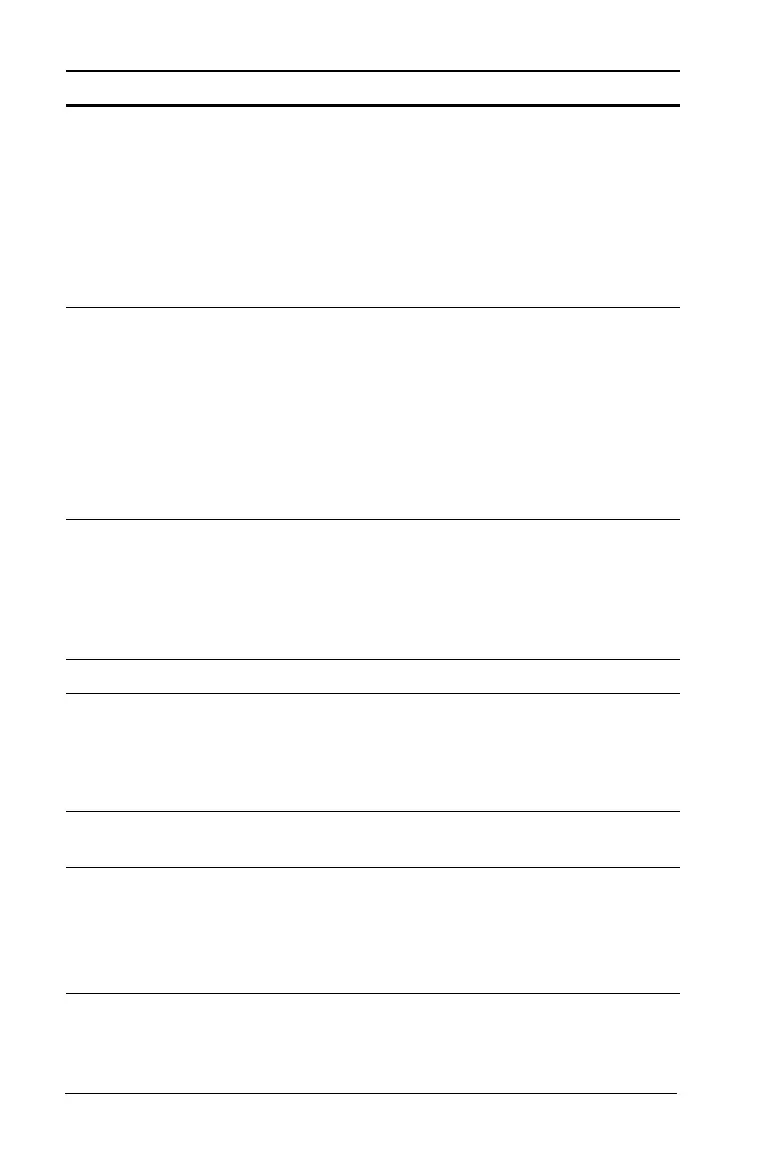52 Using the Content Workspace
Save to
Computer
Save a copy of the selected file on your computer.
• Select the file you want to save.
• Select
Save to Computer. The Save Select File dialog
box opens.
• Navigate to the folder where you want to save the
file.
• Click Save.
Copy/Paste Create a copy of a file:
• Select the file you want to copy.
• Select
Options > Copy to copy the file to the
clipboard.
• To paste the file in another location, navigate to the
new location, then select Options > Paste.
Note: If you don’t select a new location, the copied
file is pasted with a new name "Copy of ..."
Delete Delete a file on a connected handheld:
• Select the file you want to delete.
• Select Delete.
• Click Yes when the Warning dialog opens. Click No
to cancel.
Refresh To refresh the list of files, select
Options > Refresh.
Rename To rename a file on a connected handheld:
• Select the file you want to rename.
• Select
Rename
• Type the new name and press Enter.
Up a Level Go up a level. This option is available when you select a
file inside a folder.
New Folder Create a new folder:
• Click
New Folder.
• Type a name for the new folder.
• Press
Enter.
Option How it Works